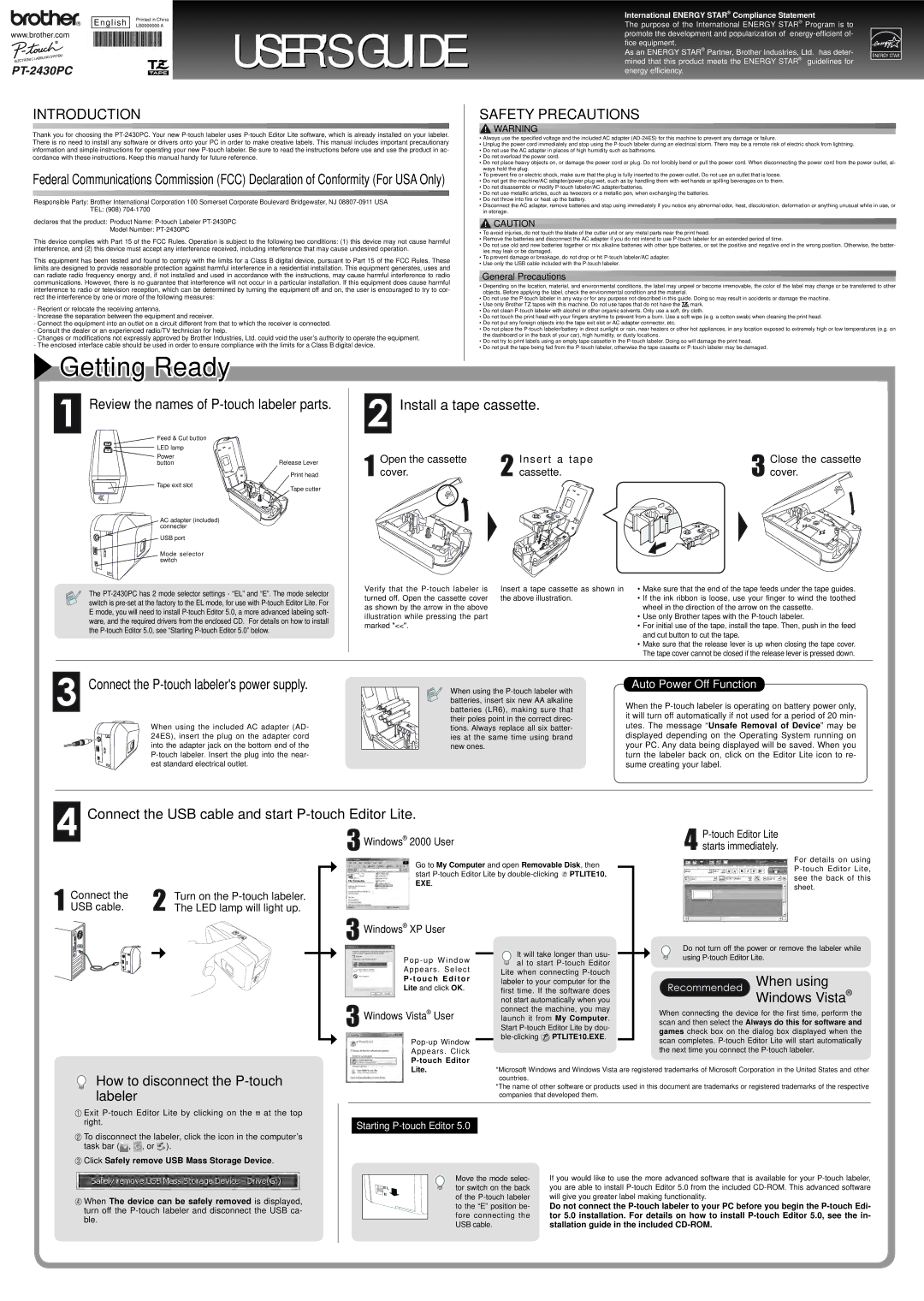English
www.brother.com
Printed in China
LB0000000 A | USER’S GUIDE |
|
International ENERGY STAR® Compliance Statement
The purpose of the International ENERGY STAR® Program is to promote the development and popularization of
As an ENERGY STAR® Partner, Brother Industries, Ltd. has deter- mined that this product meets the ENERGY STAR® guidelines for energy efficiency.
INTRODUCTION
Thank you for choosing the
Federal Communications Commission (FCC) Declaration of Conformity (For USA Only)
Responsible Party: Brother International Corporation 100 Somerset Corporate Boulevard Bridgewater, NJ
declares that the product: Product Name:
This device complies with Part 15 of the FCC Rules. Operation is subject to the following two conditions: (1) this device may not cause harmful interference, and (2) this device must accept any interference received, including interference that may cause undesired operation.
This equipment has been tested and found to comply with the limits for a Class B digital device, pursuant to Part 15 of the FCC Rules. These limits are designed to provide reasonable protection against harmful interference in a residential installation. This equipment generates, uses and can radiate radio frequency energy and, if not installed and used in accordance with the instructions, may cause harmful interference to radio communications. However, there is no guarantee that interference will not occur in a particular installation. If this equipment does cause harmful interference to radio or television reception, which can be determined by turning the equipment off and on, the user is encouraged to try to cor- rect the interference by one or more of the following measures:
-Reorient or relocate the receiving antenna.
-Increase the separation between the equipment and receiver.
-Connect the equipment into an outlet on a circuit different from that to which the receiver is connected.
-Consult the dealer or an experienced radio/TV technician for help.
-Changes or modifications not expressly approved by Brother Industries, Ltd. could void the user’s authority to operate the equipment.
-The enclosed interface cable should be used in order to ensure compliance with the limits for a Class B digital device.
 Getting Ready
Getting Ready
SAFETY PRECAUTIONS
![]() WARNING
WARNING
•Always use the specified voltage and the included AC adapter
•Unplug the power cord immediately and stop using the
•Do not use the AC adapter in places of high humidity such as bathrooms.
•Do not overload the power cord.
•Do not place heavy objects on, or damage the power cord or plug. Do not forcibly bend or pull the power cord. When disconnecting the power cord from the power outlet, al- ways hold the plug.
•To prevent fire or electric shock, make sure that the plug is fully inserted to the power outlet. Do not use an outlet that is loose.
•Do not get the machine/AC adapter/power plug wet, such as by handling them with wet hands or spilling beverages on to them.
•Do not disassemble or modify
•Do not use metallic articles, such as tweezers or a metallic pen, when exchanging the batteries.
•Do not throw into fire or heat up the battery.
•Disconnect the AC adapter, remove batteries and stop using immediately if you notice any abnormal odor, heat, discoloration, deformation or anything unusual while in use, or in storage.
![]() CAUTION
CAUTION
•To avoid injuries, do not touch the blade of the cutter unit or any metal parts near the print head.
•Remove the batteries and disconnect the AC adapter if you do not intend to use
•Do not use old and new batteries together or mix alkaline batteries with other type batteries, or set the positive and negative end in the wrong position. Otherwise, the batter- ies may leak or be damaged.
•To prevent damage or breakage, do not drop or hit
•Use only the USB cable included with the
General Precautions
•Depending on the location, material, and environmental conditions, the label may unpeel or become irremovable, the color of the label may change or be transferred to other objects. Before applying the label, check the environmental condition and the material.
•Do not use the
•Use only Brother TZ tapes with this machine. Do not use tapes that do not have the ![]()
![]() mark.
mark.
•Do not clean
•Do not touch the print head with your fingers anytime to prevent from a burn. Use a soft wipe (e.g. a cotton swab) when cleaning the print head.
•Do not put any foreign objects into the tape exit slot or AC adapter connector, etc.
•Do not place the
•Do not try to print labels using an empty tape cassette in the
•Do not pull the tape being fed from the
Review the names of P-touch labeler parts.
Feed & Cut button |
|
LED lamp |
|
Power | Release Lever |
button | |
| Print head |
Tape exit slot | Tape cutter |
|
AC adapter (included) connecter
USB port
Mode selector switch
The
Install a tape cassette.
Open the cassette | Insert a tape | Close the cassette |
cover. | cassette. | cover. |
Verify that the | Insert a tape cassette as shown in | • Make sure that the end of the tape feeds under the tape guides. |
turned off. Open the cassette cover | the above illustration. | • If the ink ribbon is loose, use your finger to wind the toothed |
as shown by the arrow in the above |
| wheel in the direction of the arrow on the cassette. |
illustration while pressing the part |
| • Use only Brother tapes with the |
marked "<<". |
| • For initial use of the tape, install the tape. Then, push in the feed |
|
| and cut button to cut the tape. |
|
| • Make sure that the release lever is up when closing the tape cover. |
|
| The tape cover cannot be closed if the release lever is pressed down. |
Connect the P-touch labeler's power supply.
When using the included AC adapter (AD- 24ES), insert the plug on the adapter cord into the adapter jack on the bottom end of the
When using the
Auto Power Off Function
When the
Connect the USB cable and start P-touch Editor Lite.
Windows® 2000 User | ||
starts immediately. | ||
|
Connect the |
| Turn on the |
| |
USB cable. |
| The LED lamp will light up. |
| |
|
|
|
|
|
|
|
|
|
|
How to disconnect the P-touch labeler
Exit ![]() at the top right.
at the top right.
To disconnect the labeler, click the icon in the computer’s task bar (![]() ,
, ![]() , or
, or ![]() ).
).
 Click Safely remove USB Mass Storage Device.
Click Safely remove USB Mass Storage Device.
When The device can be safely removed is displayed, turn off the
Go to My Computer and open Removable Disk, then |
| For details on using | |
| |||
start | PTLITE10. |
| |
| see the back of this | ||
EXE. |
|
| |
|
| sheet. | |
|
|
| |
Windows® XP User |
|
| |||
|
|
| It will take longer than usu- | Do not turn off the power or remove the labeler while | |
Pop - up Window | using | ||||
al to start | |||||
| |||||
Appears . Select |
| ||||
Lite when connecting | When using | ||||
P - touch Editor | |||||
labeler to your computer for the | |||||
Lite and click OK. | |||||
first time. If the software does | Windows Vista® | ||||
|
|
| not start automatically when you | ||
Windows Vista | ® | User | connect the machine, you may | When connecting the device for the first time, perform the | |
launch it from My Computer. | |||||
| scan and then select the Always do this for software and | ||||
|
|
| Start | ||
|
|
| games check box on the dialog box displayed when the | ||
|
|
| |||
scan completes. | |||||
| |||||
Appears. Click |
| the next time you connect the | |||
|
|
| |||
Lite. | *Microsoft Windows and Windows Vista are registered trademarks of Microsoft Corporation in the United States and other |
| countries. |
| *The name of other software or products used in this document are trademarks or registered trademarks of the respective |
| companies that developed them. |
|
|
Starting P-touch Editor 5.0
Move the mode selec- | If you would like to use the more advanced software that is available for your |
tor switch on the back | you are able to install |
of the | will give you greater label making functionality. |
to the “E” position be- | Do not connect the |
fore connecting the | tor 5.0 installation. For details on how to install |
USB cable. | stallation guide in the included |