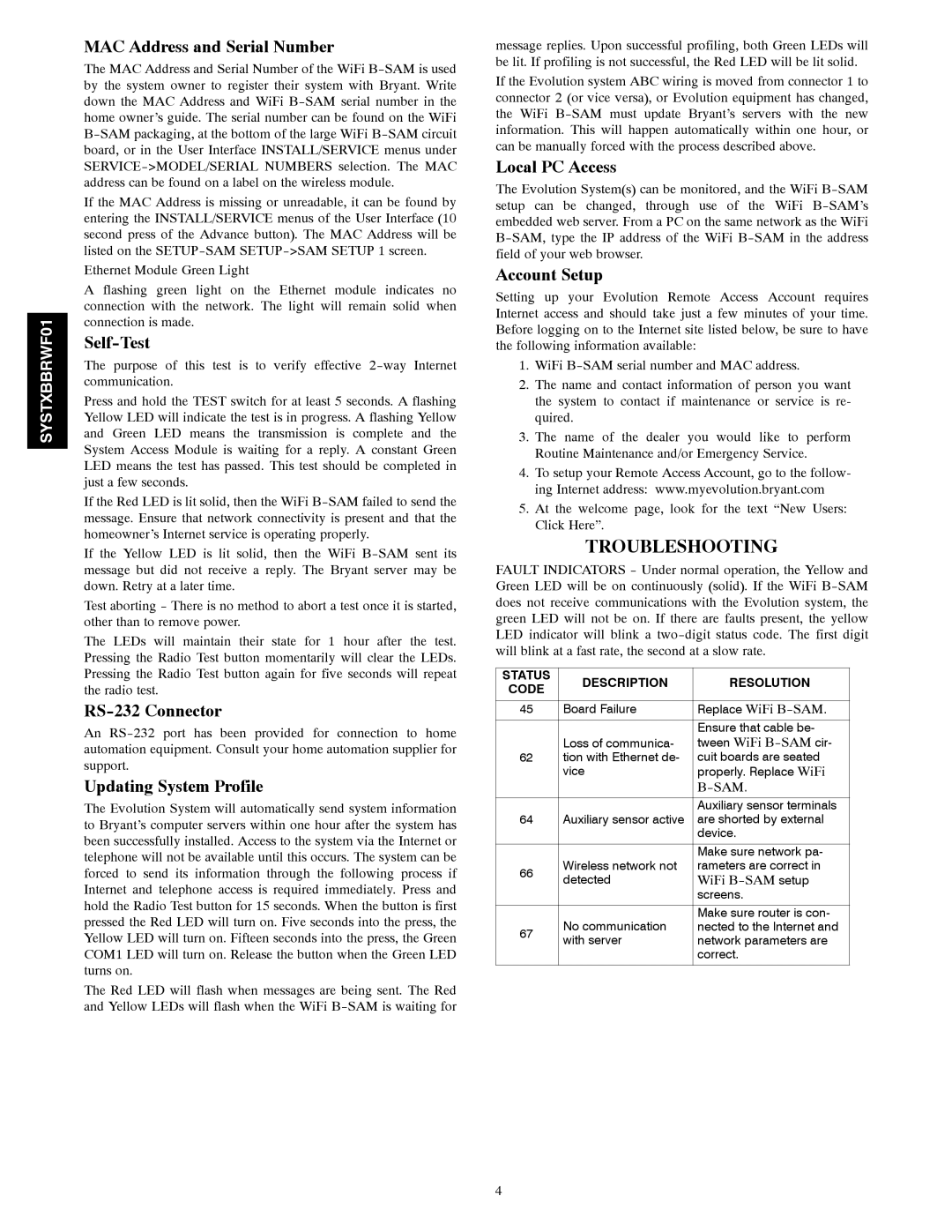SYSTXBBRWF01
MAC Address and Serial Number
The MAC Address and Serial Number of the WiFi
If the MAC Address is missing or unreadable, it can be found by entering the INSTALL/SERVICE menus of the User Interface (10 second press of the Advance button). The MAC Address will be listed on the
Ethernet Module Green Light
A flashing green light on the Ethernet module indicates no connection with the network. The light will remain solid when connection is made.
Self-Test
The purpose of this test is to verify effective
Press and hold the TEST switch for at least 5 seconds. A flashing Yellow LED will indicate the test is in progress. A flashing Yellow and Green LED means the transmission is complete and the System Access Module is waiting for a reply. A constant Green LED means the test has passed. This test should be completed in just a few seconds.
If the Red LED is lit solid, then the WiFi
If the Yellow LED is lit solid, then the WiFi
Test aborting - There is no method to abort a test once it is started, other than to remove power.
The LEDs will maintain their state for 1 hour after the test. Pressing the Radio Test button momentarily will clear the LEDs. Pressing the Radio Test button again for five seconds will repeat the radio test.
RS-232 Connector
An
Updating System Profile
The Evolution System will automatically send system information to Bryant’s computer servers within one hour after the system has been successfully installed. Access to the system via the Internet or telephone will not be available until this occurs. The system can be forced to send its information through the following process if Internet and telephone access is required immediately. Press and hold the Radio Test button for 15 seconds. When the button is first pressed the Red LED will turn on. Five seconds into the press, the Yellow LED will turn on. Fifteen seconds into the press, the Green COM1 LED will turn on. Release the button when the Green LED turns on.
The Red LED will flash when messages are being sent. The Red and Yellow LEDs will flash when the WiFi
message replies. Upon successful profiling, both Green LEDs will be lit. If profiling is not successful, the Red LED will be lit solid.
If the Evolution system ABC wiring is moved from connector 1 to connector 2 (or vice versa), or Evolution equipment has changed, the WiFi
Local PC Access
The Evolution System(s) can be monitored, and the WiFi
Account Setup
Setting up your Evolution Remote Access Account requires Internet access and should take just a few minutes of your time. Before logging on to the Internet site listed below, be sure to have the following information available:
1.WiFi
2.The name and contact information of person you want the system to contact if maintenance or service is re- quired.
3.The name of the dealer you would like to perform Routine Maintenance and/or Emergency Service.
4.To setup your Remote Access Account, go to the follow- ing Internet address: www.myevolution.bryant.com
5.At the welcome page, look for the text “New Users: Click Here”.
TROUBLESHOOTING
FAULT INDICATORS - Under normal operation, the Yellow and Green LED will be on continuously (solid). If the WiFi
STATUS | DESCRIPTION | RESOLUTION | |
CODE | |||
|
| ||
|
|
| |
45 | Board Failure | Replace WiFi | |
|
|
| |
|
| Ensure that cable be- | |
| Loss of communica- | tween WiFi | |
62 | tion with Ethernet de- | cuit boards are seated | |
| vice | properly. Replace WiFi | |
|
|
| |
|
|
| |
|
| Auxiliary sensor terminals | |
64 | Auxiliary sensor active | are shorted by external | |
|
| device. | |
|
|
| |
|
| Make sure network pa- | |
66 | Wireless network not | rameters are correct in | |
detected | WiFi | ||
| |||
|
| screens. | |
|
|
| |
| No communication | Make sure router is con- | |
67 | nected to the Internet and | ||
with server | network parameters are | ||
| |||
|
| correct. | |
|
|
|
4