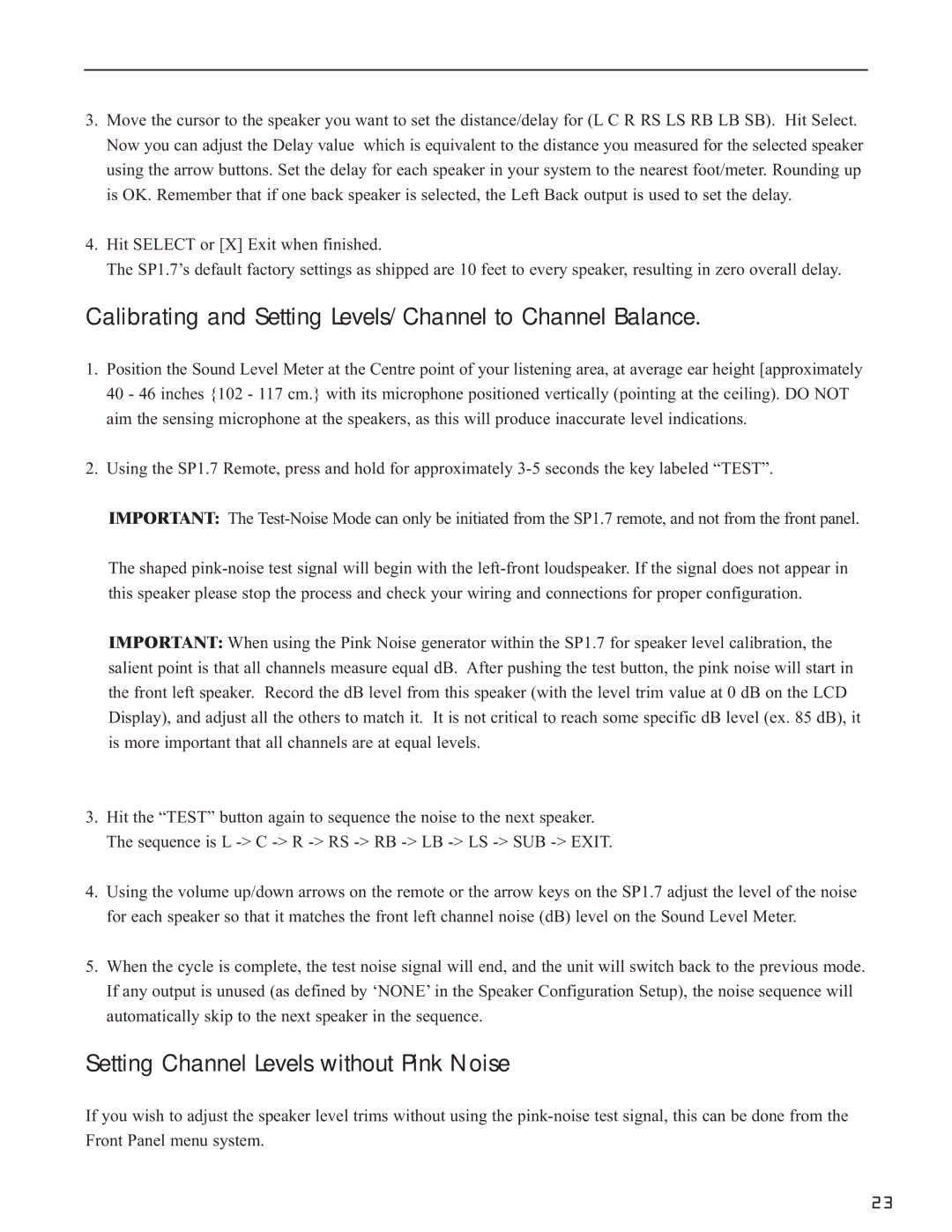SP1.7PRECISION specifications
The Bryston SP1.7PRECISION is an exceptional audio processor that represents a significant advancement in home theater and high-fidelity music playback technology. Designed for audiophiles and professional users alike, this multi-channel surround sound processor integrates cutting-edge features and technologies to deliver an unparalleled listening experience.One of the key features of the SP1.7PRECISION is its support for advanced audio formats. It is compatible with various surround sound formats such as Dolby Atmos and DTS:X, allowing users to enjoy immersive soundscapes that enhance the cinematic experience. The processor also supports high-resolution audio playback, ensuring that even the most intricate nuances of music and sound design are faithfully reproduced.
The SP1.7PRECISION utilizes Bryston's proprietary optimization algorithms to ensure that each audio channel is balanced and clear, enhancing overall sound quality. The processor incorporates state-of-the-art digital signal processing (DSP) capabilities, allowing for precise adjustments to be made in real time. This technology enables users to customize the acoustic environment of their listening space, applying tailored EQ settings and crossover points to achieve the ideal soundstage.
In terms of connectivity, the SP1.7PRECISION is equipped with an array of inputs and outputs, making it highly versatile. It features multiple HDMI inputs with support for 4K video and HDCP 2.2, allowing seamless integration with modern video sources. Additionally, the processor includes balanced and unbalanced outputs, ensuring compatibility with a wide variety of audio systems.
The user interface of the SP1.7PRECISION is intuitive and user-friendly, featuring a high-resolution LCD display that makes navigation a breeze. The device can be controlled via a dedicated remote, as well as through mobile devices using Bryston's app for iOS and Android, providing flexibility and convenience.
Moreover, the SP1.7PRECISION showcases Bryston's commitment to build quality and durability. Constructed with high-quality materials and components, this audio processor is designed to last while delivering consistently outstanding performance. Overall, the Bryston SP1.7PRECISION sets a new standard in audio processing, making it a remarkable choice for anyone seeking a high-quality, feature-rich home theater experience.