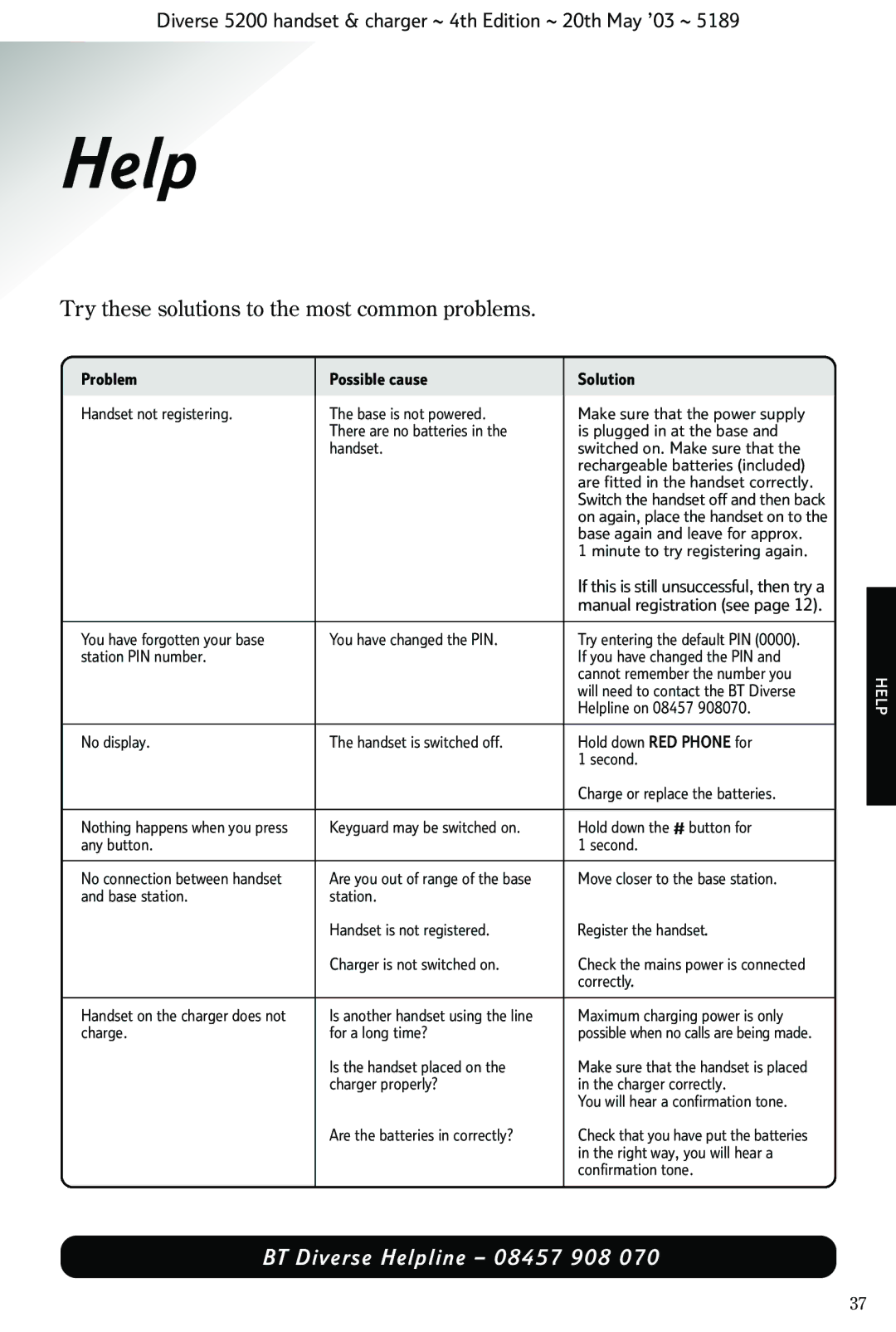Diverse 5200 handset & charger ~ 4th Edition ~ 20th May ’03 ~ 5189
Help
Try these solutions to the most common problems.
Problem | Possible cause | Solution |
Handset not registering. | The base is not powered. | Make sure that the power supply |
| There are no batteries in the | is plugged in at the base and |
| handset. | switched on. Make sure that the |
|
| rechargeable batteries (included) |
|
| are fitted in the handset correctly. |
|
| Switch the handset off and then back |
|
| on again, place the handset on to the |
|
| base again and leave for approx. |
|
| 1 minute to try registering again. |
|
| If this is still unsuccessful, then try a |
|
| manual registration (see page 12). |
|
|
|
You have forgotten your base | You have changed the PIN. | Try entering the default PIN (0000). |
station PIN number. |
| If you have changed the PIN and |
|
| cannot remember the number you |
|
| will need to contact the BT Diverse |
|
| Helpline on 08457 908070. |
|
|
|
No display. | The handset is switched off. | Hold down RED PHONE for |
|
| 1 second. |
|
| Charge or replace the batteries. |
|
|
|
Nothing happens when you press | Keyguard may be switched on. | Hold down the # button for |
any button. |
| 1 second. |
|
|
|
No connection between handset | Are you out of range of the base | Move closer to the base station. |
and base station. | station. |
|
| Handset is not registered. | Register the handset. |
| Charger is not switched on. | Check the mains power is connected |
|
| correctly. |
|
|
|
Handset on the charger does not | Is another handset using the line | Maximum charging power is only |
charge. | for a long time? | possible when no calls are being made. |
| Is the handset placed on the | Make sure that the handset is placed |
| charger properly? | in the charger correctly. |
|
| You will hear a confirmation tone. |
| Are the batteries in correctly? | Check that you have put the batteries |
|
| in the right way, you will hear a |
|
| confirmation tone. |
|
|
|
BT Diverse Helpline – 08457 908 070
HELP
37