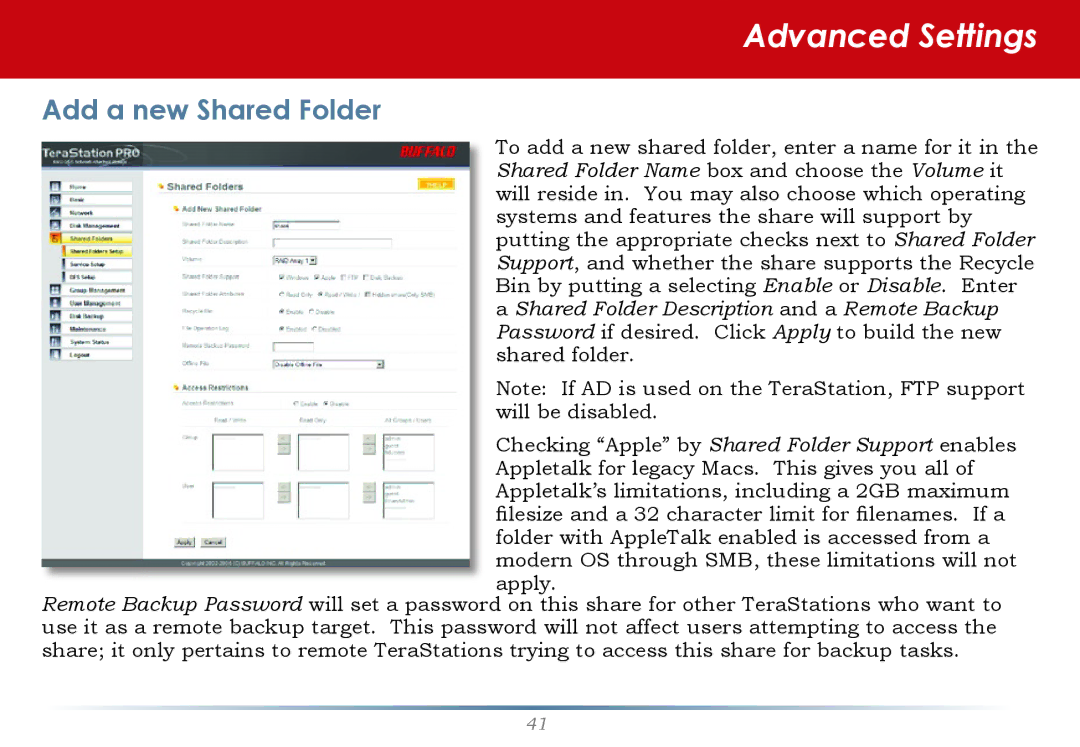Advanced Settings
Add a new Shared Folder
To add a new shared folder, enter a name for it in the Shared Folder Name box and choose the Volume it will reside in. You may also choose which operating systems and features the share will support by putting the appropriate checks next to Shared Folder Support, and whether the share supports the Recycle Bin by putting a selecting Enable or Disable. Enter a Shared Folder Description and a Remote Backup Password if desired. Click Apply to build the new shared folder.
Note: If AD is used on the TeraStation, FTP support will be disabled.
Checking “Apple” by Shared Folder Support enables Appletalk for legacy Macs. This gives you all of Appletalk’s limitations, including a 2GB maximum filesize and a 32 character limit for filenames. If a folder with AppleTalk enabled is accessed from a modern OS through SMB, these limitations will not apply.
Remote Backup Password will set a password on this share for other TeraStations who want to use it as a remote backup target. This password will not affect users attempting to access the share; it only pertains to remote TeraStations trying to access this share for backup tasks.
41