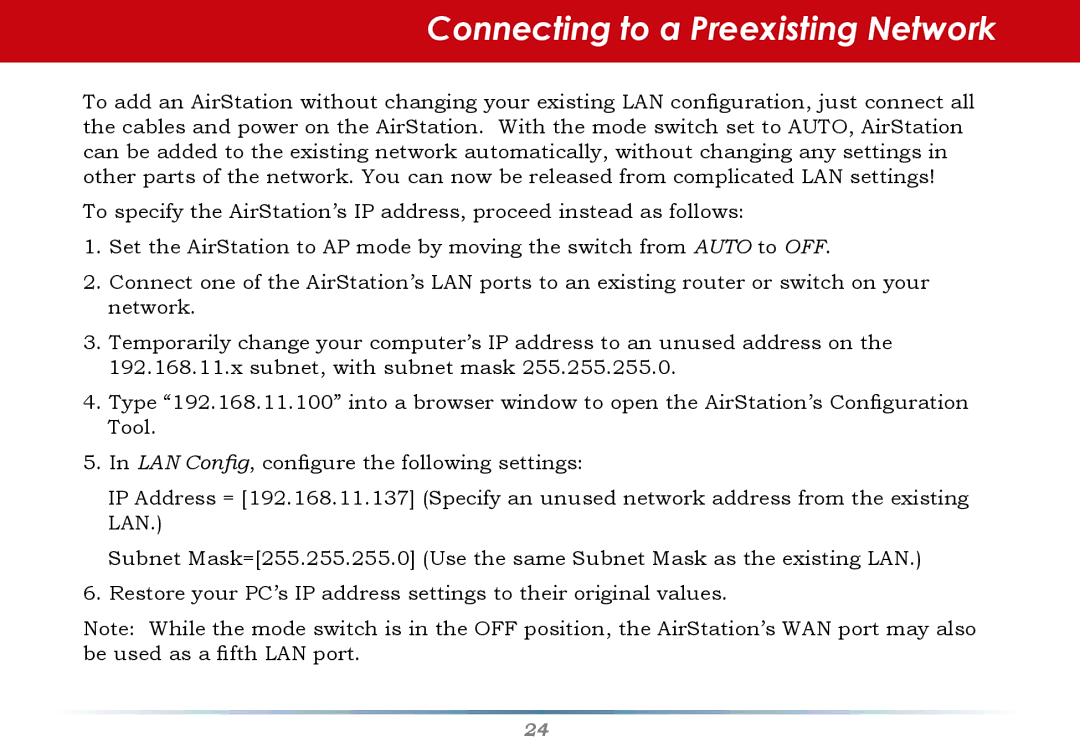Connecting to a Preexisting Network
To add an AirStation without changing your existing LAN configuration, just connect all the cables and power on the AirStation. With the mode switch set to AUTO, AirStation can be added to the existing network automatically, without changing any settings in other parts of the network. You can now be released from complicated LAN settings!
To specify the AirStation’s IP address, proceed instead as follows:
1.Set the AirStation to AP mode by moving the switch from AUTO to OFF.
2.Connect one of the AirStation’s LAN ports to an existing router or switch on your network.
3.Temporarily change your computer’s IP address to an unused address on the 192.168.11.x subnet, with subnet mask 255.255.255.0.
4.Type “192.168.11.100” into a browser window to open the AirStation’s Configuration Tool.
5.In LAN Config, configure the following settings:
IP Address = [192.168.11.137] (Specify an unused network address from the existing LAN.)
Subnet Mask=[255.255.255.0] (Use the same Subnet Mask as the existing LAN.)
6.Restore your PC’s IP address settings to their original values.
Note: While the mode switch is in the OFF position, the AirStation’s WAN port may also be used as a fifth LAN port.
24