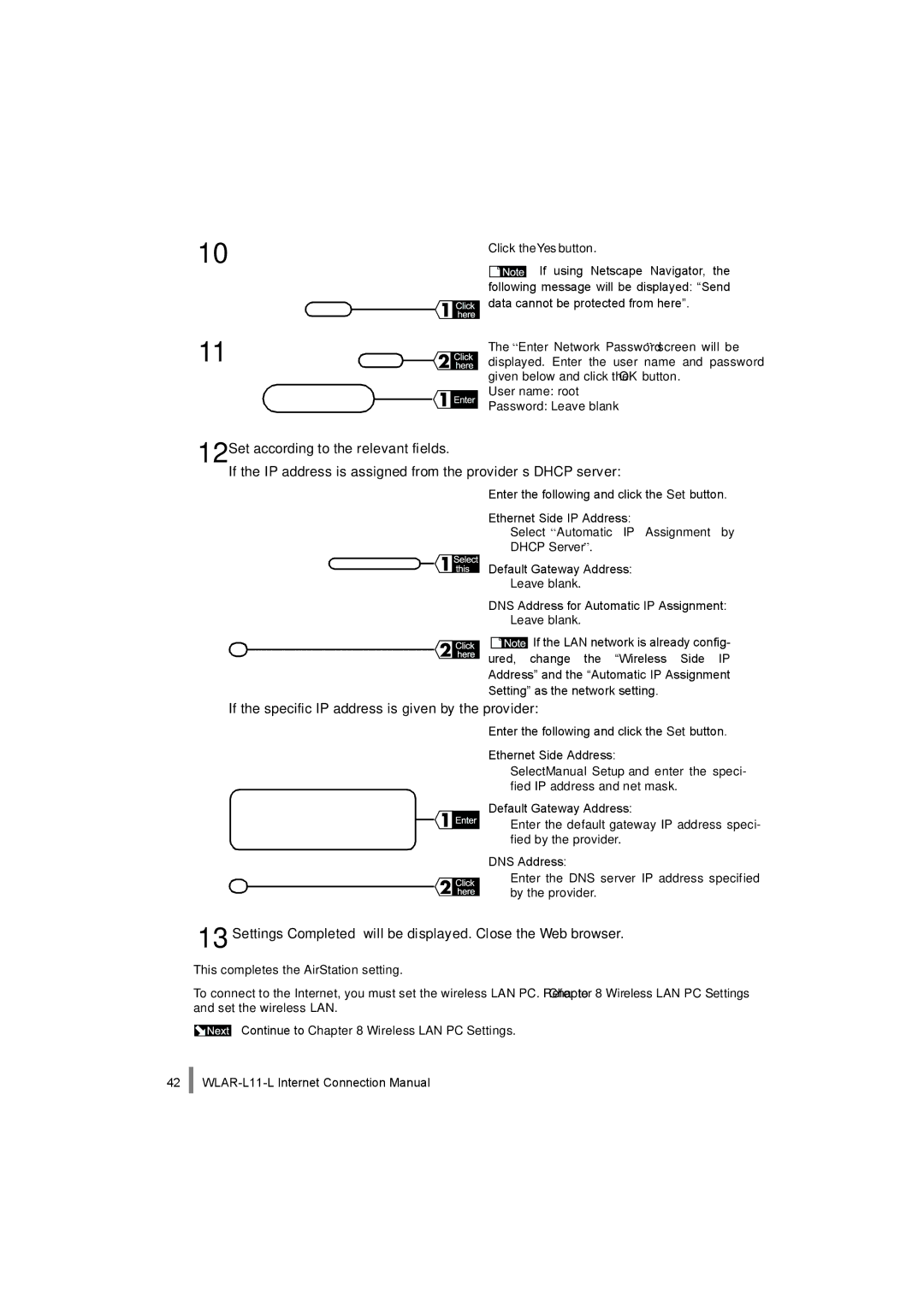WLAR-L11-L specifications
Buffalo Technology WLAR-L11-L is a versatile and powerful wireless access point designed to enhance network connectivity and performance. This device is ideal for both home and small business environments, offering robust features that support a wide range of applications.One of the main features of the WLAR-L11-L is its dual-band capability, which means it operates on both the 2.4GHz and 5GHz bands. This dual-band functionality allows users to take advantage of the higher speeds and reduced interference offered by the 5GHz band while still maintaining compatibility with legacy devices that operate on the 2.4GHz band. The result is a smoother and more reliable internet experience across various devices.
The WLAR-L11-L supports IEEE 802.11n wireless standards, providing data transfer rates of up to 300 Mbps. This ensures that users can enjoy fast streaming, online gaming, and smooth browsing experiences without frequent interruptions. Furthermore, the device is equipped with MIMO (Multiple Input, Multiple Output) technology, which utilizes multiple antennas to improve signal reliability and increase throughput. This feature is especially beneficial in environments with multiple users and devices.
Another noteworthy characteristic is its ease of installation and configuration. The WLAR-L11-L comes with a user-friendly web interface that guides users through the setup process. Additionally, it supports various installation modes, including access point mode, client mode, and WDS (Wireless Distribution System) mode, allowing for flexibility in different networking scenarios.
Security is also a priority with the WLAR-L11-L. The device supports WPA2 encryption standards, ensuring that data transmitted over the network is protected from unauthorized access. This is particularly important as security threats continue to evolve, and safeguarding sensitive information is paramount.
The compact design of the WLAR-L11-L makes it easy to integrate into any environment. It can be mounted on walls or ceilings, helping to save space while providing reliable coverage throughout the area. The device is also equipped with LED indicators that provide real-time feedback on power, network status, and activity, making it easy for users to monitor performance.
In conclusion, the Buffalo Technology WLAR-L11-L is a feature-rich wireless access point that combines strong performance, flexibility, and security features. It is an excellent choice for those looking to enhance their wireless network experience, whether for personal use or within a small office setting. With its dual-band capability, MIMO technology, and ease of installation, the WLAR-L11-L is poised to meet the demands of modern connectivity needs.