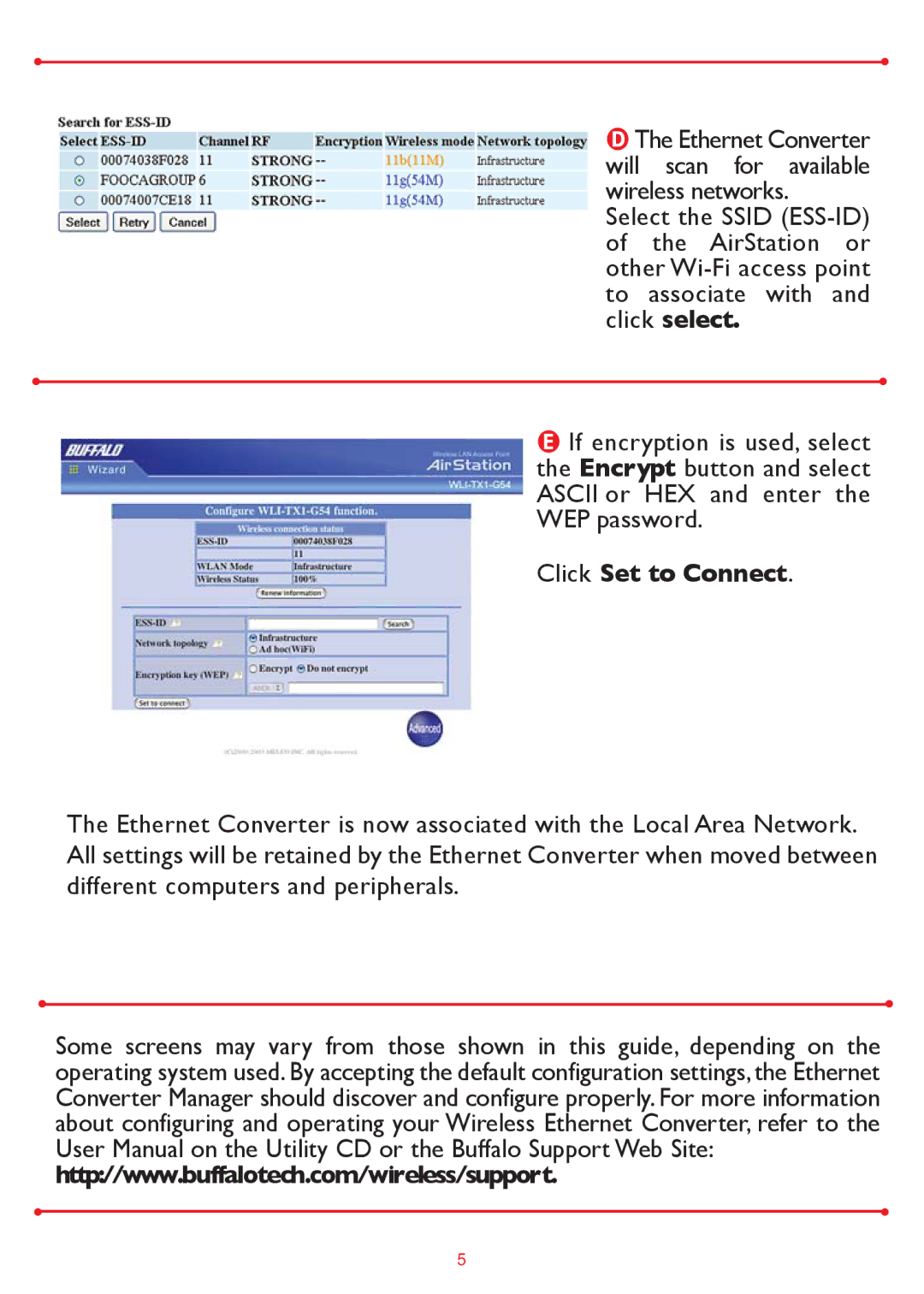The Ethernet Converter will scan for available wireless networks.
Select the SSID
If encryption is used, select the Encrypt button and select ASCII or HEX and enter the WEP password.
Click Set to Connect.
The Ethernet Converter is now associated with the Local Area Network. All settings will be retained by the Ethernet Converter when moved between different computers and peripherals.
Some screens may vary from those shown in this guide, depending on the operating system used. By accepting the default configuration settings, the Ethernet Converter Manager should discover and configure properly. For more information about configuring and operating your Wireless Ethernet Converter, refer to the User Manual on the Utility CD or the Buffalo Support Web Site: http://www.buffalotech.com/wireless/support.
5