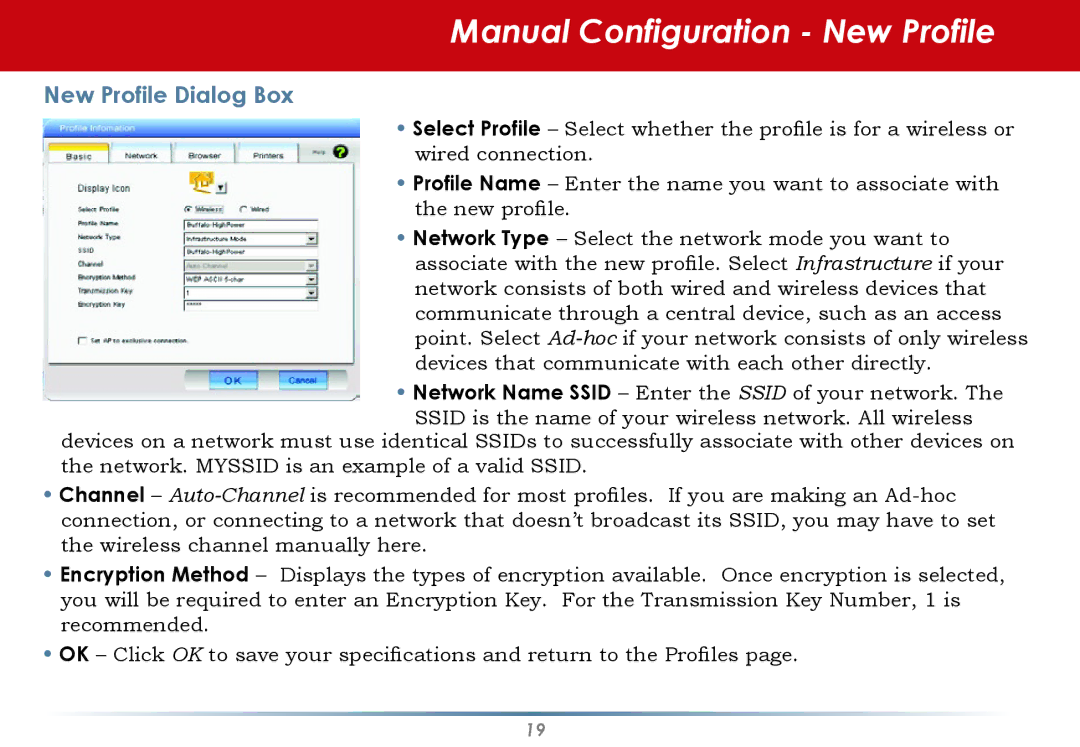Manual Configuration - New Profile
New Profile Dialog Box
•Select Profile – Select whether the profile is for a wireless or wired connection.
•Profile Name – Enter the name you want to associate with the new profile.
•Network Type – Select the network mode you want to associate with the new profile. Select Infrastructure if your network consists of both wired and wireless devices that communicate through a central device, such as an access point. Select
•Network Name SSID – Enter the SSID of your network. The
SSID is the name of your wireless network. All wireless
devices on a network must use identical SSIDs to successfully associate with other devices on the network. MYSSID is an example of a valid SSID.
•Channel –
•Encryption Method – Displays the types of encryption available. Once encryption is selected, you will be required to enter an Encryption Key. For the Transmission Key Number, 1 is recommended.
•OK – Click OK to save your specifications and return to the Profiles page.
19