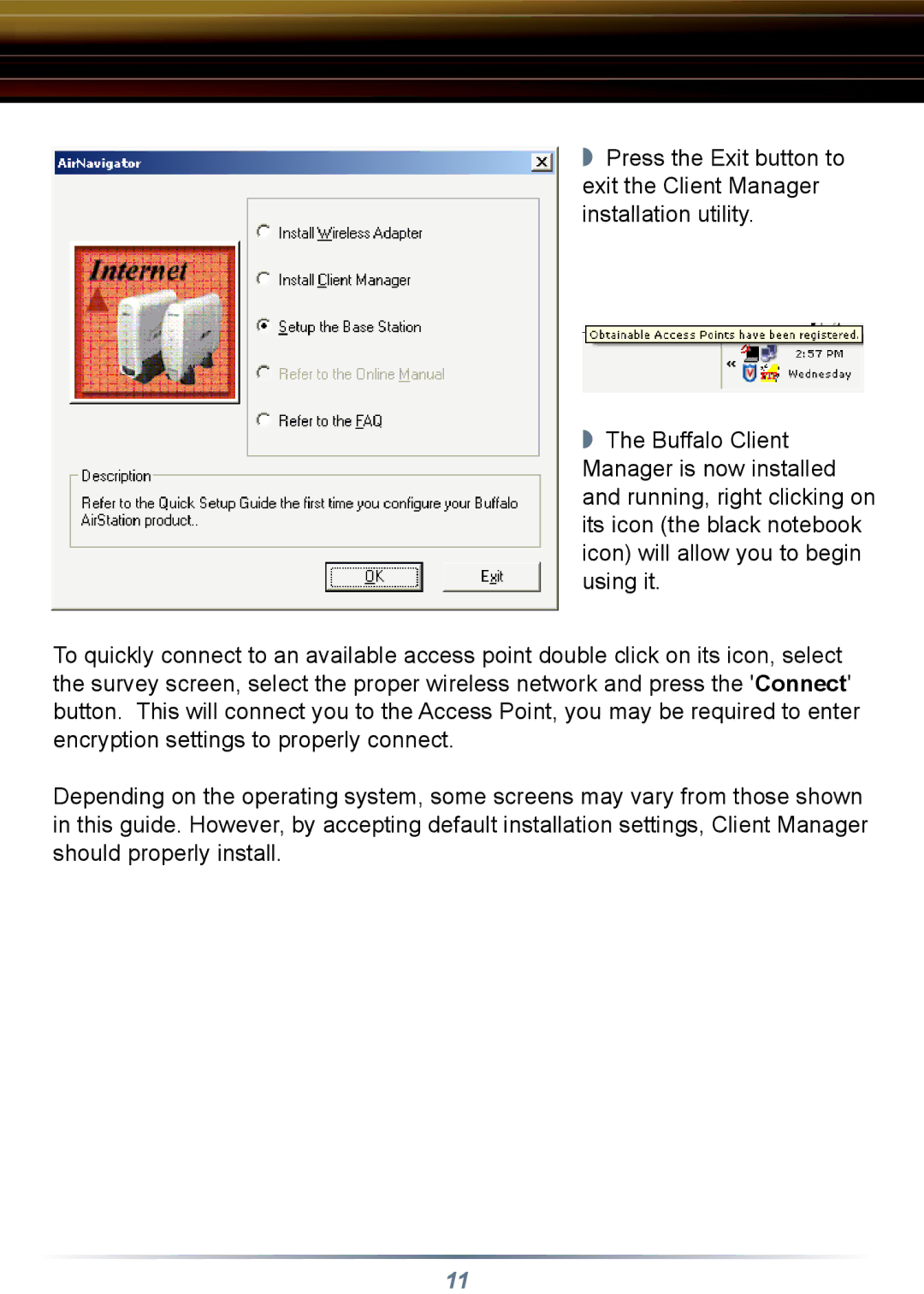◗ Press the Exit button to exit the Client Manager installation utility.
◗ The Buffalo Client Manager is now installed and running, right clicking on its icon (the black notebook icon) will allow you to begin using it.
To quickly connect to an available access point double click on its icon, select the survey screen, select the proper wireless network and press the 'Connect' button. This will connect you to the Access Point, you may be required to enter encryption settings to properly connect.
Depending on the operating system, some screens may vary from those shown in this guide. However, by accepting default installation settings, Client Manager should properly install.
11