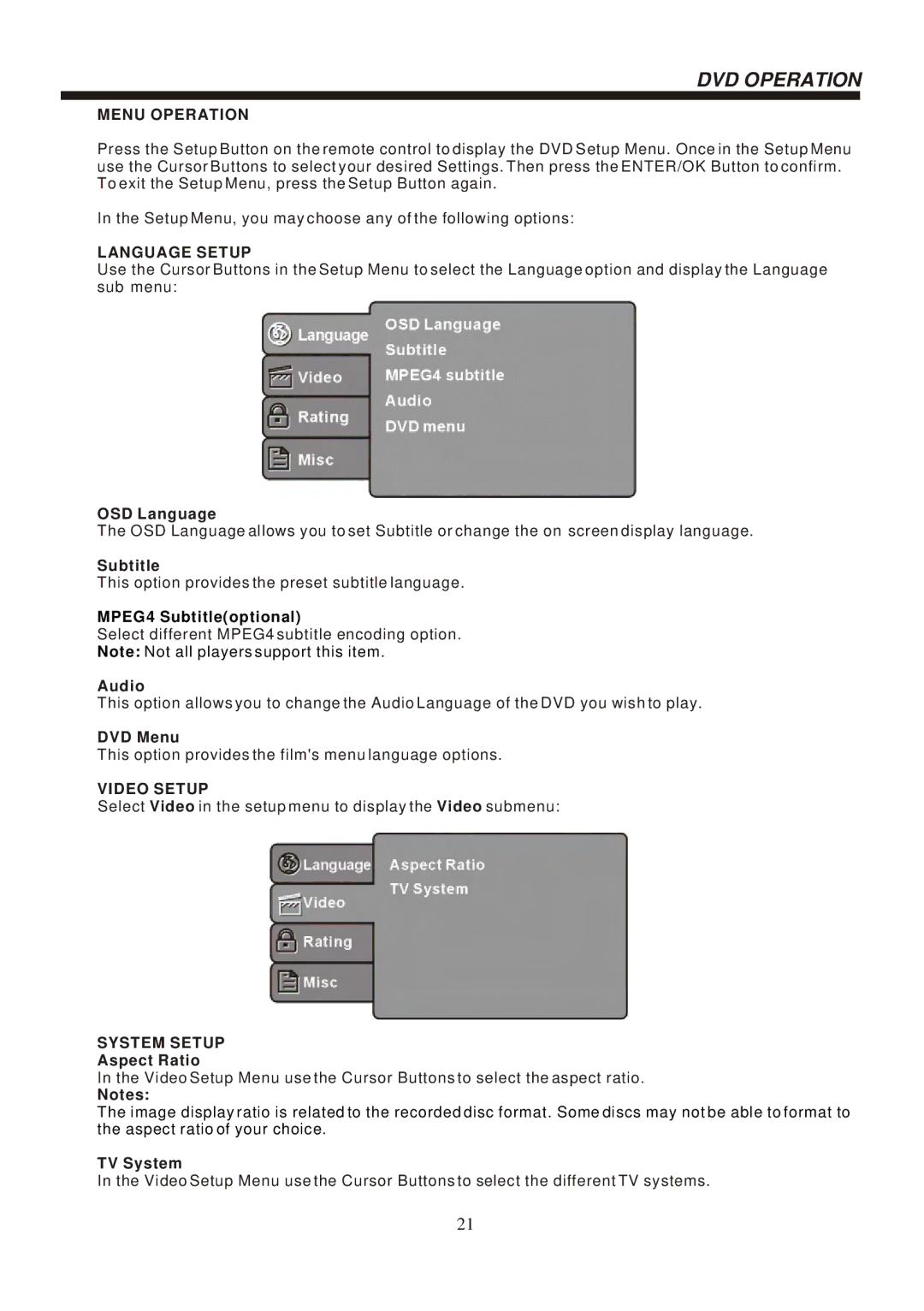DVD OPERATION
MENU OPERATION
Press the Setup Button on the remote control to display the DVD Setup Menu. Once in the Setup Menu use the Cursor Buttons to select your desired Settings. Then press the ENTER/OK Button to confirm. To exit the Setup Menu, press the Setup Button again.
In the Setup Menu, you may choose any of the following options:
LANGUAGE SETUP
Use the Cursor Buttons in the Setup Menu to select the Language option and display the Language sub menu:
OSD Language
The OSD Language allows you to set Subtitle or change the on screen display language.
Subtitle
This option provides the preset subtitle language.
MPEG4 Subtitle(optional)
Select different MPEG4 subtitle encoding option.
Note: Not all players support this item.
Audio
This option allows you to change the Audio Language of the DVD you wish to play.
DVD Menu
This option provides the film's menu language options.
VIDEO SETUP
Select Video in the setup menu to display the Video submenu:
SYSTEM SETUP
Aspect Ratio
In the Video Setup Menu use the Cursor Buttons to select the aspect ratio.
Notes:
The image display ratio is related to the recorded disc format. Some discs may not be able to format to the aspect ratio of your choice.
TV System
In the Video Setup Menu use the Cursor Buttons to select the different TV systems.
21