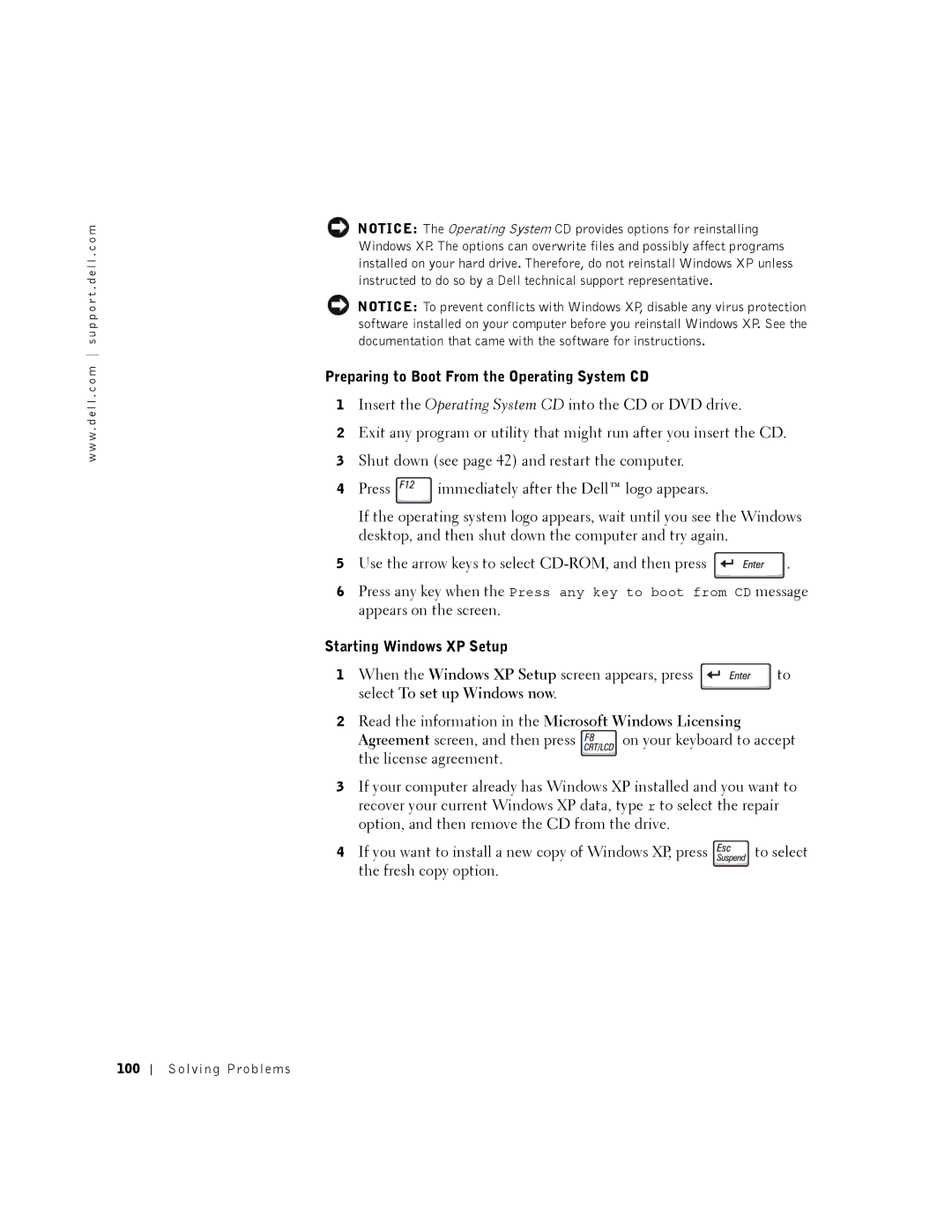w w w . d e l l . c o m s u p p o r t . d e l l . c o m
100Solving Problems
NOTICE: The Operating System CD provides options for reinstalling Windows XP. The options can overwrite files and possibly affect programs installed on your hard drive. Therefore, do not reinstall Windows XP unless instructed to do so by a Dell technical support representative.
NOTICE: To prevent conflicts with Windows XP, disable any virus protection software installed on your computer before you reinstall Windows XP. See the documentation that came with the software for instructions.
Preparing to Boot From the Operating System CD
1Insert the Operating System CD into the CD or DVD drive.
2Exit any program or utility that might run after you insert the CD.
3Shut down (see page 42) and restart the computer.
4Press ![]() immediately after the Dell™ logo appears.
immediately after the Dell™ logo appears.
If the operating system logo appears, wait until you see the Windows desktop, and then shut down the computer and try again.
5Use the arrow keys to select ![]() .
.
6Press any key when the Press any key to boot from CD message appears on the screen.
Starting Windows XP Setup |
|
1 When the Windows XP Setup screen appears, press | to |
select To set up Windows now. |
|
2Read the information in the Microsoft Windows Licensing
Agreement screen, and then press | on your keyboard to accept |
the license agreement. |
|
3If your computer already has Windows XP installed and you want to recover your current Windows XP data, type r to select the repair option, and then remove the CD from the drive.
4 If you want to install a new copy of Windows XP, press | to select |
the fresh copy option. |
|