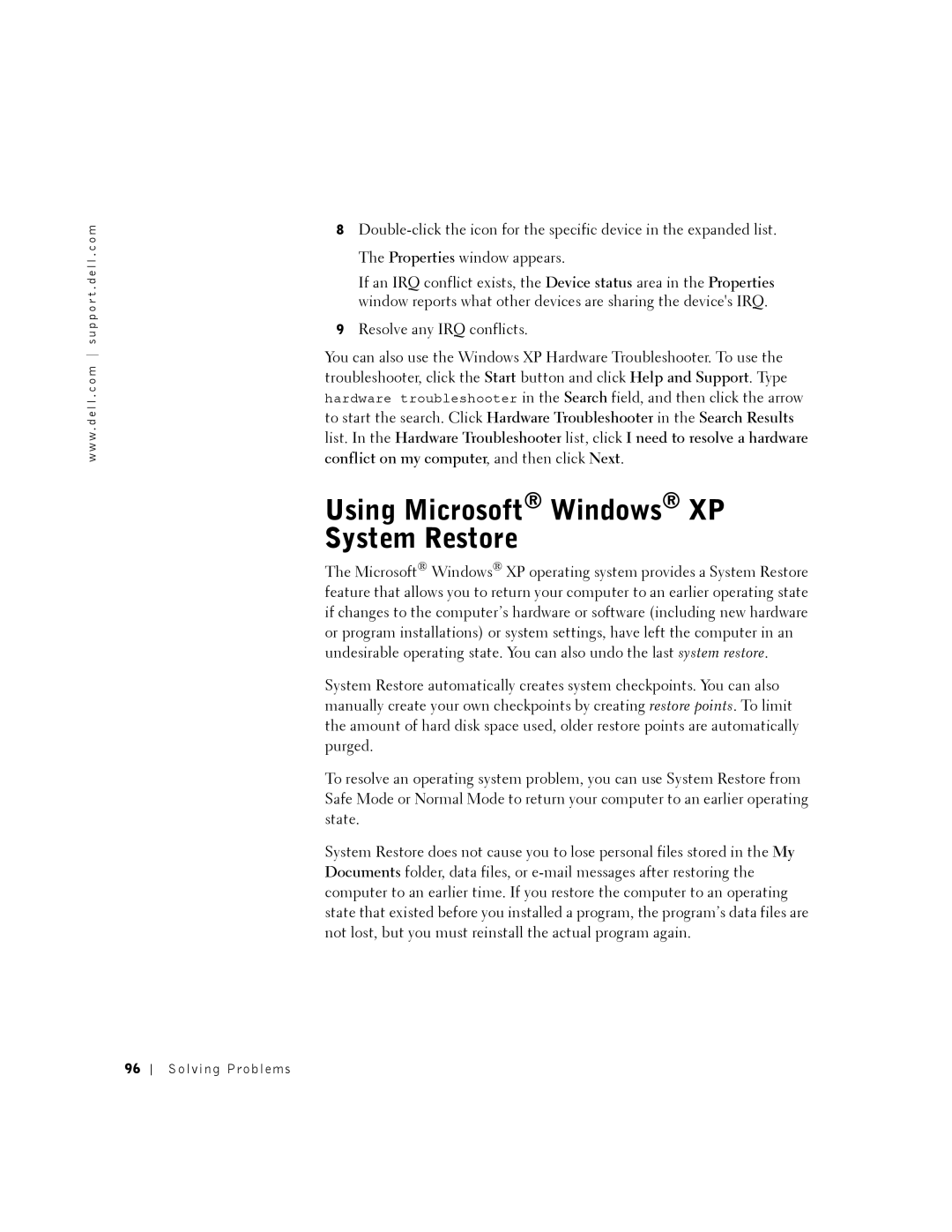w w w . d e l l . c o m s u p p o r t . d e l l . c o m
8
If an IRQ conflict exists, the Device status area in the Properties window reports what other devices are sharing the device's IRQ.
9Resolve any IRQ conflicts.
You can also use the Windows XP Hardware Troubleshooter. To use the troubleshooter, click the Start button and click Help and Support. Type hardware troubleshooter in the Search field, and then click the arrow
to start the search. Click Hardware Troubleshooter in the Search Results list. In the Hardware Troubleshooter list, click I need to resolve a hardware conflict on my computer, and then click Next.
Using Microsoft® Windows® XP System Restore
The Microsoft® Windows® XP operating system provides a System Restore feature that allows you to return your computer to an earlier operating state if changes to the computer’s hardware or software (including new hardware or program installations) or system settings, have left the computer in an undesirable operating state. You can also undo the last system restore.
System Restore automatically creates system checkpoints. You can also manually create your own checkpoints by creating restore points. To limit the amount of hard disk space used, older restore points are automatically purged.
To resolve an operating system problem, you can use System Restore from Safe Mode or Normal Mode to return your computer to an earlier operating state.
System Restore does not cause you to lose personal files stored in the My Documents folder, data files, or
96