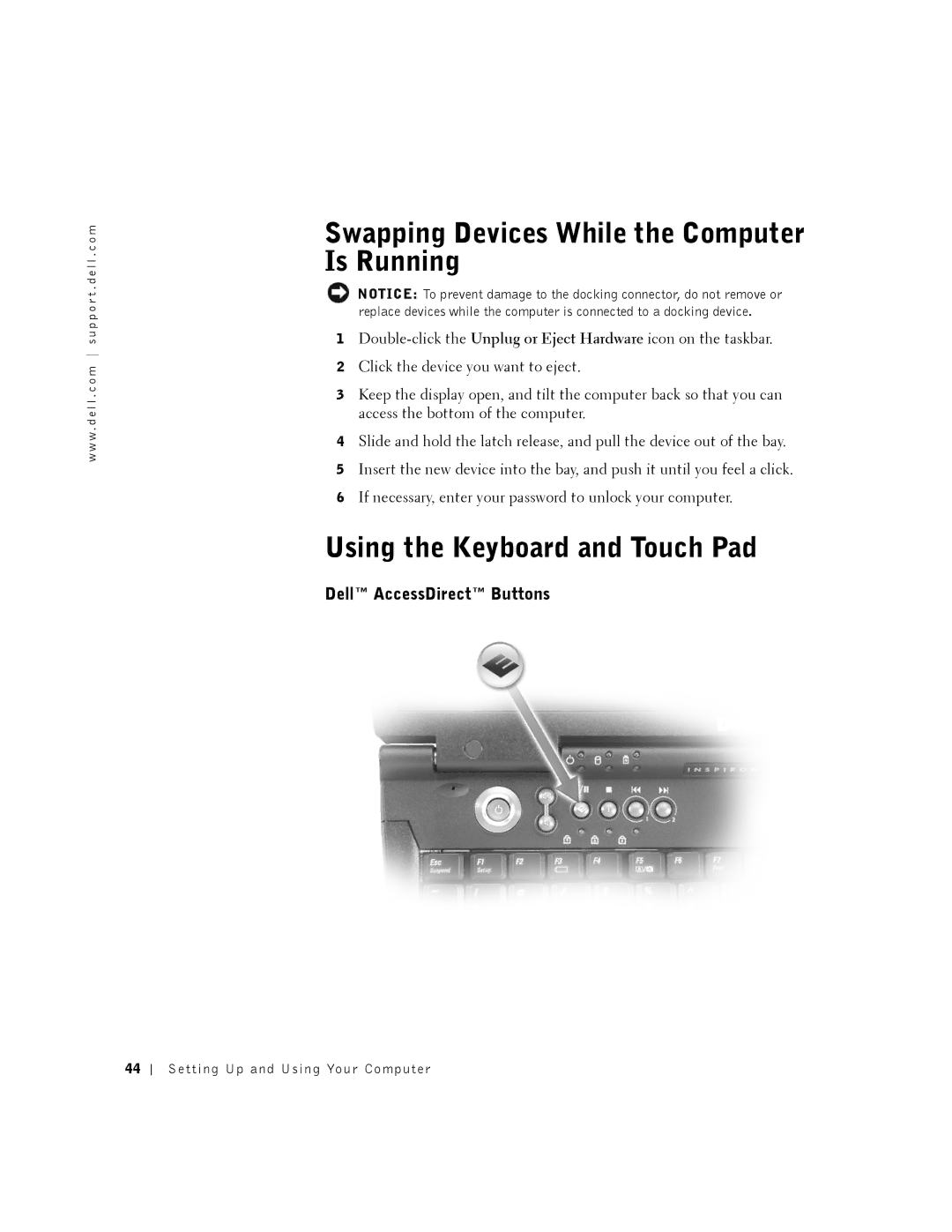w w w . d e l l . c o m s u p p o r t . d e l l . c o m
Swapping Devices While the Computer Is Running
NOTICE: To prevent damage to the docking connector, do not remove or replace devices while the computer is connected to a docking device.
1
2Click the device you want to eject.
3Keep the display open, and tilt the computer back so that you can access the bottom of the computer.
4Slide and hold the latch release, and pull the device out of the bay.
5Insert the new device into the bay, and push it until you feel a click.
6If necessary, enter your password to unlock your computer.
Using the Keyboard and Touch Pad
Dell™ AccessDirect™ Buttons
44