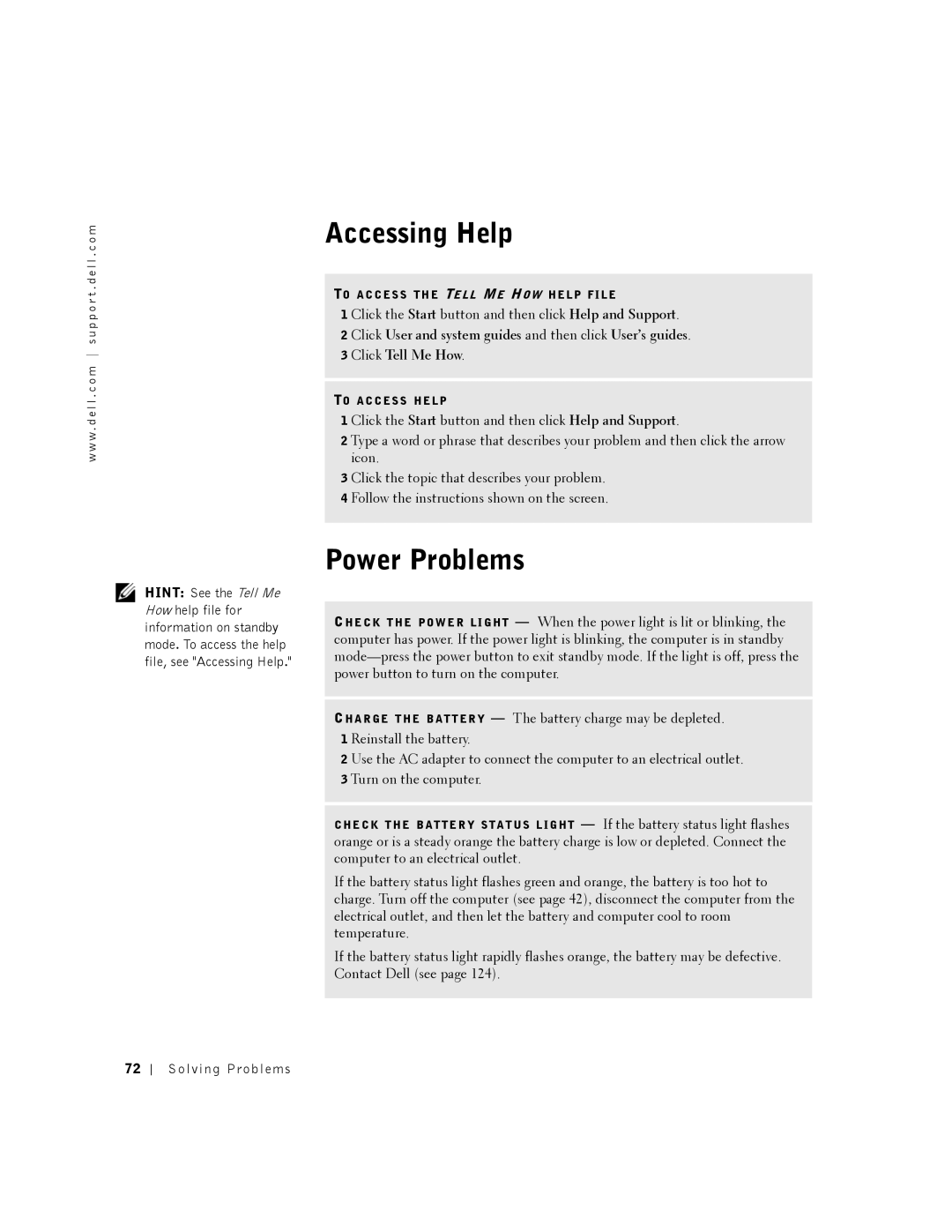w w w . d e l l . c o m s u p p o r t . d e l l . c o m
HINT: See the Tell Me How help file for information on standby mode. To access the help file, see "Accessing Help."
Accessing Help
TO A C C E S S T H E TE L L ME HO W H E L P F I L E
1 Click the Start button and then click Help and Support.
2 Click User and system guides and then click User’s guides. 3 Click Tell Me How.
TO A C C E S S H E L P
1 Click the Start button and then click Help and Support.
2 Type a word or phrase that describes your problem and then click the arrow icon.
3 Click the topic that describes your problem.
4 Follow the instructions shown on the screen.
Power Problems
CH E C K T H E PO W E R L I G H T — When the power light is lit or blinking, the computer has power. If the power light is blinking, the computer is in standby
CH A R G E T H E B A T T E R Y — The battery charge may be depleted. 1 Reinstall the battery.
2 Use the AC adapter to connect the computer to an electrical outlet. 3 Turn on the computer.
C H E C K T H E B A T T E R Y S T A T U S L I G H T — If the battery status light flashes orange or is a steady orange the battery charge is low or depleted. Connect the computer to an electrical outlet.
If the battery status light flashes green and orange, the battery is too hot to charge. Turn off the computer (see page 42), disconnect the computer from the electrical outlet, and then let the battery and computer cool to room temperature.
If the battery status light rapidly flashes orange, the battery may be defective. Contact Dell (see page 124).
72