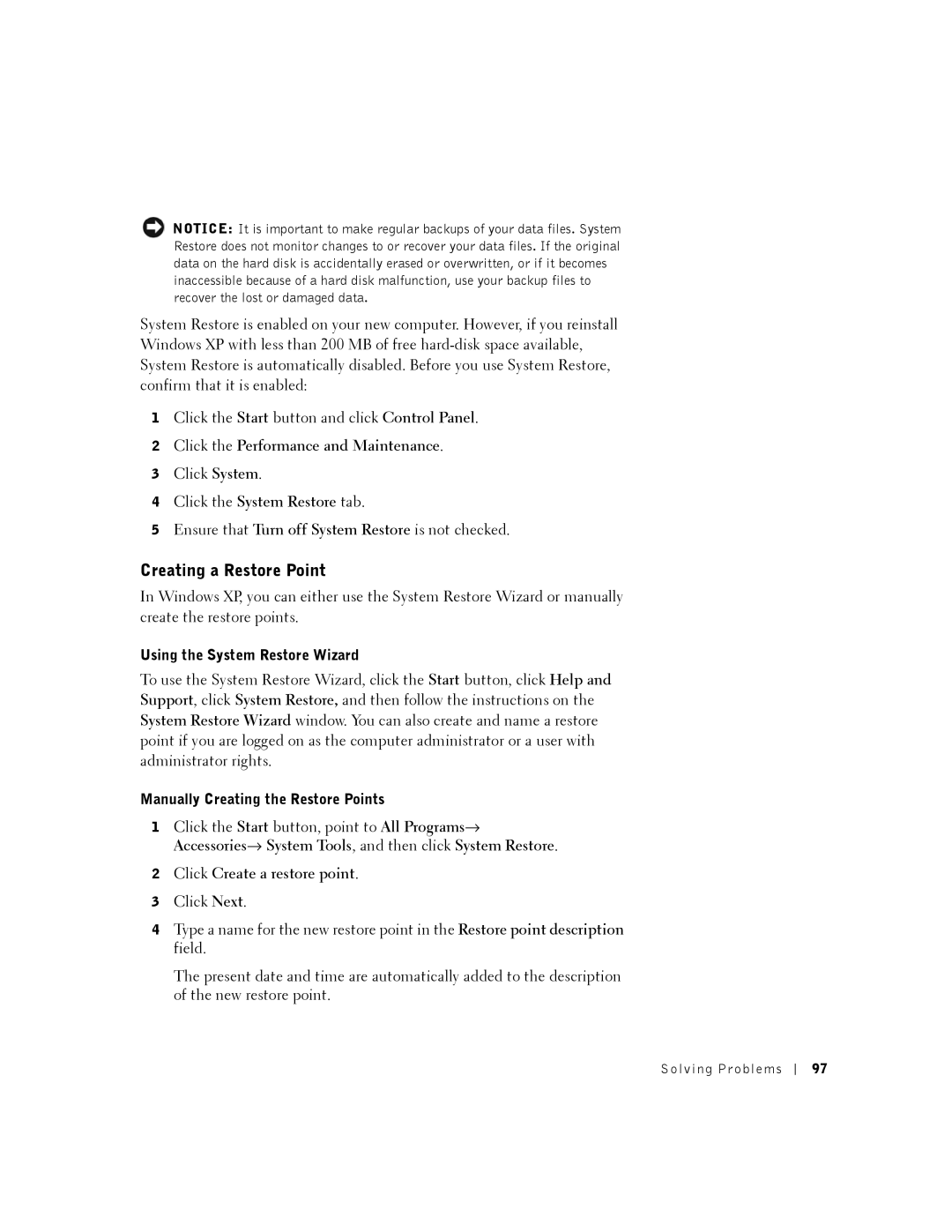NOTICE: It is important to make regular backups of your data files. System Restore does not monitor changes to or recover your data files. If the original data on the hard disk is accidentally erased or overwritten, or if it becomes inaccessible because of a hard disk malfunction, use your backup files to recover the lost or damaged data.
System Restore is enabled on your new computer. However, if you reinstall Windows XP with less than 200 MB of free
1Click the Start button and click Control Panel.
2Click the Performance and Maintenance.
3Click System.
4Click the System Restore tab.
5Ensure that Turn off System Restore is not checked.
Creating a Restore Point
In Windows XP, you can either use the System Restore Wizard or manually create the restore points.
Using the System Restore Wizard
To use the System Restore Wizard, click the Start button, click Help and Support, click System Restore, and then follow the instructions on the System Restore Wizard window. You can also create and name a restore point if you are logged on as the computer administrator or a user with administrator rights.
Manually Creating the Restore Points
1Click the Start button, point to All Programs→
Accessories→ System Tools, and then click System Restore.
2Click Create a restore point.
3Click Next.
4Type a name for the new restore point in the Restore point description field.
The present date and time are automatically added to the description of the new restore point.
Solving Problems |
| 97 |
|