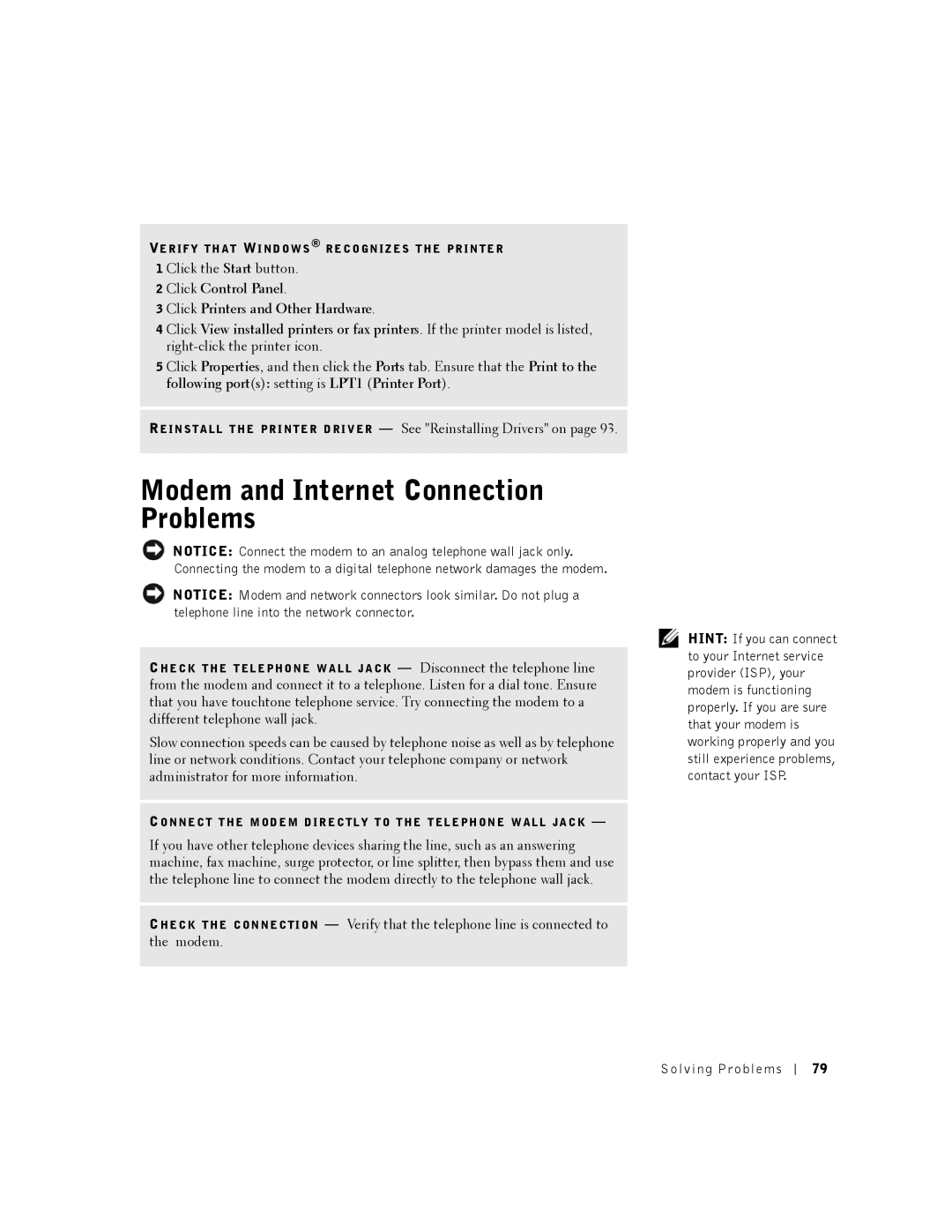VE R I F Y T H A T WI N D O W S ® R E C O G N I Z E S T H E P R I N T E R
1 Click the Start button.
2Click Control Panel.
3Click Printers and Other Hardware.
4Click View installed printers or fax printers. If the printer model is listed,
5Click Properties, and then click the Ports tab. Ensure that the Print to the following port(s): setting is LPT1 (Printer Port).
RE I N S T A L L T H E P R I N T E R D R I V E R — See "Reinstalling Drivers" on page 93.
Modem and Internet Connection Problems
NOTICE: Connect the modem to an analog telephone wall jack only. Connecting the modem to a digital telephone network damages the modem.
NOTICE: Modem and network connectors look similar. Do not plug a telephone line into the network connector.
CH E C K T H E T E L E PH O N E W A L L J A C K — Disconnect the telephone line from the modem and connect it to a telephone. Listen for a dial tone. Ensure that you have touchtone telephone service. Try connecting the modem to a different telephone wall jack.
Slow connection speeds can be caused by telephone noise as well as by telephone line or network conditions. Contact your telephone company or network administrator for more information.
CO N N E C T T H E M O D E M D IR E C T L Y T O T H E T E L E P H O N E W A L L J A C K —
If you have other telephone devices sharing the line, such as an answering machine, fax machine, surge protector, or line splitter, then bypass them and use the telephone line to connect the modem directly to the telephone wall jack.
CH E C K T H E C O N N E C T I O N — Verify that the telephone line is connected to the modem.
HINT: If you can connect to your Internet service provider (ISP), your modem is functioning properly. If you are sure that your modem is working properly and you still experience problems, contact your ISP.
Solving Problems
79