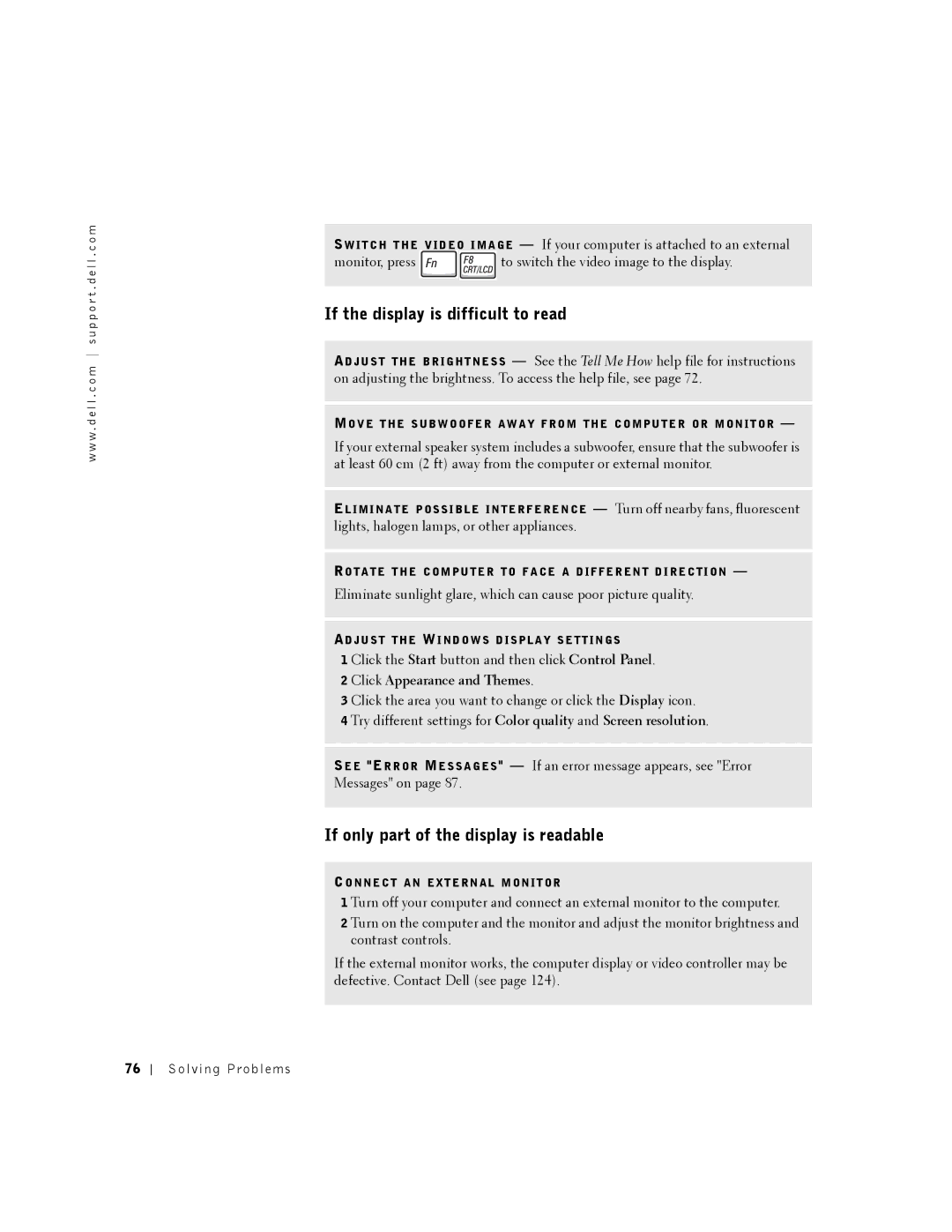w w w . d e l l . c o m s u p p o r t . d e l l . c o m
SW I T C H T H E V ID E O I M A G E — If your computer is attached to an external
monitor, press ![]()
![]() to switch the video image to the display.
to switch the video image to the display.
If the display is difficult to read
AD J U S T T H E B R I G H T N E S S — See the Tell Me How help file for instructions on adjusting the brightness. To access the help file, see page 72.
MO V E T H E S U B W O O F E R A W A Y F R O M T H E C O M P U T E R O R M O N I T O R —
If your external speaker system includes a subwoofer, ensure that the subwoofer is at least 60 cm (2 ft) away from the computer or external monitor.
EL I M I N A T E P O S S I B L E I N T E R F E R E N C E — Turn off nearby fans, fluorescent lights, halogen lamps, or other appliances.
RO T A T E T H E C O M P U T E R T O F A C E A D I F F E R E N T D I R E C T I O N —
Eliminate sunlight glare, which can cause poor picture quality.
AD J U S T T H E WI N D O W S D I S P L A Y S E T T I N G S
1 Click the Start button and then click Control Panel.
2 Click Appearance and Themes.
3 Click the area you want to change or click the Display icon.
4 Try different settings for Color quality and Screen resolution.
SE E "ER R O R ME S S A G E S " — If an error message appears, see "Error Messages" on page 87.
If only part of the display is readable
CO N N E C T A N EX T E R N A L M O N I T O R
1 Turn off your computer and connect an external monitor to the computer.
2 Turn on the computer and the monitor and adjust the monitor brightness and contrast controls.
If the external monitor works, the computer display or video controller may be defective. Contact Dell (see page 124).
76