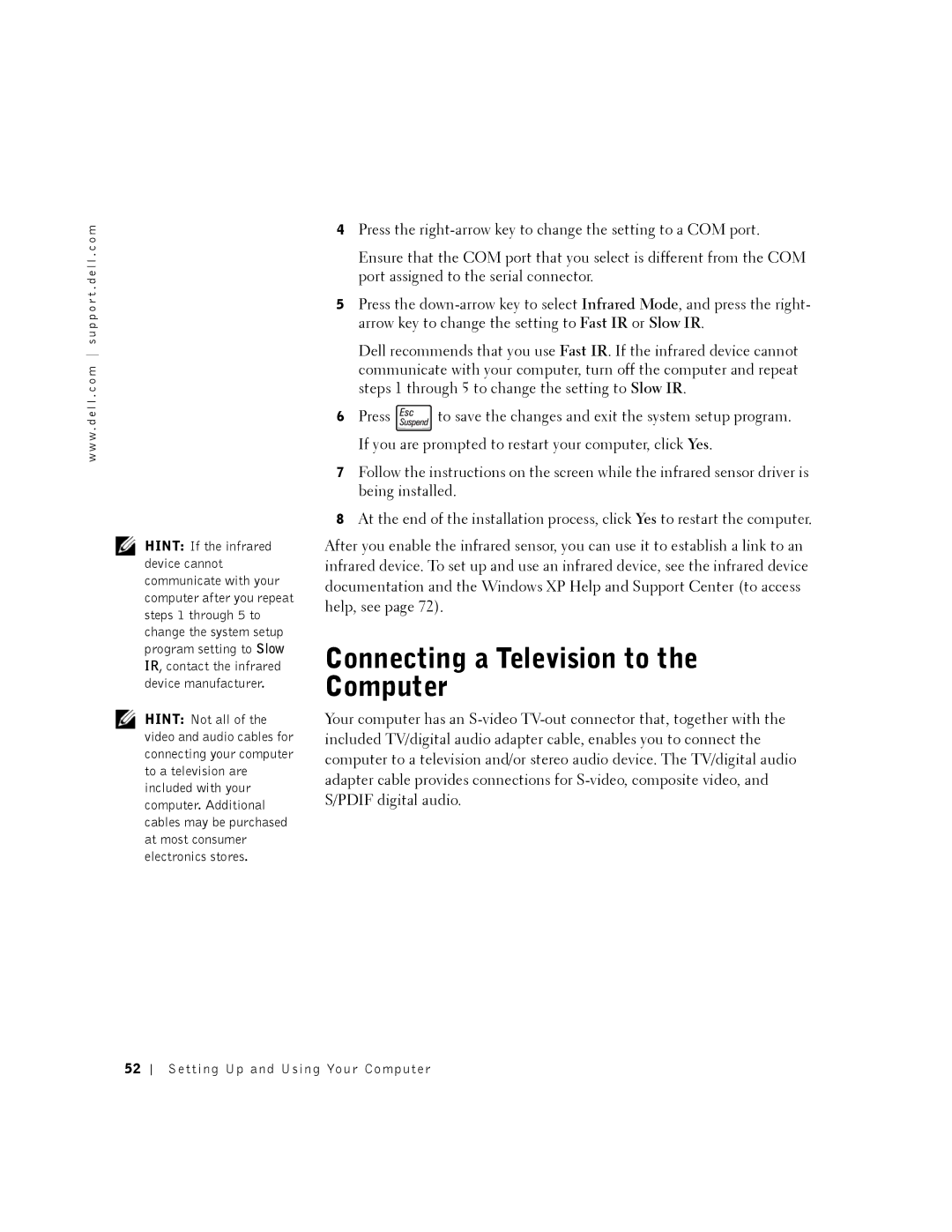w w w . d e l l . c o m s u p p o r t . d e l l . c o m
HINT: If the infrared device cannot communicate with your computer after you repeat steps 1 through 5 to change the system setup program setting to Slow IR, contact the infrared device manufacturer.
HINT: Not all of the video and audio cables for connecting your computer to a television are included with your computer. Additional cables may be purchased at most consumer electronics stores.
4Press the
Ensure that the COM port that you select is different from the COM port assigned to the serial connector.
5Press the
Dell recommends that you use Fast IR. If the infrared device cannot communicate with your computer, turn off the computer and repeat steps 1 through 5 to change the setting to Slow IR.
6Press ![]() to save the changes and exit the system setup program. If you are prompted to restart your computer, click Yes.
to save the changes and exit the system setup program. If you are prompted to restart your computer, click Yes.
7Follow the instructions on the screen while the infrared sensor driver is being installed.
8At the end of the installation process, click Yes to restart the computer.
After you enable the infrared sensor, you can use it to establish a link to an infrared device. To set up and use an infrared device, see the infrared device documentation and the Windows XP Help and Support Center (to access help, see page 72).
Connecting a Television to the Computer
Your computer has an
52