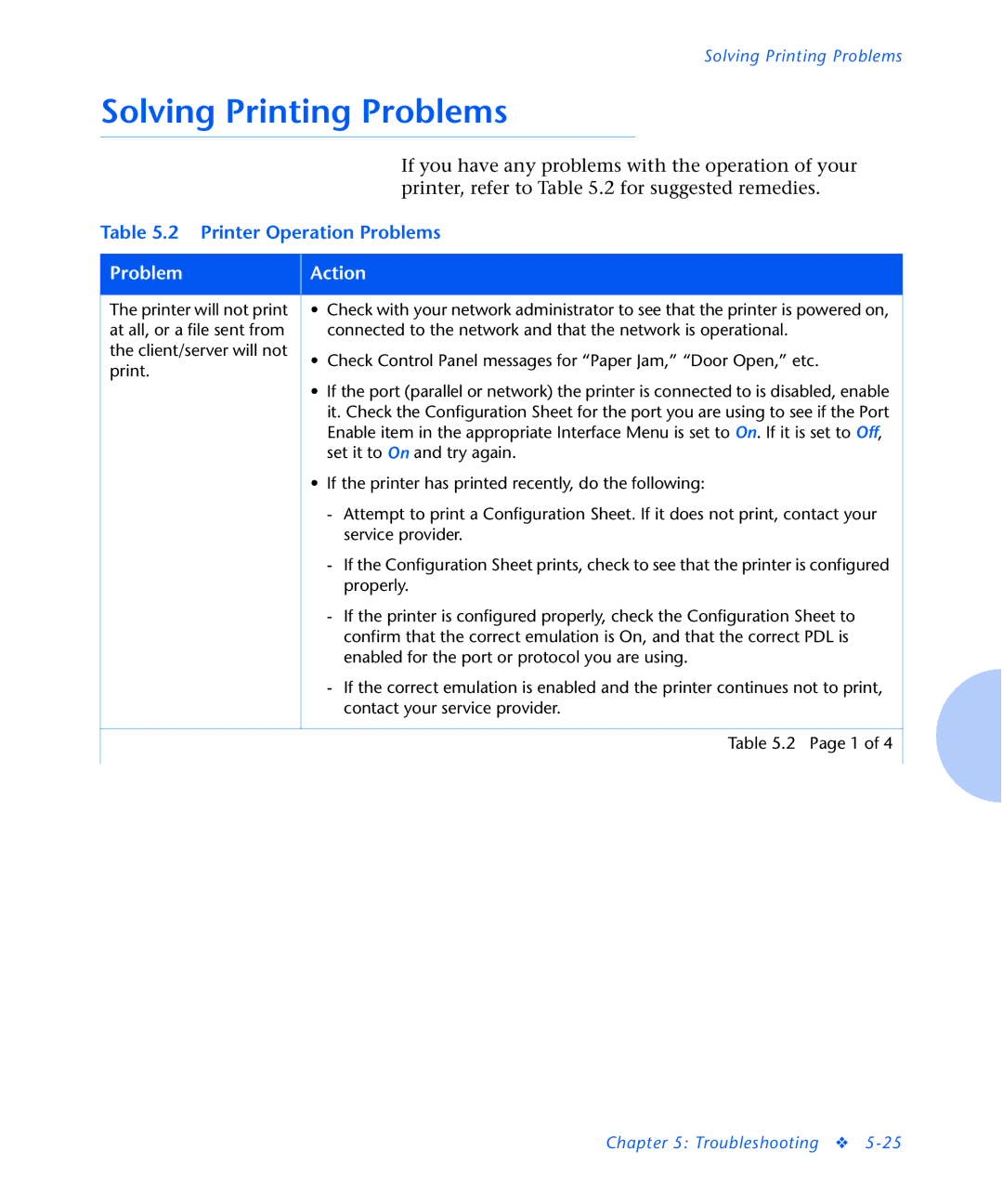Solving Printing Problems
Solving Printing Problems
|
|
| If you have any problems with the operation of your |
|
|
| printer, refer to Table 5.2 for suggested remedies. |
Table 5.2 Printer Operation Problems | |||
|
|
| |
Problem |
| Action | |
|
|
| |
The printer will not print |
| • Check with your network administrator to see that the printer is powered on, | |
at all, or a file sent from |
|
| connected to the network and that the network is operational. |
the client/server will not |
| • Check Control Panel messages for “Paper Jam,” “Door Open,” etc. | |
print. |
| ||
|
|
| |
|
| • | If the port (parallel or network) the printer is connected to is disabled, enable |
|
|
| it. Check the Configuration Sheet for the port you are using to see if the Port |
|
|
| Enable item in the appropriate Interface Menu is set to On. If it is set to Off, |
|
|
| set it to On and try again. |
|
| • | If the printer has printed recently, do the following: |
|
|
| - Attempt to print a Configuration Sheet. If it does not print, contact your |
|
|
| service provider. |
|
|
| - If the Configuration Sheet prints, check to see that the printer is configured |
|
|
| properly. |
|
|
| - If the printer is configured properly, check the Configuration Sheet to |
|
|
| confirm that the correct emulation is On, and that the correct PDL is |
|
|
| enabled for the port or protocol you are using. |
|
|
| - If the correct emulation is enabled and the printer continues not to print, |
|
|
| contact your service provider. |
|
|
|
|
|
|
| Table 5.2 Page 1 of 4 |
|
|
|
|
Chapter 5: Troubleshooting ❖