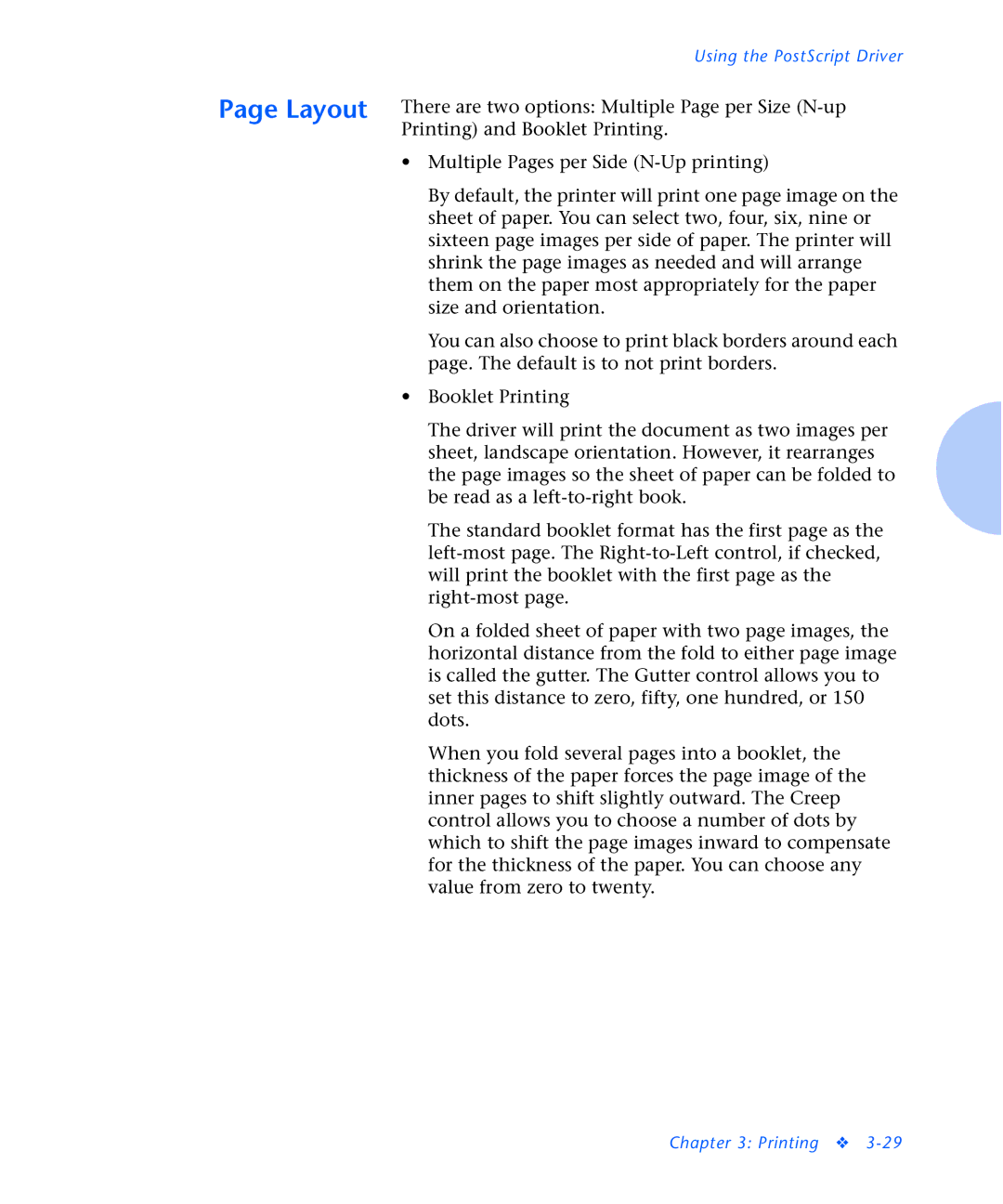Using the PostScript Driver
Page Layout There are two options: Multiple Page per Size
Printing) and Booklet Printing.
•Multiple Pages per Side
By default, the printer will print one page image on the sheet of paper. You can select two, four, six, nine or sixteen page images per side of paper. The printer will shrink the page images as needed and will arrange them on the paper most appropriately for the paper size and orientation.
You can also choose to print black borders around each page. The default is to not print borders.
•Booklet Printing
The driver will print the document as two images per sheet, landscape orientation. However, it rearranges the page images so the sheet of paper can be folded to be read as a
The standard booklet format has the first page as the
On a folded sheet of paper with two page images, the horizontal distance from the fold to either page image is called the gutter. The Gutter control allows you to set this distance to zero, fifty, one hundred, or 150 dots.
When you fold several pages into a booklet, the thickness of the paper forces the page image of the inner pages to shift slightly outward. The Creep control allows you to choose a number of dots by which to shift the page images inward to compensate for the thickness of the paper. You can choose any value from zero to twenty.