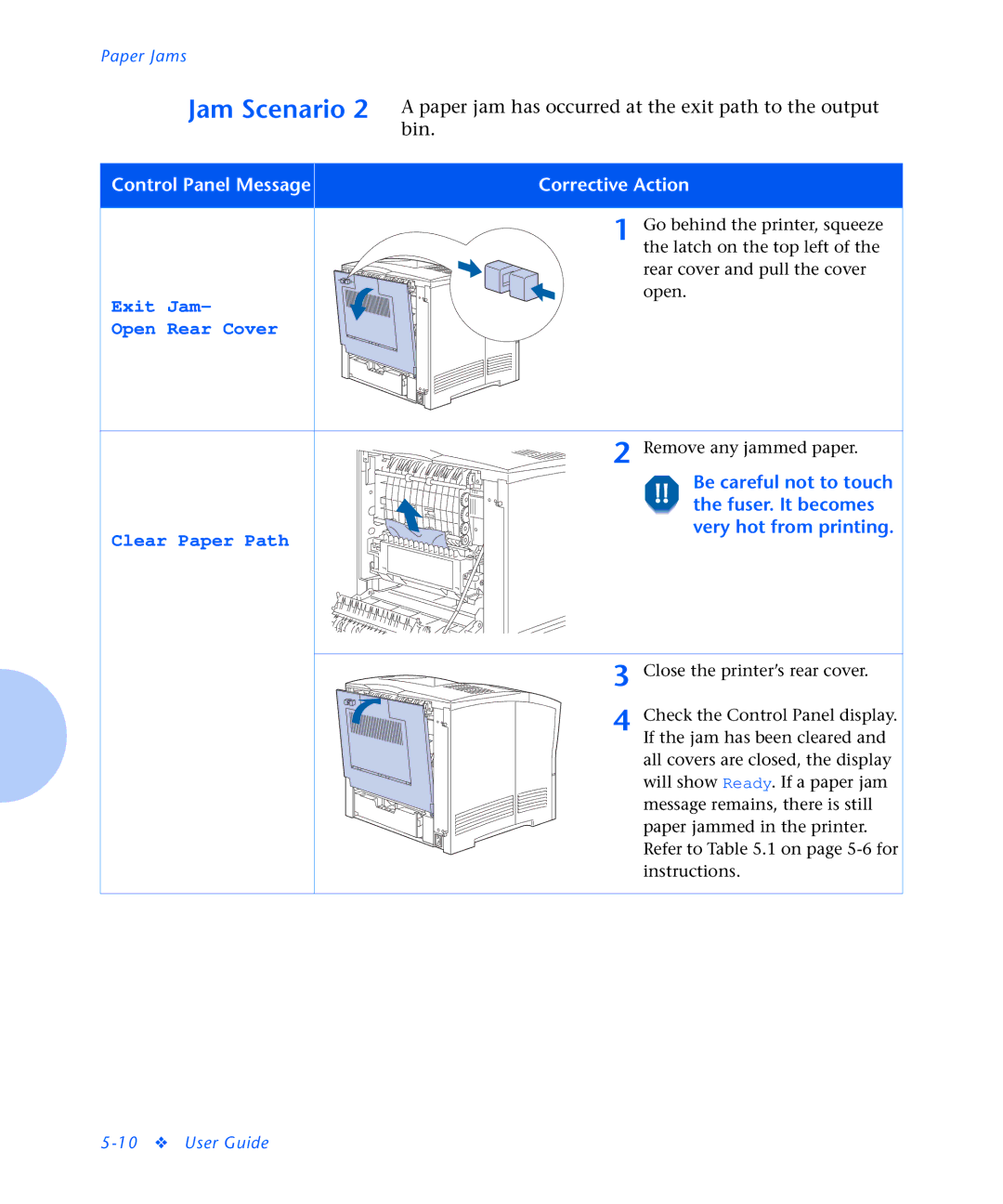Close the printer’s rear cover.
Paper Jams
Jam Scenario 2 | A paper jam has occurred at the exit path to the output |
| bin. |
Control Panel Message | Corrective Action |
| 1 Go behind the printer, squeeze |
| the latch on the top left of the |
| rear cover and pull the cover |
Exit Jam- | open. |
| |
Open Rear Cover |
|
2 Remove any jammed paper.
Be careful not to touch the fuser. It becomes very hot from printing.
Clear Paper Path
3
4 Check the Control Panel display. If the jam has been cleared and all covers are closed, the display will show Ready. If a paper jam message remains, there is still paper jammed in the printer. Refer to Table 5.1 on page