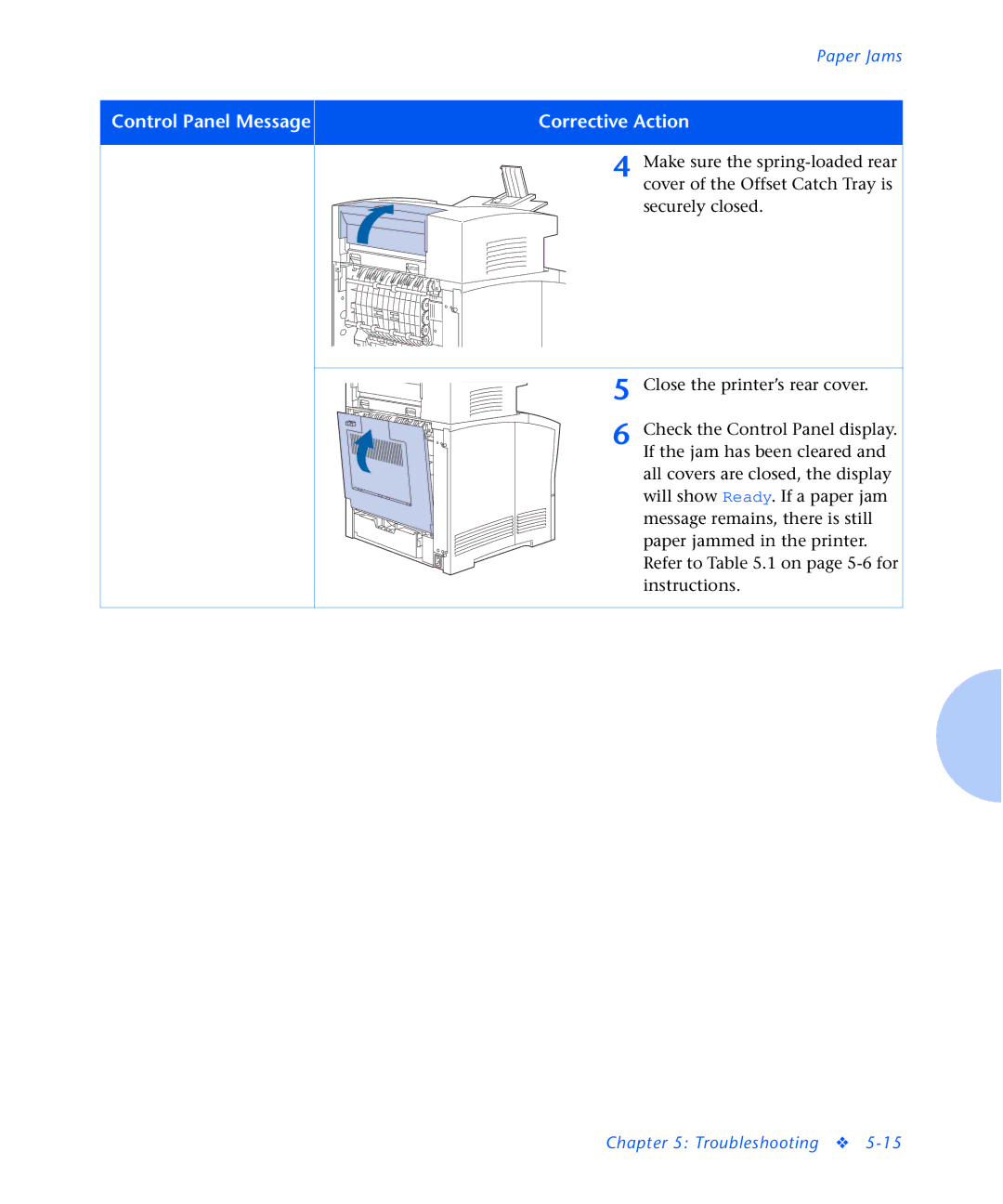Paper Jams
Control Panel Message | Corrective Action |
|
|
4 Make sure the
5 Close the printer’s rear cover.
6 Check the Control Panel display. If the jam has been cleared and all covers are closed, the display will show Ready. If a paper jam message remains, there is still paper jammed in the printer. Refer to Table 5.1 on page
Chapter 5: Troubleshooting ❖