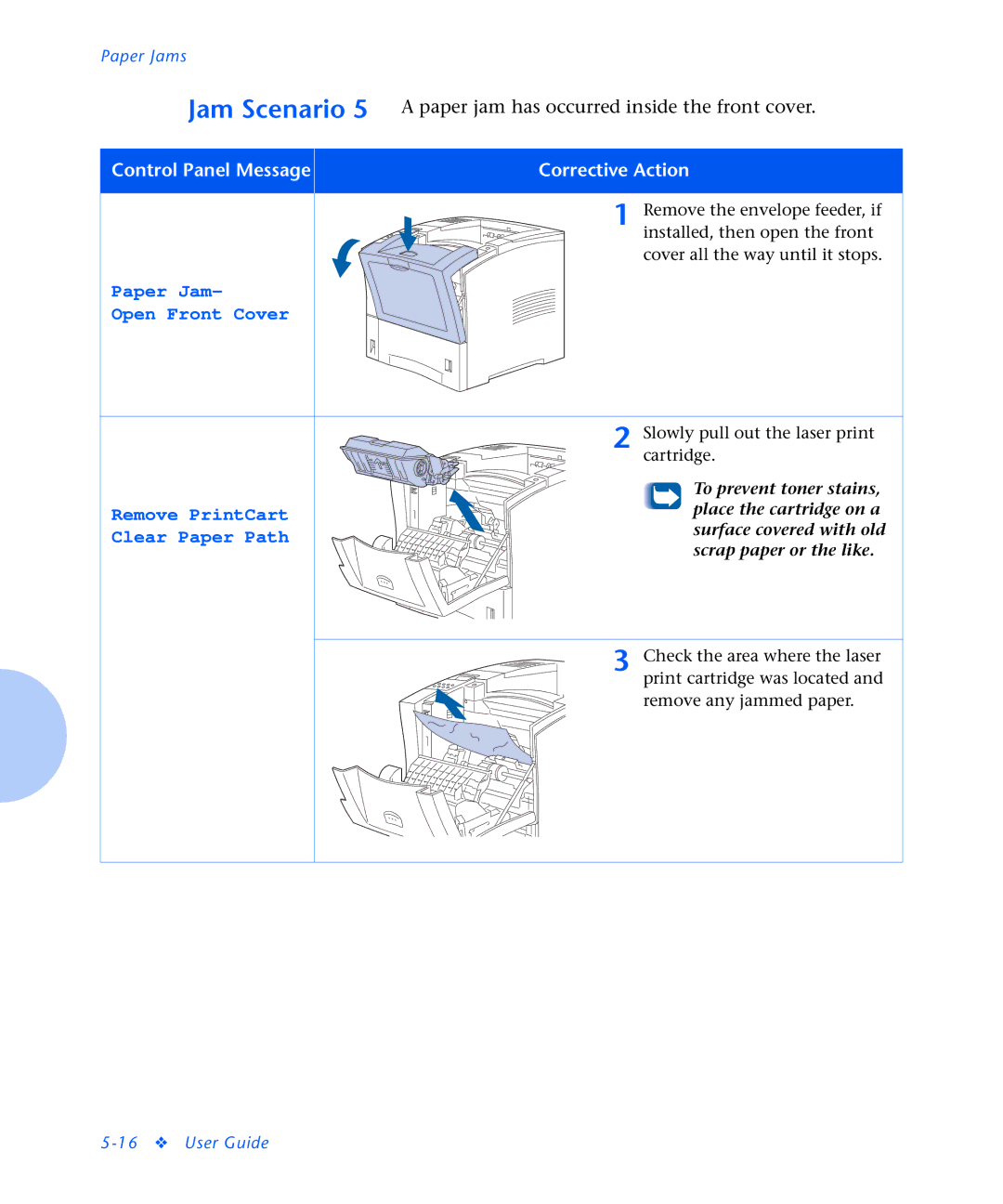Paper Jams |
|
Jam Scenario 5 | A paper jam has occurred inside the front cover. |
Control Panel Message | Corrective Action |
| 1 Remove the envelope feeder, if |
| installed, then open the front |
| cover all the way until it stops. |
Paper Jam-
Open Front Cover
| 2 Slowly pull out the laser print | |
| cartridge. | |
| To prevent toner stains, | |
Remove PrintCart | place the cartridge on a | |
surface covered with old | ||
Clear Paper Path | ||
scrap paper or the like. | ||
|
3 Check the area where the laser print cartridge was located and remove any jammed paper.