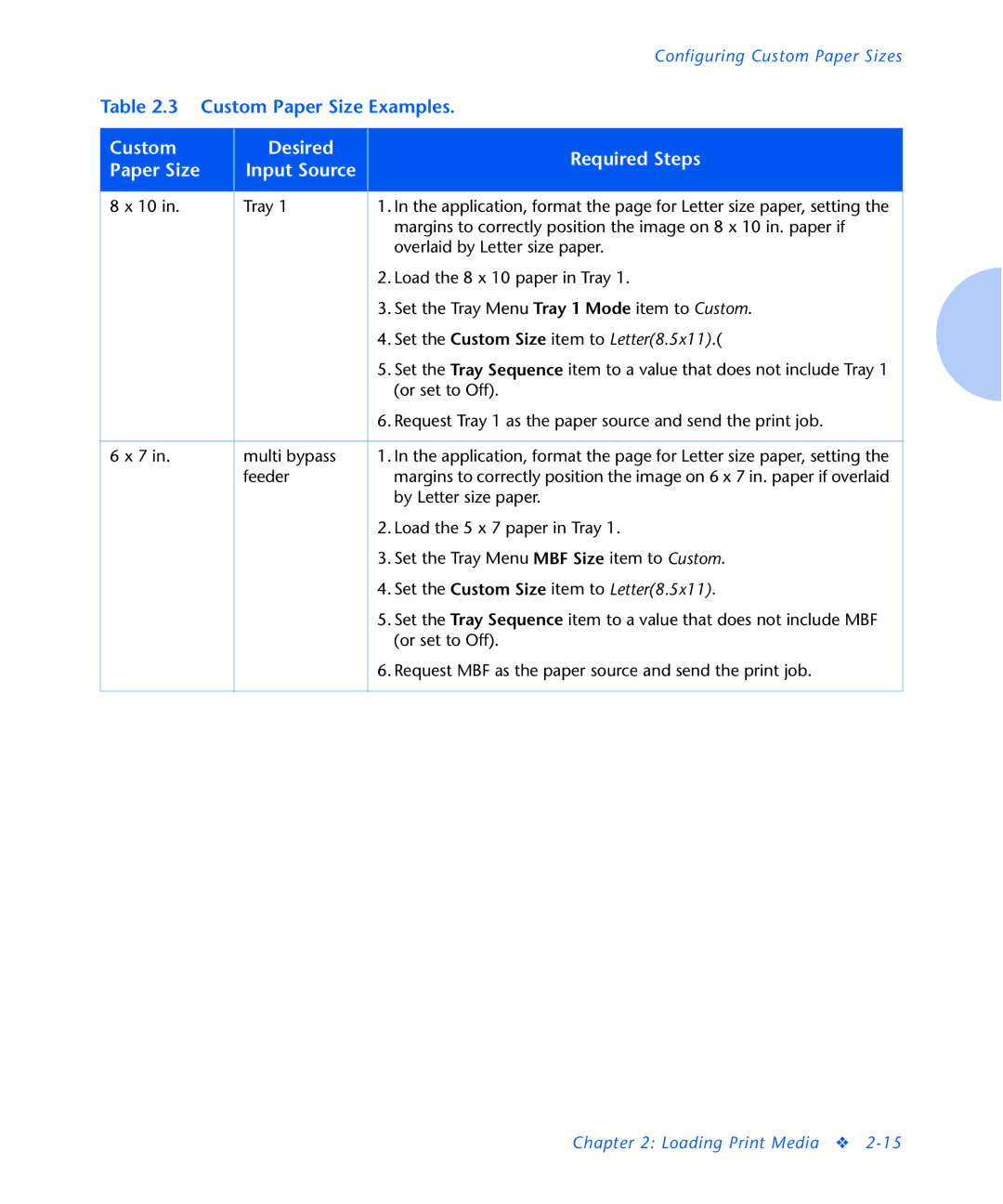|
|
|
| Configuring Custom Paper Sizes |
Table 2.3 Custom Paper Size Examples. | ||||
|
|
|
|
|
Custom |
| Desired |
| Required Steps |
Paper Size |
| Input Source |
| |
|
|
| ||
|
|
|
|
|
8 x 10 in. |
| Tray 1 |
| 1. In the application, format the page for Letter size paper, setting the |
|
|
|
| margins to correctly position the image on 8 x 10 in. paper if |
|
|
|
| overlaid by Letter size paper. |
|
|
|
| 2. Load the 8 x 10 paper in Tray 1. |
|
|
|
| 3. Set the Tray Menu Tray 1 Mode item to Custom. |
|
|
|
| 4. Set the Custom Size item to Letter(8.5x11).( |
|
|
|
| 5. Set the Tray Sequence item to a value that does not include Tray 1 |
|
|
|
| (or set to Off). |
|
|
|
| 6. Request Tray 1 as the paper source and send the print job. |
|
|
|
|
|
6 x 7 in. |
| multi bypass |
| 1. In the application, format the page for Letter size paper, setting the |
|
| feeder |
| margins to correctly position the image on 6 x 7 in. paper if overlaid |
|
|
|
| by Letter size paper. |
|
|
|
| 2. Load the 5 x 7 paper in Tray 1. |
|
|
|
| 3. Set the Tray Menu MBF Size item to Custom. |
|
|
|
| 4. Set the Custom Size item to Letter(8.5x11). |
|
|
|
| 5. Set the Tray Sequence item to a value that does not include MBF |
|
|
|
| (or set to Off). |
|
|
|
| 6. Request MBF as the paper source and send the print job. |
|
|
|
|
|
Chapter 2: Loading Print Media ❖