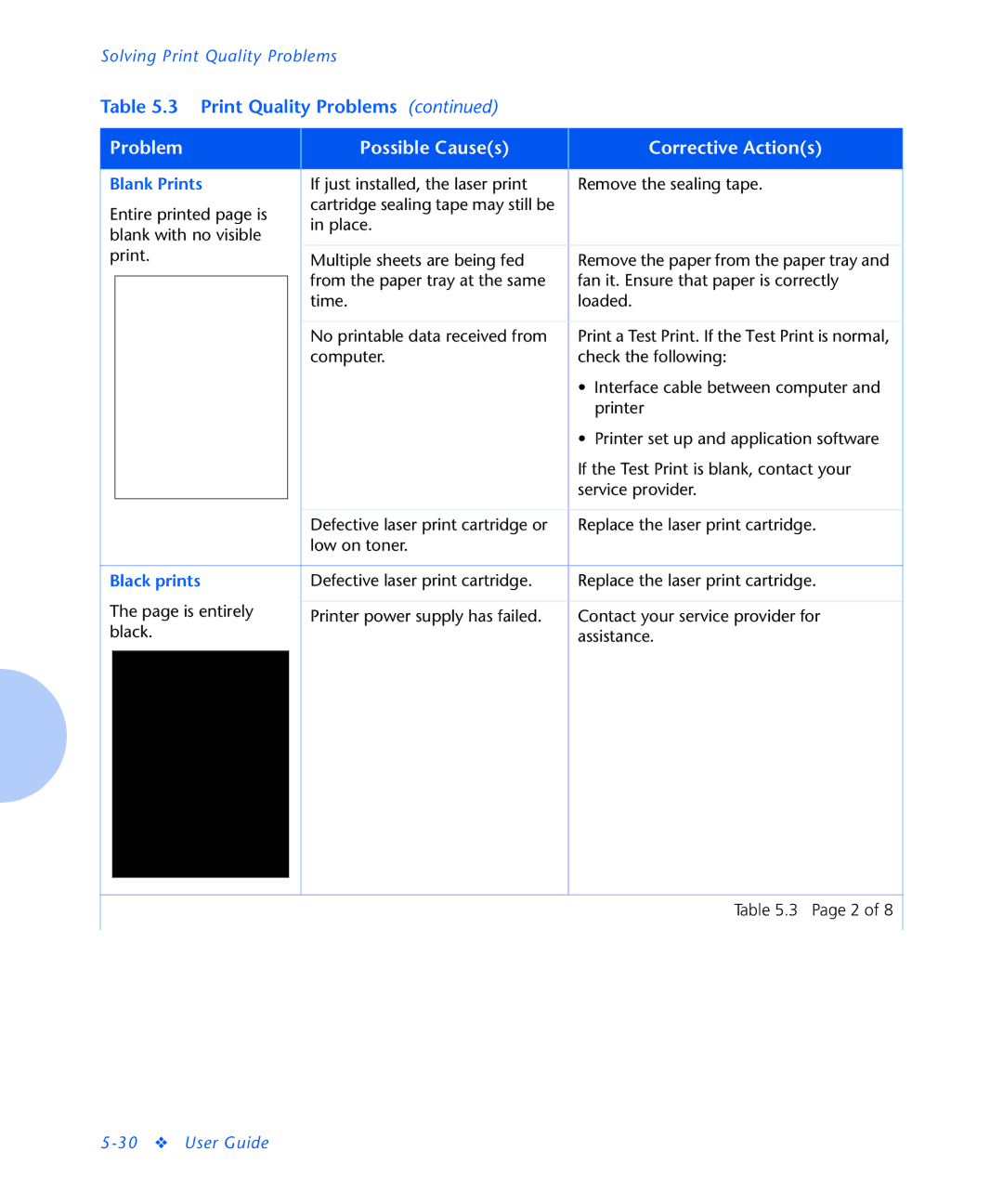Solving Print Quality Problems
Table 5.3 Print Quality Problems (continued)
Problem |
| Possible Cause(s) |
| Corrective Action(s) | ||
|
|
|
|
|
|
|
Blank Prints |
| If just installed, the laser print |
| Remove the sealing tape. | ||
Entire printed page is |
| cartridge sealing tape may still be |
|
| ||
| in place. |
|
| |||
blank with no visible |
|
|
| |||
|
|
|
| |||
print. |
| Multiple sheets are being fed |
| Remove the paper from the paper tray and | ||
|
|
|
| from the paper tray at the same |
| fan it. Ensure that paper is correctly |
|
|
|
|
| ||
|
|
|
| time. |
| loaded. |
|
|
|
|
|
|
|
|
|
|
| No printable data received from |
| Print a Test Print. If the Test Print is normal, |
|
|
|
| computer. |
| check the following: |
|
|
|
|
|
| • Interface cable between computer and |
|
|
|
|
|
| printer |
|
|
|
|
|
| • Printer set up and application software |
|
|
|
|
|
| If the Test Print is blank, contact your |
|
|
|
|
|
| service provider. |
|
|
|
|
|
|
|
|
|
|
| Defective laser print cartridge or |
| Replace the laser print cartridge. |
|
|
|
| low on toner. |
|
|
|
|
|
|
|
|
|
Black prints |
| Defective laser print cartridge. |
| Replace the laser print cartridge. | ||
The page is entirely |
|
|
|
| ||
| Printer power supply has failed. |
| Contact your service provider for | |||
black. |
|
|
| assistance. | ||
|
|
|
|
|
|
|
|
|
|
|
|
|
|
|
|
|
|
|
|
|
Table 5.3 Page 2 of 8