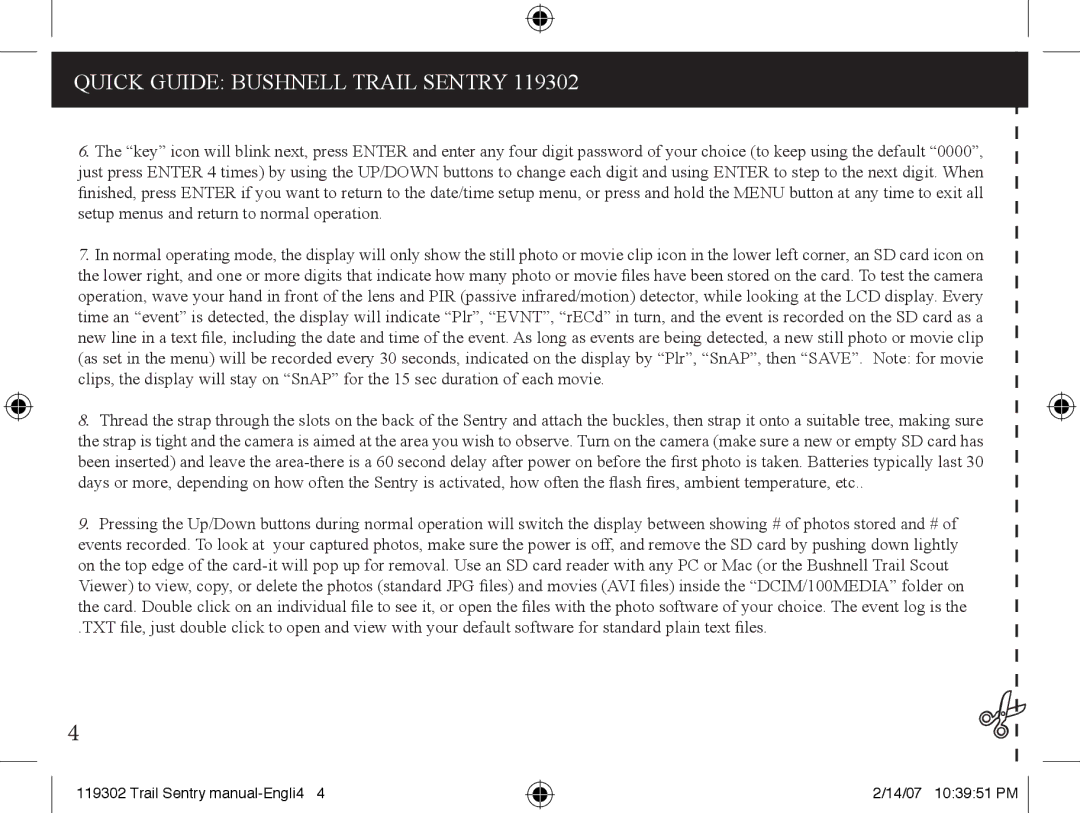QUICK GUIDE: BUSHNELL TRAIL SENTRY 119302
6.The “key” icon will blink next, press ENTER and enter any four digit password of your choice (to keep using the default “0000”, just press ENTER 4 times) by using the UP/DOWN buttons to change each digit and using ENTER to step to the next digit. When finished, press ENTER if you want to return to the date/time setup menu, or press and hold the MENU button at any time to exit all setup menus and return to normal operation.
7.In normal operating mode, the display will only show the still photo or movie clip icon in the lower left corner, an SD card icon on the lower right, and one or more digits that indicate how many photo or movie files have been stored on the card. To test the camera operation, wave your hand in front of the lens and PIR (passive infrared/motion) detector, while looking at the LCD display. Every time an “event” is detected, the display will indicate “Plr”, “EVNT”, “rECd” in turn, and the event is recorded on the SD card as a new line in a text file, including the date and time of the event. As long as events are being detected, a new still photo or movie clip
(as set in the menu) will be recorded every 30 seconds, indicated on the display by “Plr”, “SnAP”, then “SAVE”. Note: for movie clips, the display will stay on “SnAP” for the 15 sec duration of each movie.
8.Thread the strap through the slots on the back of the Sentry and attach the buckles, then strap it onto a suitable tree, making sure the strap is tight and the camera is aimed at the area you wish to observe. Turn on the camera (make sure a new or empty SD card has been inserted) and leave the
9.Pressing the Up/Down buttons during normal operation will switch the display between showing # of photos stored and # of events recorded. To look at your captured photos, make sure the power is off, and remove the SD card by pushing down lightly on the top edge of the
Viewer) to view, copy, or delete the photos (standard JPG files) and movies (AVI files) inside the “DCIM/100MEDIA” folder on the card. Double click on an individual file to see it, or open the files with the photo software of your choice. The event log is the
.TXT file, just double click to open and view with your default software for standard plain text files.