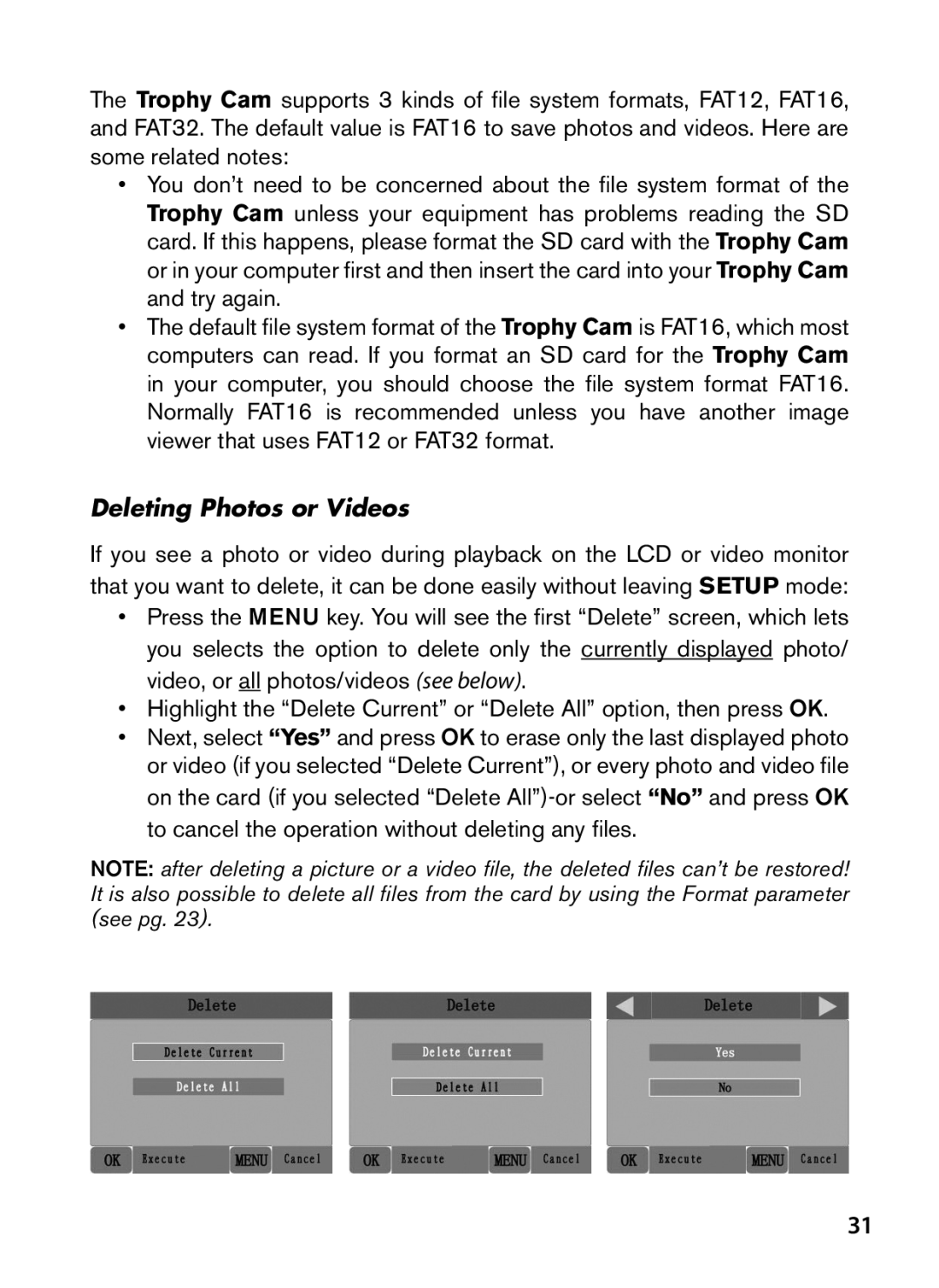S T R U C T I O N M a N U a L
Trophy CAM
Français Español Deutsch Italiano
Table of Contents
Important Note
About the Trophy Cam
Introduction
Applications
Parts and Controls
By icons or text above the key as shown below
Button Switch Guide
Using an External Power Source optional, user provided
Installing the Batteries and SD Card
Loading Batteries
Inserting the SD Card
On Mode
Using the Trophy CAM
OFF, ON, and Setup Modes
OFF Mode
Setup Mode Shortcut Keys/Functions
Setup Mode
Setup Information Screen standard display model shown
Changing Parameter Settings in Setup Mode
Using the Setup Menu to Change Settings
Color Viewer vs. Standard Display Models
Only
EXAMPLES-Changing the Settings of Some Common Parameters
Field Scan 2x with Live Trigger Feature
Page
Start times Select Field Set Field
Select Field
Scan a press OK
Steps 4 & 5 are Optional only
Bold=default
Setup Menu Parameters and Settings List w/Descriptions
High
Parameter Settings Description
Video Length
NV Night
Format
Input
See Using
Setup Menu
Coordinate
Video clips
Default Set
Video Sound
Only affects
Camera Name Input
Using the Setup Menu Input Screens
Coordinate Input
Mounting
Mounting and Positioning Trophy CAM
Sensing Angle and Distance Test
Switching on the Camera
Reviewing Images Directly From the SD Card
Playing BACK/DELETING the PHOTOS/ Videos
Reviewing Images on an External Video Monitor
Reviewing Images by Connecting the Camera to a Computer
Deleting Photos or Videos
Downloading the PHOTOS/VIDEOS
Camera stops taking images or won’t take images
Troubleshooting / FAQ
Battery life is shorter than expected
Camera takes continuous images of no subject
Distances
Camera won’t power up
Still Photo and/or Video Quality Problems
Night photos or videos appear too dark
Date/Time Stamp not appearing on images
PIR Sensor LED Flashes/Doesn’t Flash
LCD Screen Issues
Camera won’t retain settings
Photos Do Not Capture Subject of Interest
Field Scan Time Lapse not working properly
Moisture or Ants Inside Camera
Difficulty removing the batteries
Technical Specifications
TWO-YEAR Limited Warranty
Disposal of Electric and Electronic Equipment
FCC Compliance Statement
T I C E D ’ U T I L I S AT I O N
Remarques Importantes
Propos du Trophy Cam
Connexions
Face avant
Face interne
Présentation DU Trophy CAM
Avertissements suivants
Installation DES Piles ET DE LA Carte SD
Mise en place des piles
Avertissement
Insertion de la carte SD
Utilisation DU Trophy CAM
Suggestions concernant sa fixation à un arbre
LES Modes MARCHE, Arrêt ET Configuration
Mode Arrêt OFF
Mode Marche on
Mode appareil photo photos Mode vidéo
Mode Configuration Setup
Changement des réglages des paramètres en Mode
Touches Raccourcis en mode Configuration Setup
Cam les figures Fig. indiquées ci-dessous se trouvent en
Appuyez sur Menu
Affichage en couleur Affichage standard
Page
De lheure darrêt
Page
Etape 3-réglez le
Paramètre Réglages Description
Multi-Flash
Ou Saisie
Modes Video
Ou Saisie Hybride
Intervalle
Interval
Infrarouge
Sensor Level
Sensibilité
Du Capteur
Date et Heure
Incrustation
Concerne
Réglage
Set Clock
Horloge
Field Scan
Défaut
Son vidéo
Modes Video Ou Saisie Hybride
Réglages par
Chiffres
Utilisation DES Ecrans DE Saisie DU Menu Setup
Saisie du nom de lappareil
Saisie des coordonnées
Montage
Montage ET Positionnement DU Trophy CAM
Allumer l’appareil
Un trépied ou à un autre accessoire
Mettez le Trophy Cam en mode Configuration Setup
Angle de détection et test de distance
Visionnage direct sur la carte SD
VISIONNER/EFFACER LES PHOTOS/VIDÉOS
Visionner les photos/vidéos sur un moniteur vidéo externe
Configuration Setup mettez-le d’abord sur Arrêt OFF
Jpg ou une vidéo avec lextension .avi
Visionnage sur un ordinateur
Téléchargement des PHOTOS/VIDÉOS
Sans quitter le mode Configuration Setup
Effacer des photos ou des vidéos
Page
Le Trophy Cam prend continuellement des images sans sujet
Diagnostic/Questions Fréquemment Posées
La durée de vie des piles est plus courte que prévue
’appareil ne s’allume pas
’appareil arrête de prendre des photos ou n’en prend pas
Si le sujet est prêt de lappareil moins de 3 m, modifiez le
Problèmes de qualité des photos et/ou vidéos
Les photos ou vidéos prises de nuit semblent trop sombres
Les photos ou vidéos prises de nuit semblent trop lumineux
Les photos sont striées
’impression date/heure n’apparaît pas sur les photos
Couleur dominante rouge, vert ou bleu
Assurez-vous d’avoir inséré correctement la carte SD
Problèmes d’écran LCD
’écran LCD s’allume mais il n’y a pas de texte
’écran s’allume mais s’éteint aussitôt
Humidité ou fourmis à lintérieur de la caméra
’appareil ne garde pas les réglages en mémoire
Difficulté pour enlever les piles
Caractéristiques Techniques
Tél +49 221 Fax +49 221
Garantie Limitée DE Deux ANS
Page
N U a L D E I N S T R U C C I O N E S
Nota Importante
Acerca de la Trophy CAM
Introducción
Conexiones
Vista frontal
Activado
Instalación DE LAS Baterías Y LA Tarjeta SD
Piezas Y Controles
Aplicaciones
Advertencia
Cargar batería
Insertar una tarjeta SD
Utilización DE LA Trophy CAM
Modos APAGADO, Encendido Y Configuración
On Modo Encendido
OFF Modo Apagado
Modo de cámara foto estática
Setup Modo rápido
Setup Configuración
Cambio ajustes por el menú Configuración Setup
Utilización del menú Configuración para cambiar ajustes
Ejemplos Cambio de los ajustes de algunos parámetros comunes
Modelos pantalla a color vs. modelo estándar
Este parámetro
Pantalla a color
Barrido de campo 2x con función de disparo directo
Page
100
101
Los pasos 4 y 5 son opcionales solo se
102
Parámetro Ajustes Descripción
Menú Configuración Setup Parámetros y Ajustes
103
Control
104
Numero de
Captura
Tamaño
105
La cámara
Name
106
107
Nocturna
108
Obturador
De Visión
Marca de
109
Formatear
Salida de TV
Ajustar reloj
110
111
Introducción del nombre de la cámara
112
Coordinar entrada Coordinate Input
113
Montaje Y Colocación de la Trophy CAM
Montaje
Encendido on de la cámara
Ponga la Trophy Cam en modo Configuración
114
Ensayo de ángulo y distancia
115
REPRODUCCIÓN/SUPRESIÓN de FOTOS/ Vídeos
Revisión de imágenes desde la tarjeta SD
Revisión de imágenes en un monitor de vídeo externo
116
Para volver al
117
Revisión de imágenes en un ordenador
Borrado de Fotos / Videos
Descarga DE FOTOS/VIDEOS
118
119
120
Identificación de Problemas/FAQS
La cámara captura imágenes contínuas sin objetos
Las baterías duran menos de lo previsto
La cámara no se enciende
La cámara deja de tomar imágenes o no toma imágenes
121
Los vídeos o fotos diurnos son demasiado oscuros
Problemas de calidad de las instantáneas o los vídeos
122
Los vídeos o fotos nocturnos son demasiado oscuros
Las fotos no captan el sujeto de interés
La impresión de fecha/hora no aparece en las imágenes
123
124
Problemas con la pantalla LCD
El LED del sensor PIR dispara/no dispara el flash
La cámara no conserva los ajustes
Dificultad a la hora de retirar las pilas
Humedad u hormigas dentro de la cámara
125
126
Especificaciones Técnicas
127
Garantía Limitada DE DOS Años
128
Eliminación de equipos eléctricos y electrónicos
129
B R a U C H S a N L E I T U N G
130
Wichtiger Hinweis
131
Einleitung
Angaben zur Trophy CAM
132
Teile UND Bedienelemente
Einsatzbereiche
Vorderansicht
133
ObjektivAbb.1 Anschlüsse
Und Schalterübersicht
Einlegen DER Batterien UND SD-KARTE
134
Innenansicht
Externe Stromquelle verwenden wahlweise, je nach Nutzung
135
Einlegen der SD-Karte
Solange sich der Einschaltknopf in der Position EIN befindet
136
137
EIN ON, AUS OFF UND Einstellungen SETUP-MODUS
Gebrauch DER Trophy CAM
AUS-Modus OFF-Mode
EIN-Modus ON-MODE
Setup Mode EINSTELLUNGS-Modus
138
139
SETUP-Modus Schnelltasten/Funktionen
Angezeigt wird
Einstellungen ändern mit dem SETUP-Menü
Ändern der Parametereinstellungen im SETUP-Modus
140
Nur Modell
141
142
143
Feldsuchfunktion „Field Scan
144
Intervall 15M
145
Field Scan On Field Scan a Start 600 Stop 800 Field Scan B
Start Stop
Einstellen möchten
146
Schritte 4 und Sind optional nur
Und Stoppzeiten
Image Format
Parameter Einstellungen Erklärung
147
Modus
148
Kameraname
149
Steuerung
Camera Name
Video- oder
150
Videogröße
Videos im
Zeitabstand
151
Sensoreinstel
152
Lung
Verschluss
153
NV Night
Vision
TV-Out TV
154
Ausgang
Set Clock Zeit
155
Einstellungen
Eingabebildschirme im
156
Eingabe von
Koordinaten
Lungen
Verwendung DER Eingabebildschirme IM SETUP-MENÜ
157
Werkseinstel
Eingabe von Koordinaten
158
159
Anbringen UND Positionieren DER Trophy CAM
Sensorwinkel- und Entfernungstest
160
Kamera Einschalten
161
Abspielen UND Löschen DER Fotos Oder Videos
Bilder direkt von der SD-Karte ansehen
Bilder auf einem externen Videomonitor ansehen
162
163
164
Auch ohne Verlassen des Setup -Modus möglich
Löschen von Fotos oder Videos
165
Herunterladen der Fotos und Videos
166
Fehlerbehebung / häufig gestellte Fragen und Antworten
Die Kamera nimmt kontinuierlich Bilder ohne Motiv auf
Die Batterielaufzeit ist kürzer als angenommen
167
Kamera schaltet sich nicht ein
168
Qualitätsprobleme von Standfotos und/oder Videoaufnahmen
169
PIR-Sensor LED-Blitz / Blitz funktioniert nicht
Auf den Fotos ist nicht das gewünschte Objekt zu sehen
170
171
Probleme mit dem LCD-Bildschirm
Einstellungen werden von der Kamera nicht gespeichert
Feuchtigkeit oder Ameisen in der Kamera
Schwierigkeiten beim Entnehmen der Batterien
Field Scan Zeitraffer funktioniert nicht richtig
172
173
Technische Spezifikationen
174
Beschränkte ZWEI-JAHRES Garantie
175
Entsorgung von elektrischen und elektronischen Geräten
176
N U a L E D I I S T R U Z I O N
177
Importante
178
Introduzione
Proposito della Trophy CAM
179
Parti E Controlli
Applicazioni
Vista frontale
180
Sostituzione delle batterie
Installazione delle batterie e della
Scheda SD
181
Inserimento di una scheda SD
182
183
USO Della Trophy CAM
184
Modalità OFF, on E Setup
Modalità OFF
Modalità on
Tasti/funzioni veloci della modalità Setup
Modalità Setup
185
Modifica delle impostazioni dei parametri in modalità Setup
Uso del menu Setup per modificare le impostazioni
186
187
Display standard
188
189
Funzione Field Scan
190
191
Fase 2-selezionare Field Fase 3-impostare inizio e fine
192
Parametro Impostazioni Descrizione
Menu Setup Parametri ed elenco impostazioni con descrizioni
193
Scatti
194
Numeri di
Foto, 2 foto, 3 foto
Controllo LED
195
Size
196
Nome
Video Video
Intervallo
197
Level
198
Livello del
Sensore
Per visione
Camera Mode
199
Otturatore
Formattare
200
Uscita TV
201
Una volta selezionato
202
Inizio/fine, intervallo
Immissione
203
Predefinita
204
Impostazione
Annulla, Esegui
Immissione coordinate
Utilizzo Delle Schermate DI Inserimento NEL Menu DI Setup
205
Inserimento nome videocamera
206
Montaggio E Posizionamento Della Trophy CAM
Montaggio
Commutare su on la fotocamera
Commutare la Trophy Cam sulla modalità Setup
207
Angolo di sensibilità e test della distanza
208
RIPRODUZIONE/CANCELLAZIONE delle foto e di filmati
Rivedere le immagini direttamente dalla scheda SD
Revisione delle immagini su un monitor esterno
209
Rivedere le immagini collegando la fotocamera a un computer
210
Jpg o di un video con estensione .avi
211
Scarico Delle Foto E DEI Video
Eliminare foto e video
212
La durata della batteria è minore di quanto previsto
Localizzazione guasti e FAQ
213
214
La fotocamera non si accende
Ciascuna pila in contatto con il lato a molla del suo slot
215
Problemi con la qualità delle foto e/o dei filmati
Foto con soggetto rigato
Sulle immagini non compaiono la data e l’ora
Le foto non catturano soggetti interessanti
216
Lo schermo LCD è attivo ma nessun testo appare
Il LED del sensore PIR lampeggia/non lampeggia
Lo schermo LCD si accende ma non trasmette alcun testo
La fotocamera non conserva le impostazioni
218
Problemi di funzionamento di Field Scan Time Lapse
Presenza di umidità o insetti nella videocamera
Difficoltà di rimozione delle batterie
219
Specifiche tecniche
220
Garanzia Limitata DI DUE Anni
221
Smaltimento di apparecchiature elettriche ed elettroniche
Page
Page
Bushnell Outdoor Products