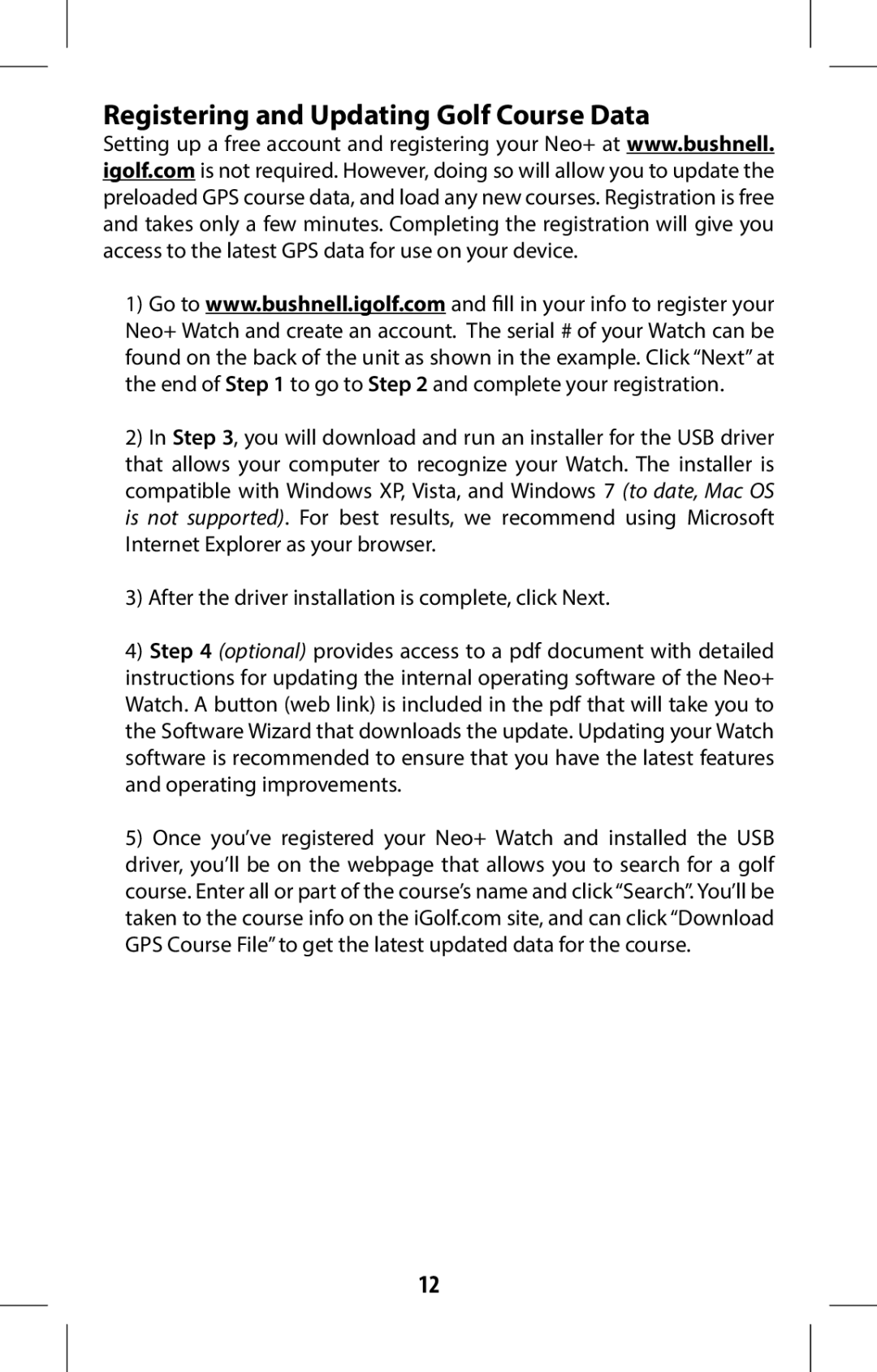Registering and Updating Golf Course Data
Setting up a free account and registering your Neo+ at www.bushnell. igolf.com is not required. However, doing so will allow you to update the preloaded GPS course data, and load any new courses. Registration is free and takes only a few minutes. Completing the registration will give you access to the latest GPS data for use on your device.
1)Go to www.bushnell.igolf.com and fill in your info to register your Neo+ Watch and create an account. The serial # of your Watch can be found on the back of the unit as shown in the example. Click “Next” at the end of Step 1 to go to Step 2 and complete your registration.
2)In Step 3, you will download and run an installer for the USB driver that allows your computer to recognize your Watch. The installer is compatible with Windows XP, Vista, and Windows 7 (to date, Mac OS is not supported). For best results, we recommend using Microsoft Internet Explorer as your browser.
3)After the driver installation is complete, click Next.
4)Step 4 (optional) provides access to a pdf document with detailed instructions for updating the internal operating software of the Neo+ Watch. A button (web link) is included in the pdf that will take you to the Software Wizard that downloads the update. Updating your Watch software is recommended to ensure that you have the latest features and operating improvements.
5)Once you’ve registered your Neo+ Watch and installed the USB driver, you’ll be on the webpage that allows you to search for a golf course. Enter all or part of the course’s name and click “Search”. You’ll be taken to the course info on the iGolf.com site, and can click “Download GPS Course File” to get the latest updated data for the course.
12