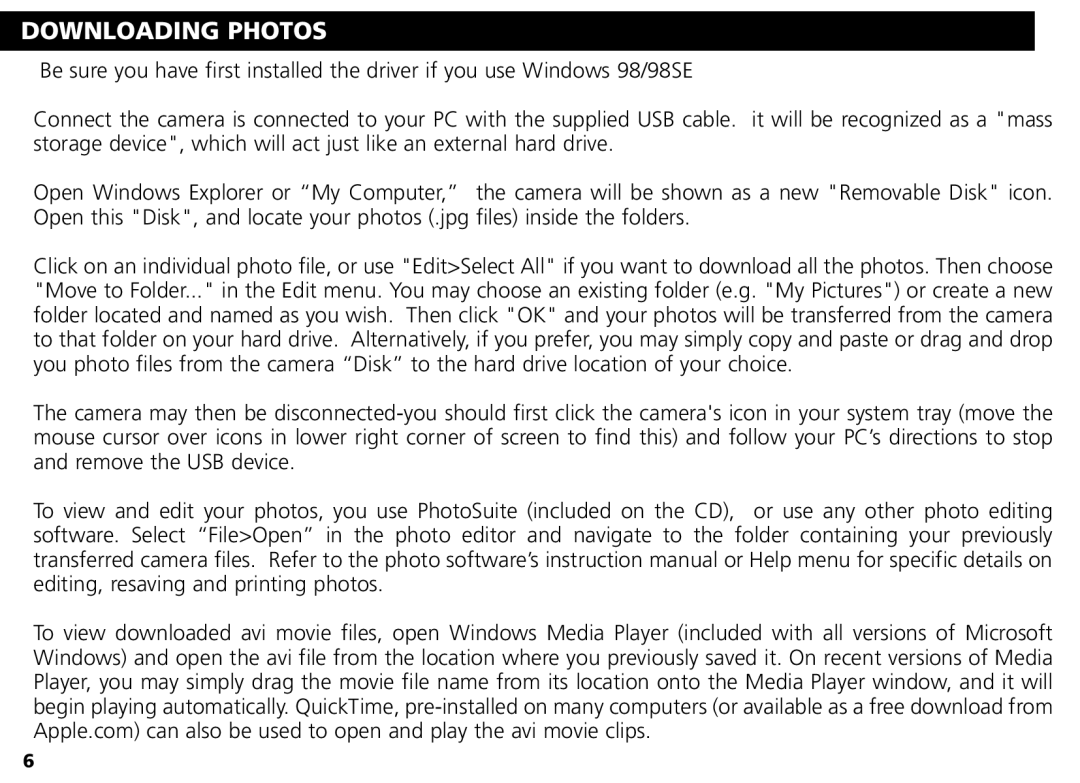DOWNLOADING PHOTOS
Be sure you have first installed the driver if you use Windows 98/98SE
Connect the camera is connected to your PC with the supplied USB cable. it will be recognized as a "mass storage device", which will act just like an external hard drive.
Open Windows Explorer or “My Computer,” the camera will be shown as a new "Removable Disk" icon. Open this "Disk", and locate your photos (.jpg files) inside the folders.
Click on an individual photo file, or use "Edit>Select All" if you want to download all the photos. Then choose "Move to Folder..." in the Edit menu. You may choose an existing folder (e.g. "My Pictures") or create a new folder located and named as you wish. Then click "OK" and your photos will be transferred from the camera to that folder on your hard drive. Alternatively, if you prefer, you may simply copy and paste or drag and drop you photo files from the camera “Disk” to the hard drive location of your choice.
The camera may then be
To view and edit your photos, you use PhotoSuite (included on the CD), or use any other photo editing software. Select “File>Open” in the photo editor and navigate to the folder containing your previously transferred camera files. Refer to the photo software’s instruction manual or Help menu for specific details on editing, resaving and printing photos.
To view downloaded avi movie files, open Windows Media Player (included with all versions of Microsoft Windows) and open the avi file from the location where you previously saved it. On recent versions of Media Player, you may simply drag the movie file name from its location onto the Media Player window, and it will begin playing automatically. QuickTime,
6