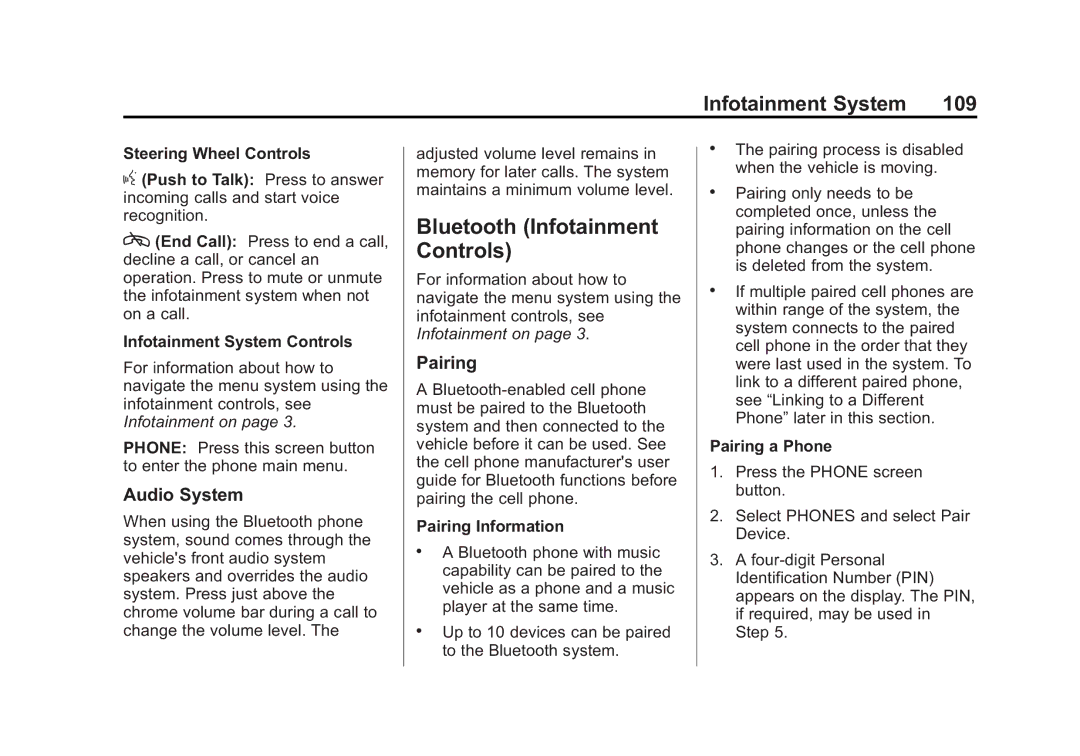2015 specifications
The 2015 Cadillac lineup introduced an impressive array of features and technologies, showcasing the brand's commitment to luxury, performance, and innovation. This year marked a significant step in Cadillac's evolution, as it aimed to compete with some of the top luxury automakers in the industry.One of the standout models of 2015 was the Cadillac CTS, which received accolades for its sophisticated design and dynamic performance. The CTS offered a choice of three potent engines: a 2.0-liter turbocharged inline-four producing 272 horsepower, a robust 3.6-liter V6 generating 321 horsepower, and a high-performance 3.6-liter twin-turbocharged V6 that boasted an impressive 420 horsepower. The availability of all-wheel drive on select models further enhanced its driving prowess and handling.
The interior of the 2015 Cadillac vehicles was crafted with a focus on luxury and comfort. High-quality materials, including leather upholstery and genuine wood trim, created an upscale ambiance. Cadillac’s innovative CUE (Cadillac User Experience) infotainment system debuted in 2015, featuring a vibrant touchscreen interface that seamlessly integrated navigation, entertainment, and communication functions. With voice recognition capabilities and smartphone integration, CUE aimed to provide a modern and user-friendly experience.
Safety was a top priority for Cadillac in 2015, as evidenced by the inclusion of advanced driver-assistance technologies. The Cadillac Safety Alert Seat, which vibrated to warn drivers of potential hazards, was an innovative feature that aimed to enhance awareness on the road. Additionally, models were equipped with advanced features such as adaptive cruise control, lane departure warning, and forward collision alert.
The 2015 Cadillac Escalade also gained significant attention, embodying the brand's luxury SUV offering. With its bold design, spacious interior, and powerful 6.2-liter V8 engine, the Escalade was a perfect representation of Cadillac’s commitment to providing a luxurious driving experience. It featured the same advanced CUE system, along with available features like a rear-seat entertainment system for passenger enjoyment.
Overall, the 2015 Cadillac lineup successfully combined performance, luxury, and advanced technology, appealing to a wide range of discerning drivers. With its focus on quality and innovation, Cadillac aimed to redefine the luxury automobile experience and set a new standard within the competitive market.