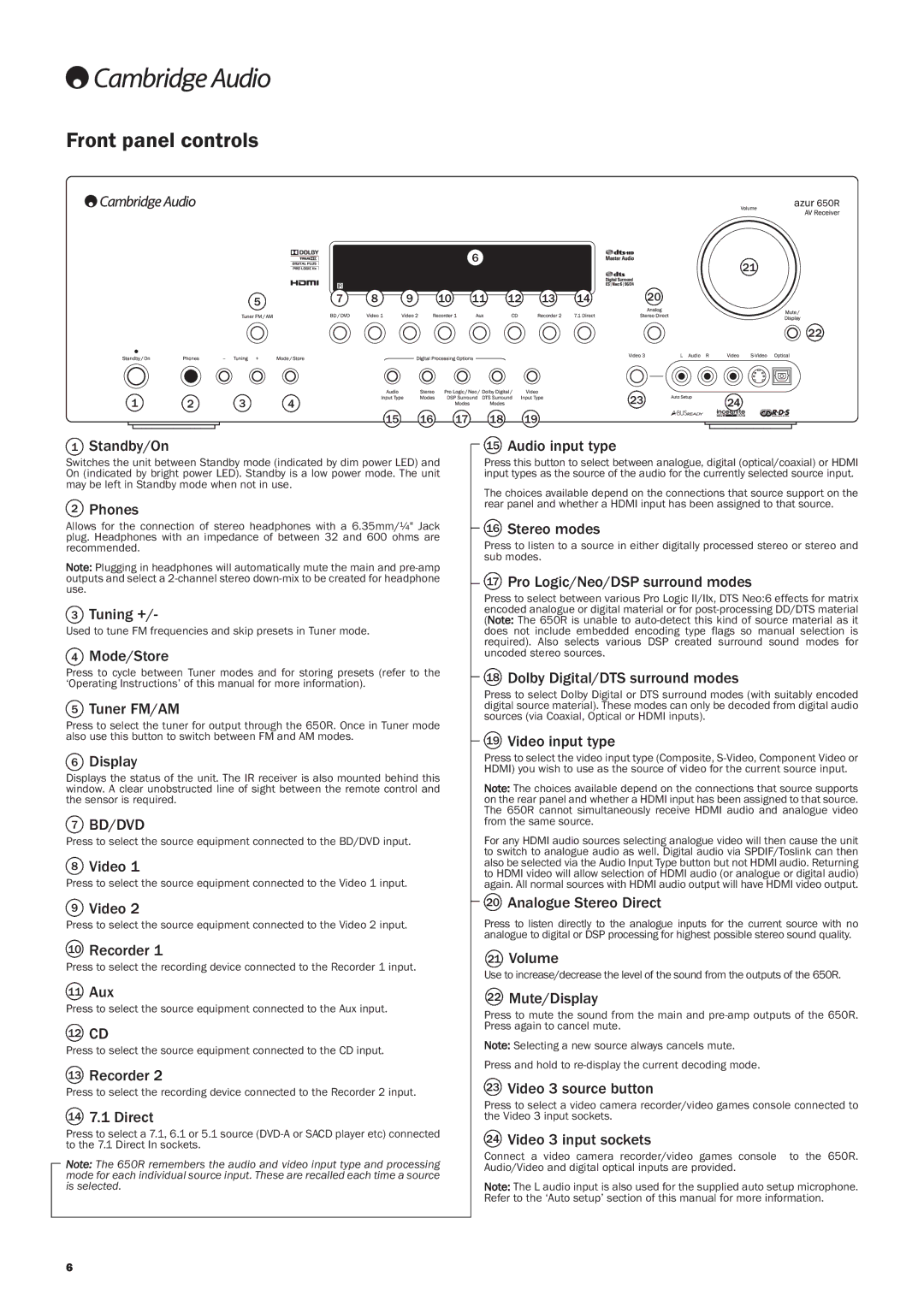650R specifications
The Cambridge Audio 650R is a high-performance AV receiver designed to deliver an immersive audio-visual experience suitable for both home theater enthusiasts and casual viewers alike. With a blend of style, functionality, and state-of-the-art technology, it stands out in the crowded market of home audio equipment.One of the standout features of the 650R is its impressive amplification capabilities. With 7.1 channels of amplification, it can deliver a powerful output of 100 watts per channel, allowing users to enjoy crisp and dynamic sound reproduction. This capability ensures that both dialogue and action sequences are clear and impactful, making movies, music, and gaming experiences truly captivating.
The 650R incorporates advanced audio technologies, including the renowned Dolby TrueHD and DTS-HD Master Audio, providing users with a lossless audio experience that truly captures the nuances of the original recording. This ensures that content is played back in the way it was intended to be heard, enhancing the overall enjoyment of movies or music.
Another significant feature is the onboard HDMI connectivity, which supports 3D video and 4K pass-through, offering compatibility with the latest video formats. The receiver is equipped with multiple HDMI inputs, allowing easy integration with various devices such as Blu-ray players, gaming consoles, and streaming services, ensuring a seamless user experience.
Cambridge Audio also utilizes its proprietary Adaptive Gain Control technology within the 650R. This feature intelligently adjusts the audio output levels depending on the source material, providing users with a consistent listening experience across different types of media. Additionally, the 650R includes a high-quality DAC (Digital-to-Analog Converter), enhancing audio clarity, and ensuring that even the most minute details of the soundscape are brought to life.
The design of the 650R is not only aesthetically pleasing but also user-friendly. The intuitive interface and easy-to-navigate menus make setup and operation straightforward, serving both novices and audiophiles. Furthermore, the receiver is optimized for versatility, supporting various speaker configurations, including bi-wiring and bi-amping, which allows for greater customization based on individual preferences.
Overall, the Cambridge Audio 650R stands as a testament to quality engineering in the realm of home audio. Its combination of powerful amplification, advanced audio processing, versatile connectivity options, and elegant design makes it a prime choice for anyone looking to enhance their home entertainment system. Whether watching movies, listening to music, or gaming, the 650R ensures a rich and engaging experience that is hard to match.