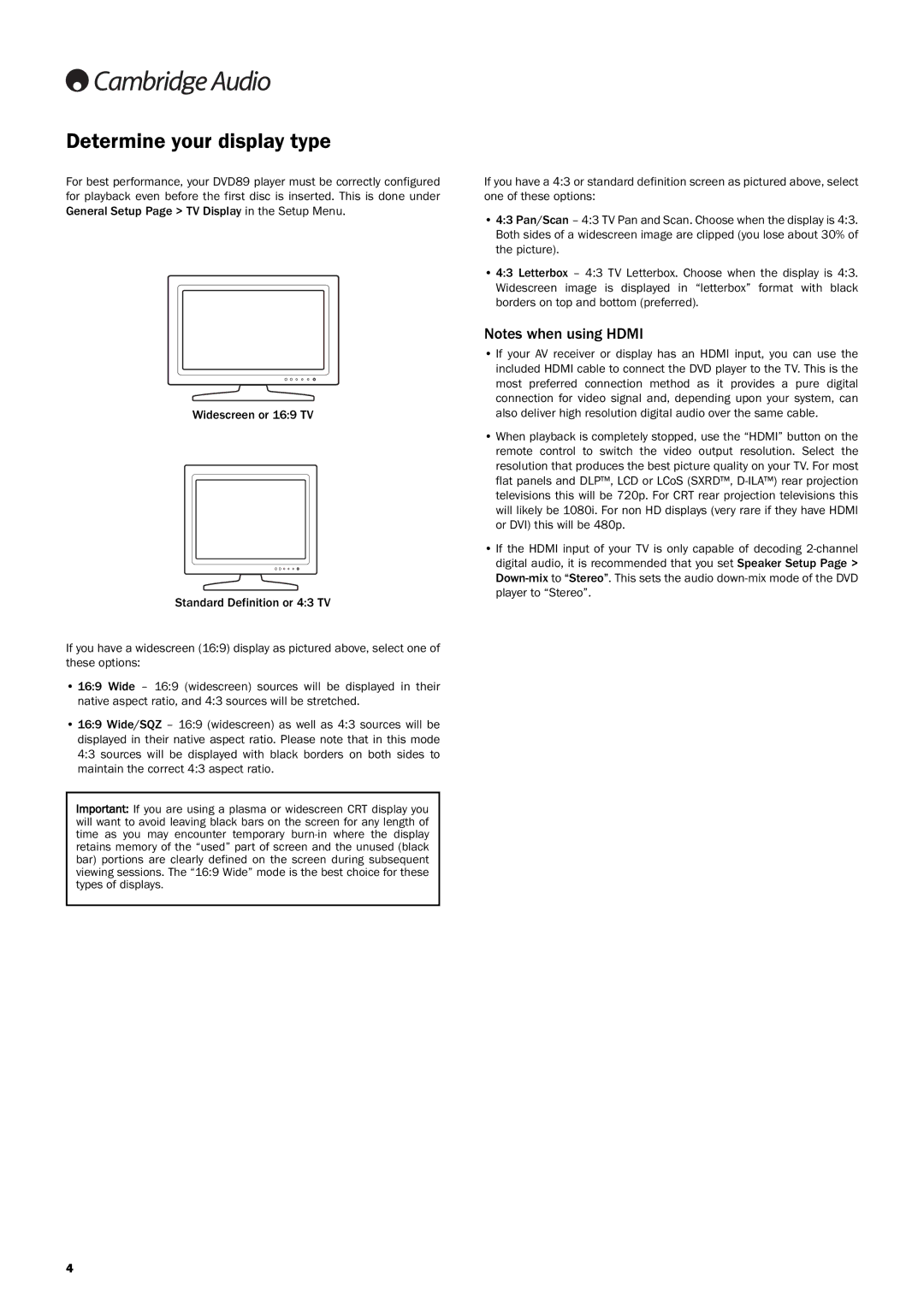Determine your display type
For best performance, your DVD89 player must be correctly configured for playback even before the first disc is inserted. This is done under General Setup Page > TV Display in the Setup Menu.
Widescreen or 16:9 TV
Standard Definition or 4:3 TV
If you have a widescreen (16:9) display as pictured above, select one of these options:
•16:9 Wide – 16:9 (widescreen) sources will be displayed in their native aspect ratio, and 4:3 sources will be stretched.
•16:9 Wide/SQZ – 16:9 (widescreen) as well as 4:3 sources will be displayed in their native aspect ratio. Please note that in this mode 4:3 sources will be displayed with black borders on both sides to maintain the correct 4:3 aspect ratio.
Important: If you are using a plasma or widescreen CRT display you will want to avoid leaving black bars on the screen for any length of time as you may encounter temporary
If you have a 4:3 or standard definition screen as pictured above, select one of these options:
•4:3 Pan/Scan – 4:3 TV Pan and Scan. Choose when the display is 4:3. Both sides of a widescreen image are clipped (you lose about 30% of the picture).
•4:3 Letterbox – 4:3 TV Letterbox. Choose when the display is 4:3. Widescreen image is displayed in “letterbox” format with black borders on top and bottom (preferred).
Notes when using HDMI
•If your AV receiver or display has an HDMI input, you can use the included HDMI cable to connect the DVD player to the TV. This is the most preferred connection method as it provides a pure digital connection for video signal and, depending upon your system, can also deliver high resolution digital audio over the same cable.
•When playback is completely stopped, use the “HDMI” button on the remote control to switch the video output resolution. Select the resolution that produces the best picture quality on your TV. For most flat panels and DLP™, LCD or LCoS (SXRD™,
•If the HDMI input of your TV is only capable of decoding
4