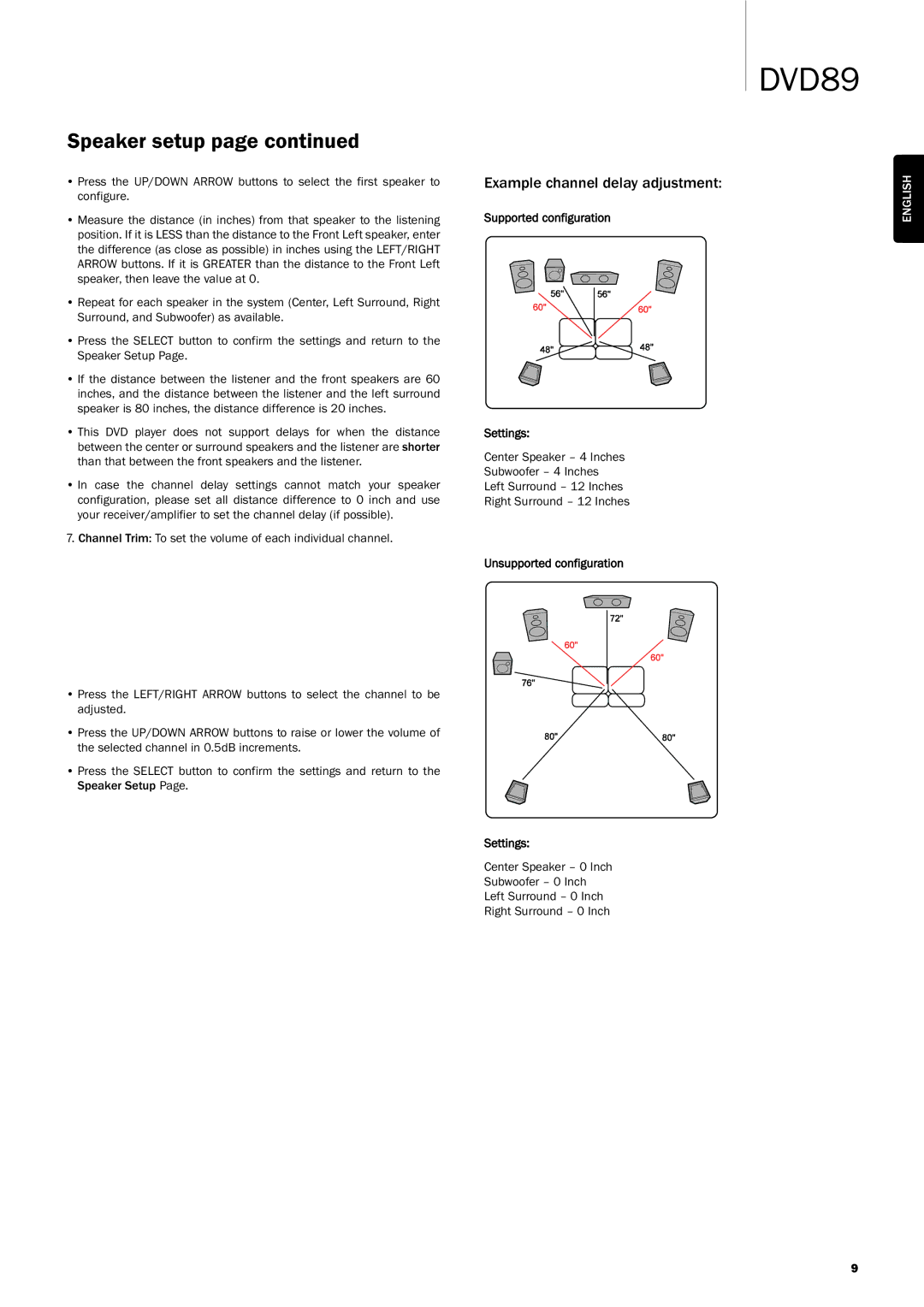Speaker setup page continued
•Press the UP/DOWN ARROW buttons to select the first speaker to configure.
•Measure the distance (in inches) from that speaker to the listening position. If it is LESS than the distance to the Front Left speaker, enter the difference (as close as possible) in inches using the LEFT/RIGHT ARROW buttons. If it is GREATER than the distance to the Front Left speaker, then leave the value at 0.
•Repeat for each speaker in the system (Center, Left Surround, Right Surround, and Subwoofer) as available.
•Press the SELECT button to confirm the settings and return to the Speaker Setup Page.
•If the distance between the listener and the front speakers are 60 inches, and the distance between the listener and the left surround speaker is 80 inches, the distance difference is 20 inches.
•This DVD player does not support delays for when the distance between the center or surround speakers and the listener are shorter than that between the front speakers and the listener.
•In case the channel delay settings cannot match your speaker configuration, please set all distance difference to 0 inch and use your receiver/amplifier to set the channel delay (if possible).
7. Channel Trim: To set the volume of each individual channel.
•Press the LEFT/RIGHT ARROW buttons to select the channel to be adjusted.
•Press the UP/DOWN ARROW buttons to raise or lower the volume of the selected channel in 0.5dB increments.
•Press the SELECT button to confirm the settings and return to the
Speaker Setup Page.
DVD89
Example channel delay adjustment: | ENGLISH |
Supported configuration |
Settings:
Center Speaker – 4 Inches
Subwoofer – 4 Inches
Left Surround – 12 Inches
Right Surround – 12 Inches
Unsupported configuration
Settings:
Center Speaker – 0 Inch
Subwoofer – 0 Inch
Left Surround – 0 Inch
Right Surround – 0 Inch
9