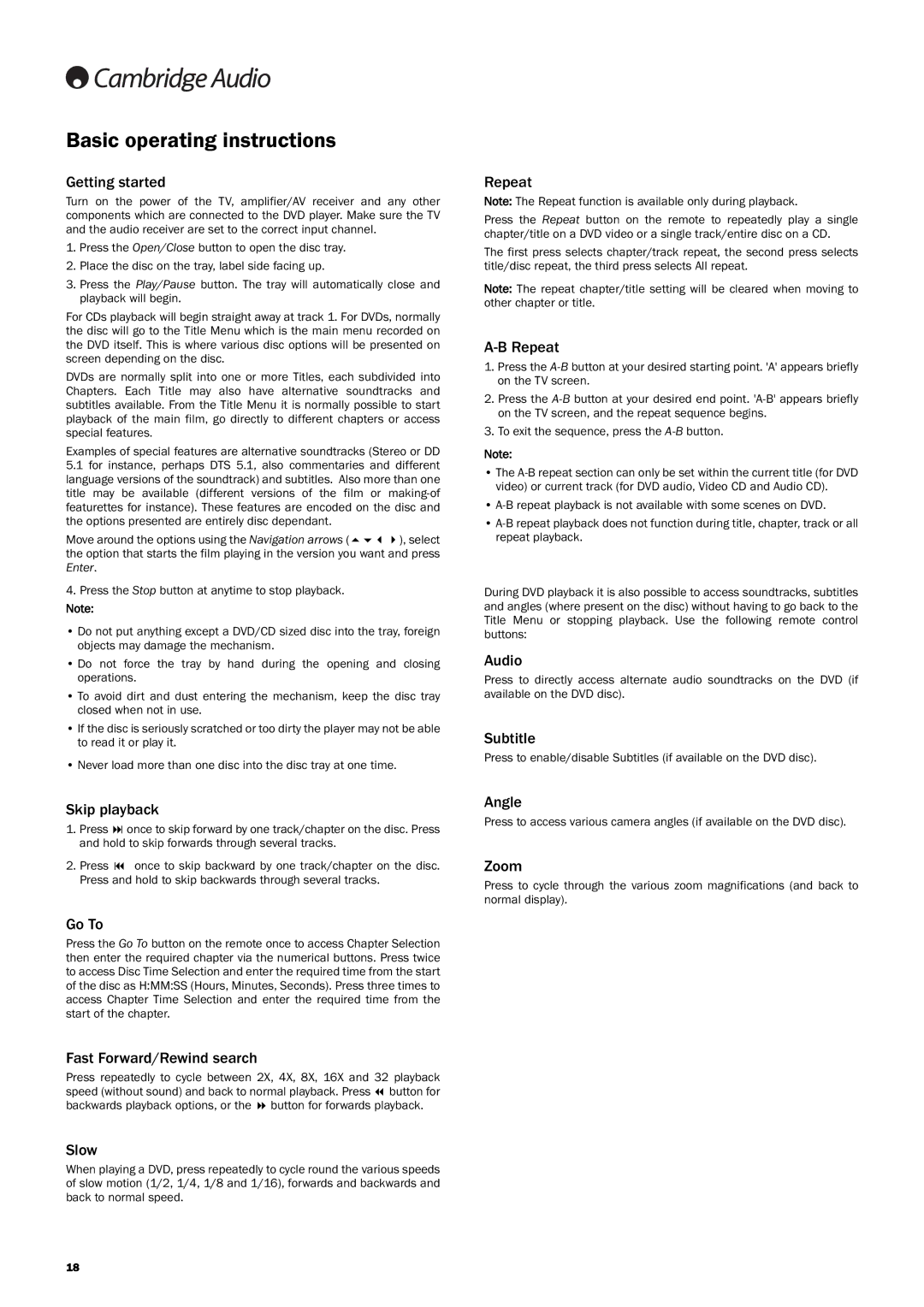DVD99 specifications
The Cambridge Audio DVD99 is a high-performance DVD player that exemplifies the brand's commitment to superior audio and video quality. Designed to cater to both audiophiles and home cinema enthusiasts, this player integrates cutting-edge technologies and features that set it apart in its class.One of the standout characteristics of the DVD99 is its exceptional video playback capabilities. Supporting playback of a variety of formats, including DVD-Video, DVD-Audio, and CD, the player delivers crystal-clear visuals with outstanding detail. It employs advanced video processing technologies that enhance image quality, ensuring that even standard DVDs are upscaled to near high-definition standards. The incorporation of progressive scan technology allows for smoother motion and reduced artifacts, making it ideal for watching fast-paced action sequences or sports.
On the audio front, the Cambridge Audio DVD99 shines with its impressive sound reproduction. The player supports various high-resolution audio formats, making it a versatile choice for music enthusiasts. It boasts built-in decoding for Dolby Digital and DTS, delivering immersive surround sound experiences when connected to a compatible audio system. The unit also features a dedicated stereo output, ensuring that two-channel audio is rendered with precision and clarity, perfect for listening to music CDs or DVD-Audio discs.
Connectivity is another key aspect of the DVD99, featuring a range of inputs and outputs that ensure compatibility with a variety of equipment. The player includes HDMI for high-definition video output, alongside digital audio outputs like coaxial and optical, allowing seamless integration with modern AV receivers. It also has composite and component video outputs, ensuring that it can connect to older televisions without compromising quality.
The build quality of the Cambridge Audio DVD99 reflects the brand's attention to detail, with a robust chassis designed to minimize vibration and reduce interference, further enhancing performance. The user interface is intuitive, offering easy navigation through menus and settings, allowing users to make adjustments quickly.
In summary, the Cambridge Audio DVD99 is a versatile and high-quality DVD player that combines advanced video and audio technologies with thoughtful design. Its ability to deliver superior performance across a range of media formats, along with its extensive connectivity options, makes it a compelling choice for anyone looking to elevate their home entertainment experience. Whether enjoying a blockbuster movie or an intricate musical performance, the DVD99 provides an exceptional viewing and listening experience that is hard to match.