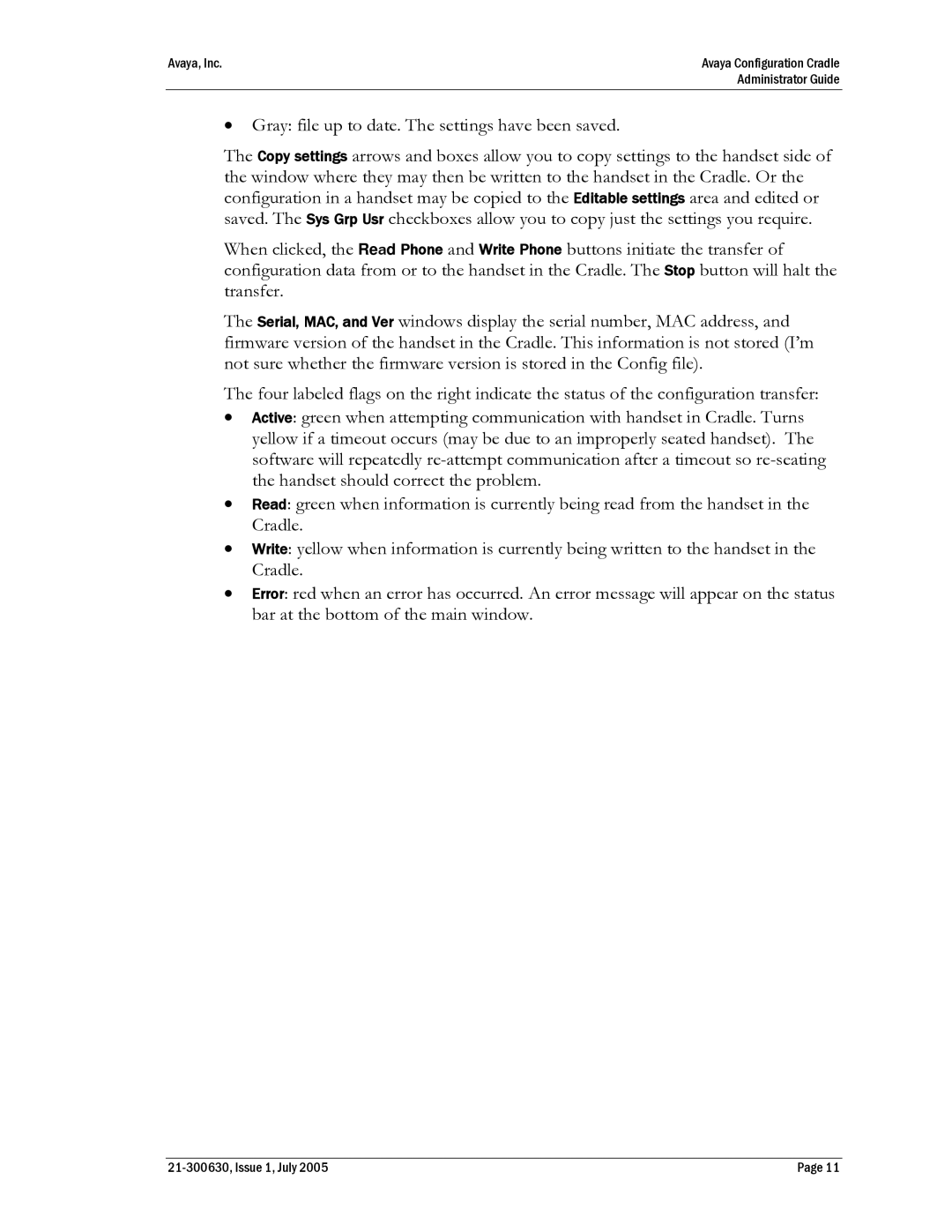Avaya, Inc. | Avaya Configuration Cradle |
| Administrator Guide |
•Gray: file up to date. The settings have been saved.
The Copy settings arrows and boxes allow you to copy settings to the handset side of the window where they may then be written to the handset in the Cradle. Or the configuration in a handset may be copied to the Editable settings area and edited or saved. The Sys Grp Usr checkboxes allow you to copy just the settings you require.
When clicked, the Read Phone and Write Phone buttons initiate the transfer of configuration data from or to the handset in the Cradle. The Stop button will halt the transfer.
The Serial, MAC, and Ver windows display the serial number, MAC address, and firmware version of the handset in the Cradle. This information is not stored (I’m not sure whether the firmware version is stored in the Config file).
The four labeled flags on the right indicate the status of the configuration transfer:
•Active: green when attempting communication with handset in Cradle. Turns yellow if a timeout occurs (may be due to an improperly seated handset). The software will repeatedly
•Read: green when information is currently being read from the handset in the Cradle.
•Write: yellow when information is currently being written to the handset in the Cradle.
•Error: red when an error has occurred. An error message will appear on the status bar at the bottom of the main window.
Page 11 |