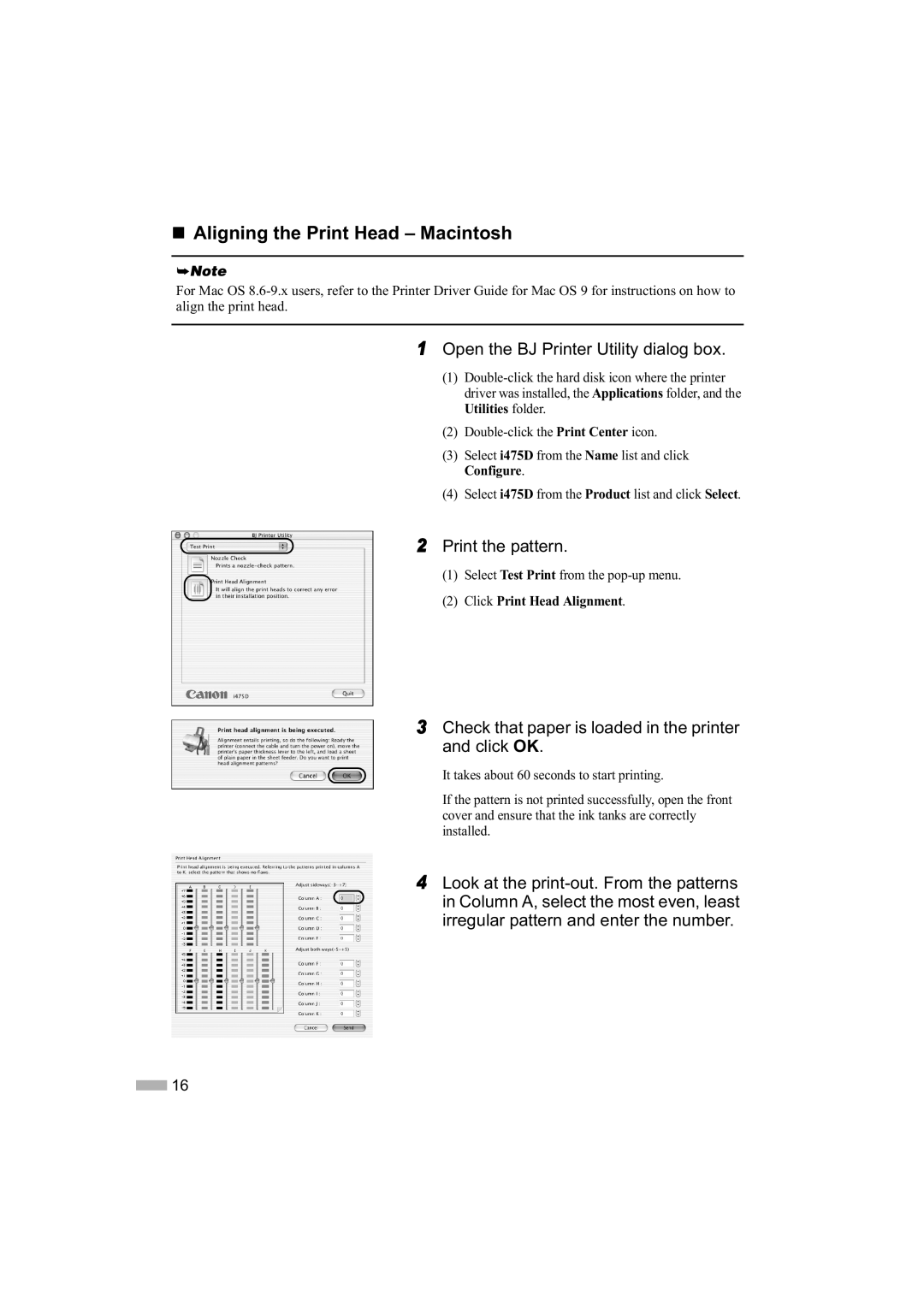Aligning the Print Head – Macintosh
For Mac OS
1Open the BJ Printer Utility dialog box.
(1)
(2)
(3)Select i475D from the Name list and click Configure.
(4)Select i475D from the Product list and click Select.
2 Print the pattern.
(1)Select Test Print from the
(2)Click Print Head Alignment.
3Check that paper is loaded in the printer and click OK.
It takes about 60 seconds to start printing.
If the pattern is not printed successfully, open the front cover and ensure that the ink tanks are correctly installed.
4Look at the print-out. From the patterns
in Column A, select the most even, least irregular pattern and enter the number.
![]() 16
16