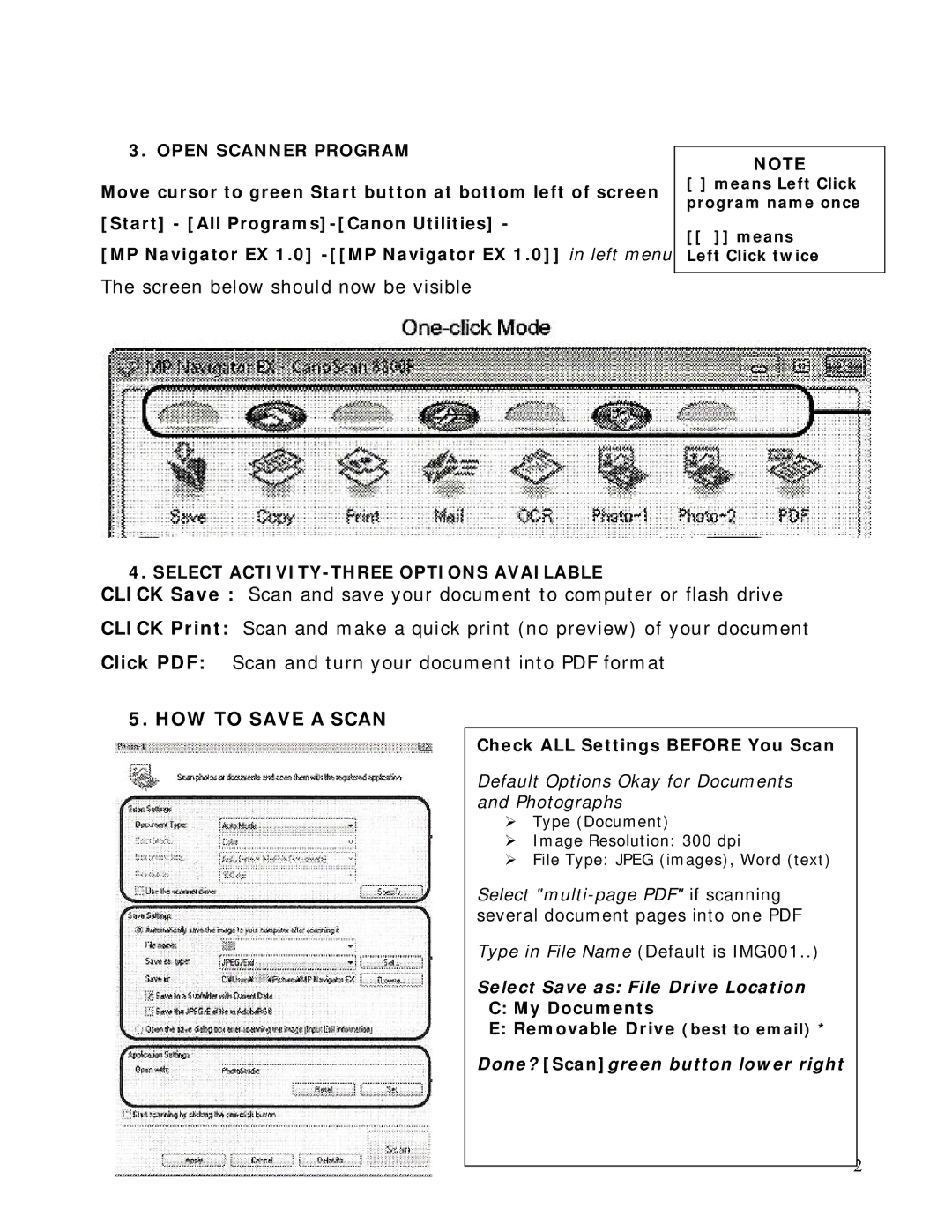3. OPEN SCANNER PROGRAM
Move cursor to green Start button at bottom left of screen [Start] - [All
[MP Navigator EX 1.0]
NOTE
[ ] means Left Click program name once
[[ ]] means Left Click twice
The screen below should now be visible
4. SELECT ACTIVITY-THREE OPTIONS AVAILABLE
CLICK Save : Scan and save your document to computer or flash drive
CLICK Print: Scan and make a quick print (no preview) of your document
Click PDF: Scan and turn your document into PDF format
5. HOW TO SAVE A SCAN
Check ALL Settings BEFORE You Scan
Default Options Okay for Documents and Photographs
Type (Document)
Image Resolution: 300 dpi
File Type: JPEG (images), Word (text)
Select
Type in File Name (Default is IMG001..)
Select Save as: File Drive Location
C: My Documents
E: Removable Drive (best to email) *
Done? [Scan]green button lower right
2