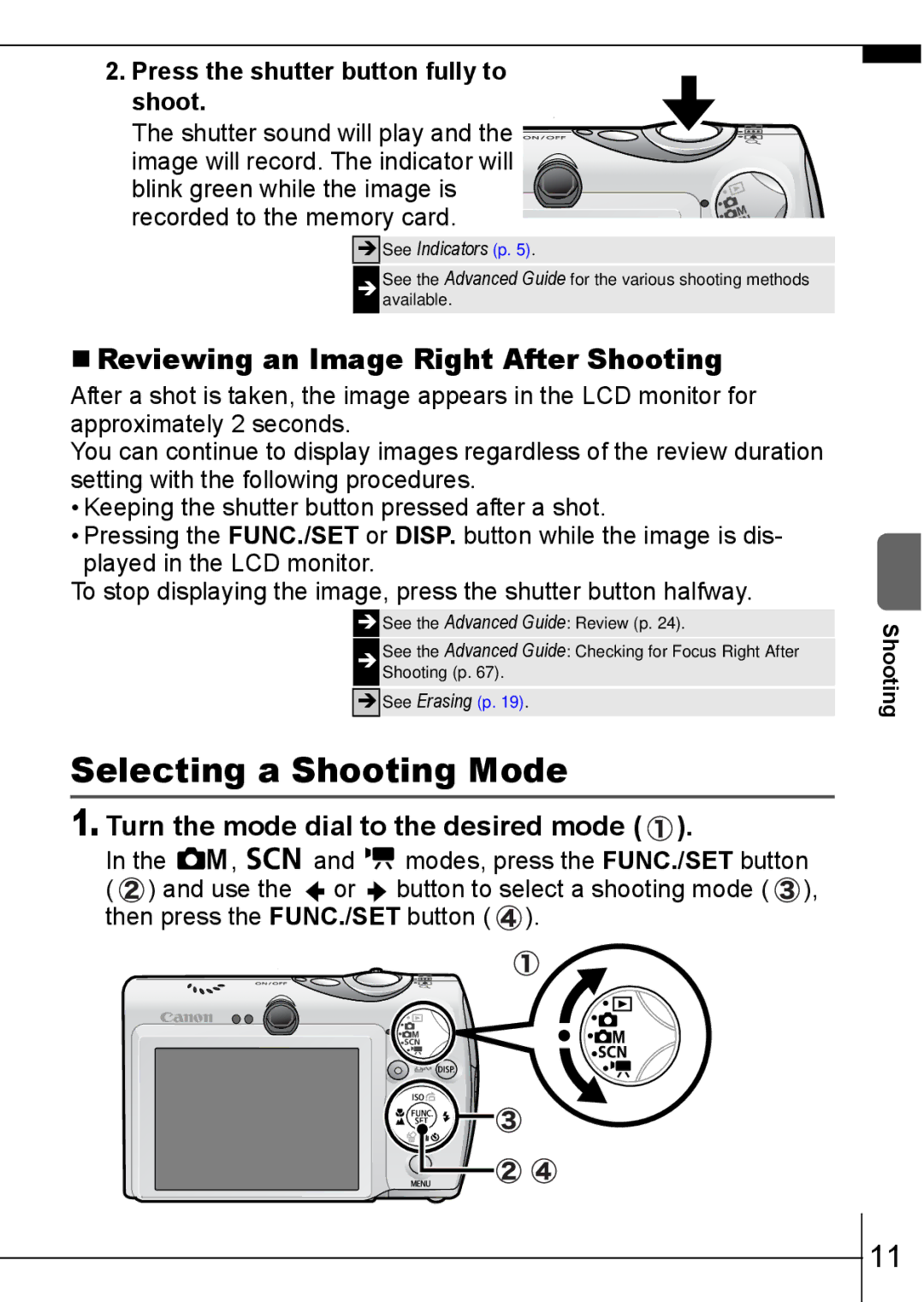2.Press the shutter button fully to shoot.
The shutter sound will play and the ![]() image will record. The indicator will
image will record. The indicator will ![]()
blink green while the image is recorded to the memory card.
ÎSee Indicators (p. 5).
ÎSee the Advanced Guide for the various shooting methods available.
Reviewing an Image Right After Shooting
After a shot is taken, the image appears in the LCD monitor for approximately 2 seconds.
You can continue to display images regardless of the review duration setting with the following procedures.
•Keeping the shutter button pressed after a shot.
•Pressing the FUNC./SET or DISP. button while the image is dis- played in the LCD monitor.
To stop displaying the image, press the shutter button halfway.
![]() See the Advanced Guide: Review (p. 24).
See the Advanced Guide: Review (p. 24).
ÎSee the Advanced Guide: Checking for Focus Right After Shooting (p. 67).
ÎSee Erasing (p. 19).
Selecting a Shooting Mode
1.Turn the mode dial to the desired mode ( ).
).
In the | , | and | modes, press the FUNC./SET button |
( ) and use the | or | button to select a shooting mode ( ), | |
then press the FUNC./SET button ( ![]() ).
).
Shooting
11