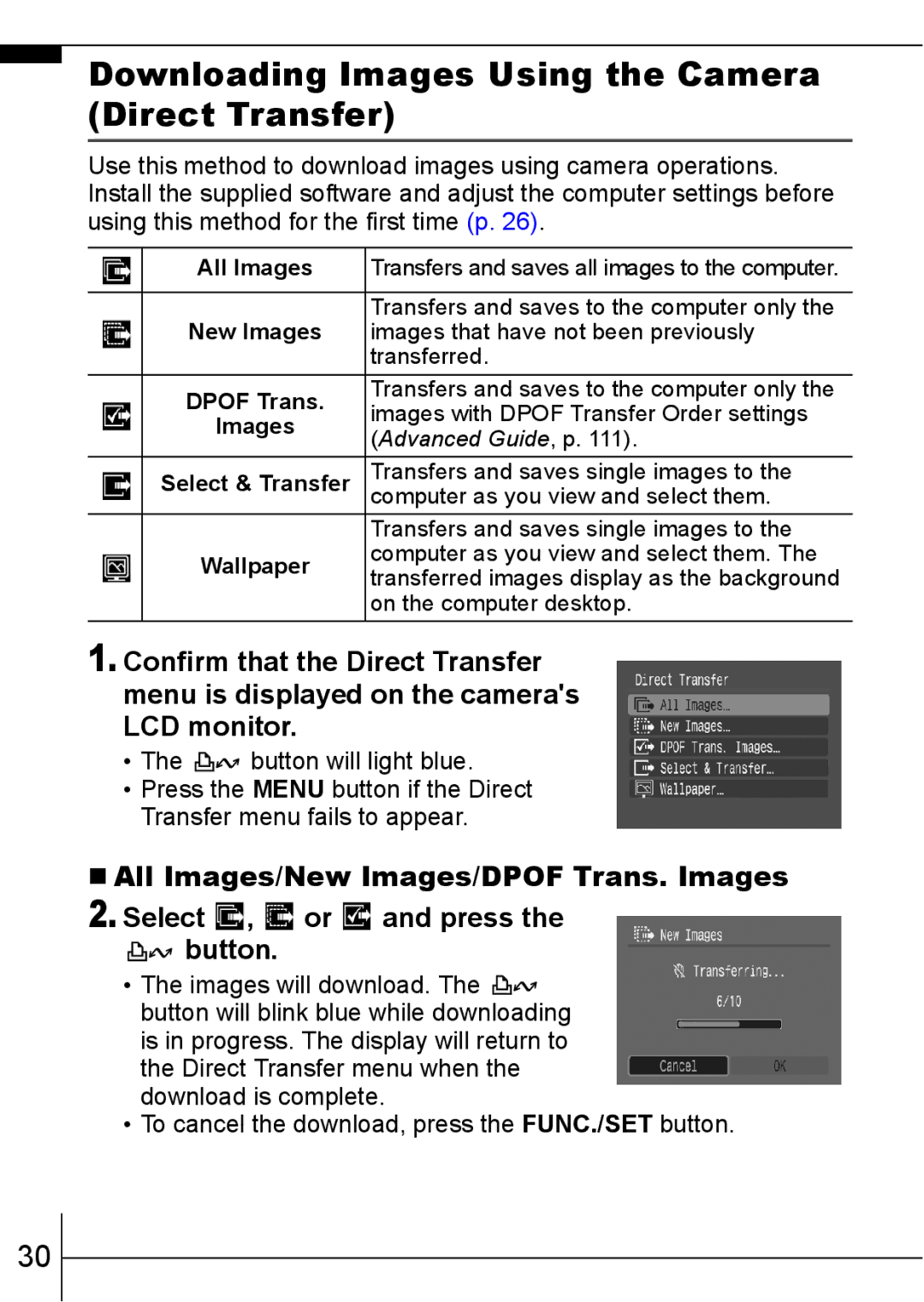950IS specifications
The Canon PowerShot 950IS is a compact digital camera that brings together advanced features and user-friendly design, making it an excellent choice for both amateur photographers and seasoned enthusiasts. Launched as part of Canon's celebrated PowerShot series, the 950IS offers a blend of innovative technology and robust performance, standing out in the crowded compact camera market.One of the standout features of the Canon 950IS is its 10.0-megapixel sensor, which delivers high-resolution images with remarkable detail and clarity. This sensor allows photographers to capture vibrant colors and sharp images even in challenging lighting conditions. Coupled with the Canon DIGIC 4 image processor, the camera achieves impressive image quality while reducing noise in photos taken at higher ISO settings.
The camera boasts a versatile 3.7x optical zoom lens, equivalent to a 28-105mm range in 35mm terms, allowing users to capture a variety of scenes, from sweeping landscapes to intimate portrait shots. The lens also features Canon’s Optical Image Stabilization technology, which minimizes the effects of camera shake, enhancing the sharpness of images, particularly in low light or at full zoom.
A distinctive feature of the Canon 950IS is its 2.5-inch LCD screen, which offers a bright and clear display for composing shots and reviewing images. This screen is designed with an anti-reflective coating, making it easier to view in bright sunlight. The camera’s intuitive interface, combined with its range of automatic and manual controls, makes it accessible for all skill levels.
For those who enjoy capturing video, the Canon 950IS supports 640x480 pixel video recording at 30 frames per second. This feature allows photographers to transition seamlessly from still images to dynamic video content, capturing precious moments in motion.
In terms of connectivity, the camera is equipped with a USB port for easy data transfer to a computer or printer. The Canon 950IS uses standard SD and SDHC memory cards, which are widely available, making it simple to expand storage as needed.
Overall, the Canon PowerShot 950IS is a well-rounded camera that combines ease of use with advanced features. With its impressive image quality, effective zoom capabilities, and user-friendly design, the 950IS is a reliable choice for anyone looking to take their photography skills to the next level. Whether traveling, attending events, or simply capturing everyday moments, the Canon 950IS stands ready to deliver exceptional results.