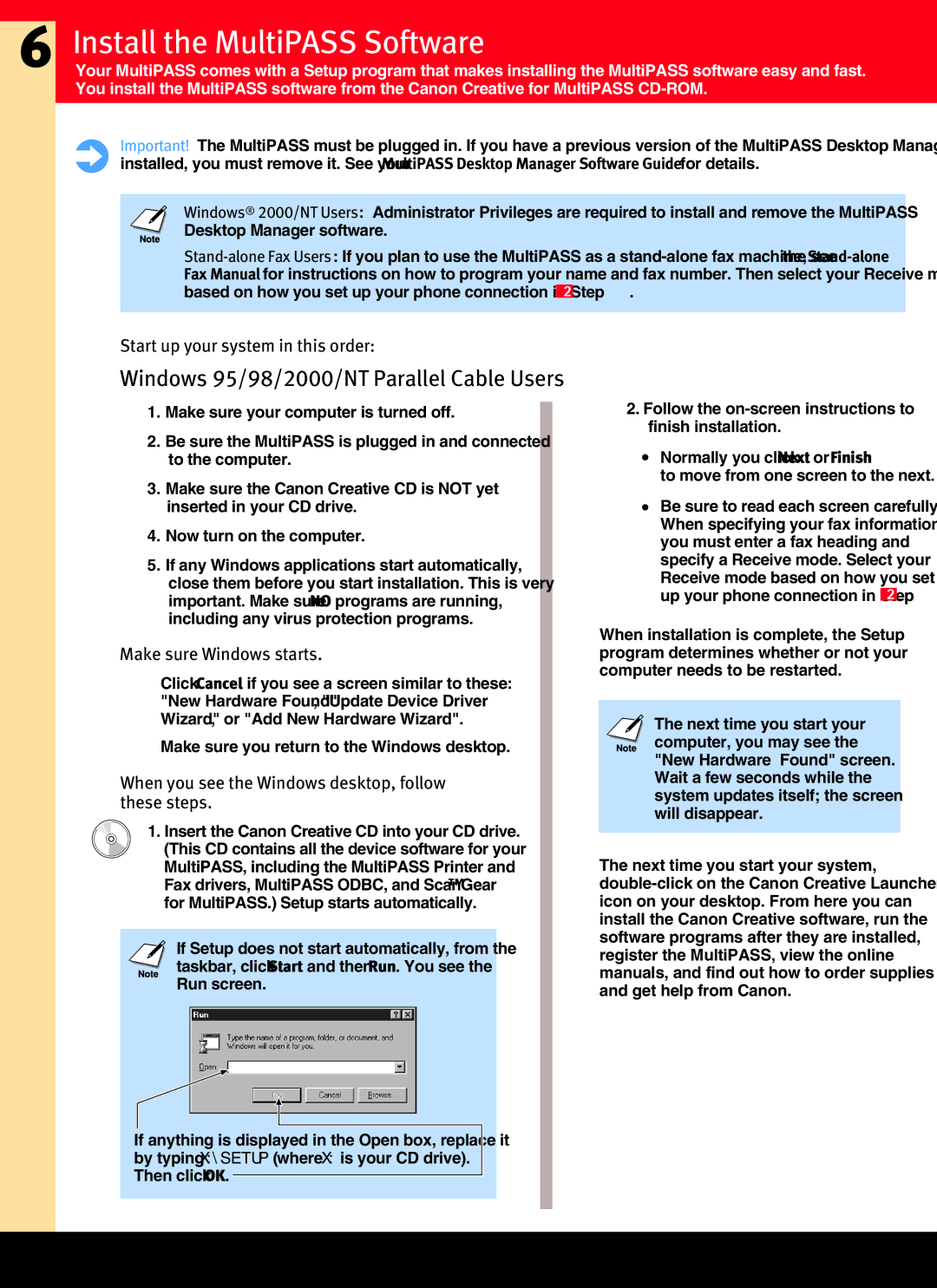C755 specifications
The Canon C755 is a multifaceted color multifunction printer that caters to the demands of small to medium-sized businesses. Known for its exceptional print quality and versatility, the C755 combines advanced technologies with user-friendly features.At the heart of the Canon C755 is its ability to produce vibrant and sharp color prints across a spectrum of media types. It supports various paper sizes, including A4, A5, and even custom sizes, making it suitable for everything from standard documents to marketing materials. With a print resolution of up to 1200 x 1200 dpi, the C755 ensures that text is crisp while images are detailed and true to life.
This model leverages Canon’s innovative imageRUNNER technology, which enhances the printing process through efficient handling of color and black-and-white jobs. The printer is equipped with a powerful processor that can handle multiple tasks seamlessly, ensuring swift performance even in high-demand environments. The Canon C755 boasts a speedy print output, with a production rate of up to 75 pages per minute in monochrome and color, significantly improving workflow efficiency.
One of the notable features of the Canon C755 is its comprehensive security mechanism. With built-in security protocols, the printer helps protect sensitive information and restricts unauthorized access to confidential documents. This is particularly valuable in corporate environments where data security is a priority.
Connectivity is another strong suit of the C755. It features built-in Wi-Fi, Ethernet, and USB connectivity options, allowing for easy integration into existing network infrastructures. This flexibility enables users to print directly from their mobile devices or PCs with ease, enhancing productivity.
The printer also shines in its user interface. The large color touchscreen panel allows for intuitive navigation and direct access to functions such as scanning, copying, and sending documents via email. Moreover, it supports cloud printing, giving users the ability to print directly from cloud storage services.
In terms of sustainability, Canon has designed the C755 with energy efficiency in mind. It includes automatic duplex printing, which not only reduces paper usage but also contributes to lower operational costs.
Overall, the Canon C755 stands out in the competitive landscape of multifunction printers. Its combination of high-quality output, swift performance, advanced security features, and user-friendly designs makes it an ideal choice for businesses looking to enhance their productivity while maintaining print excellence.