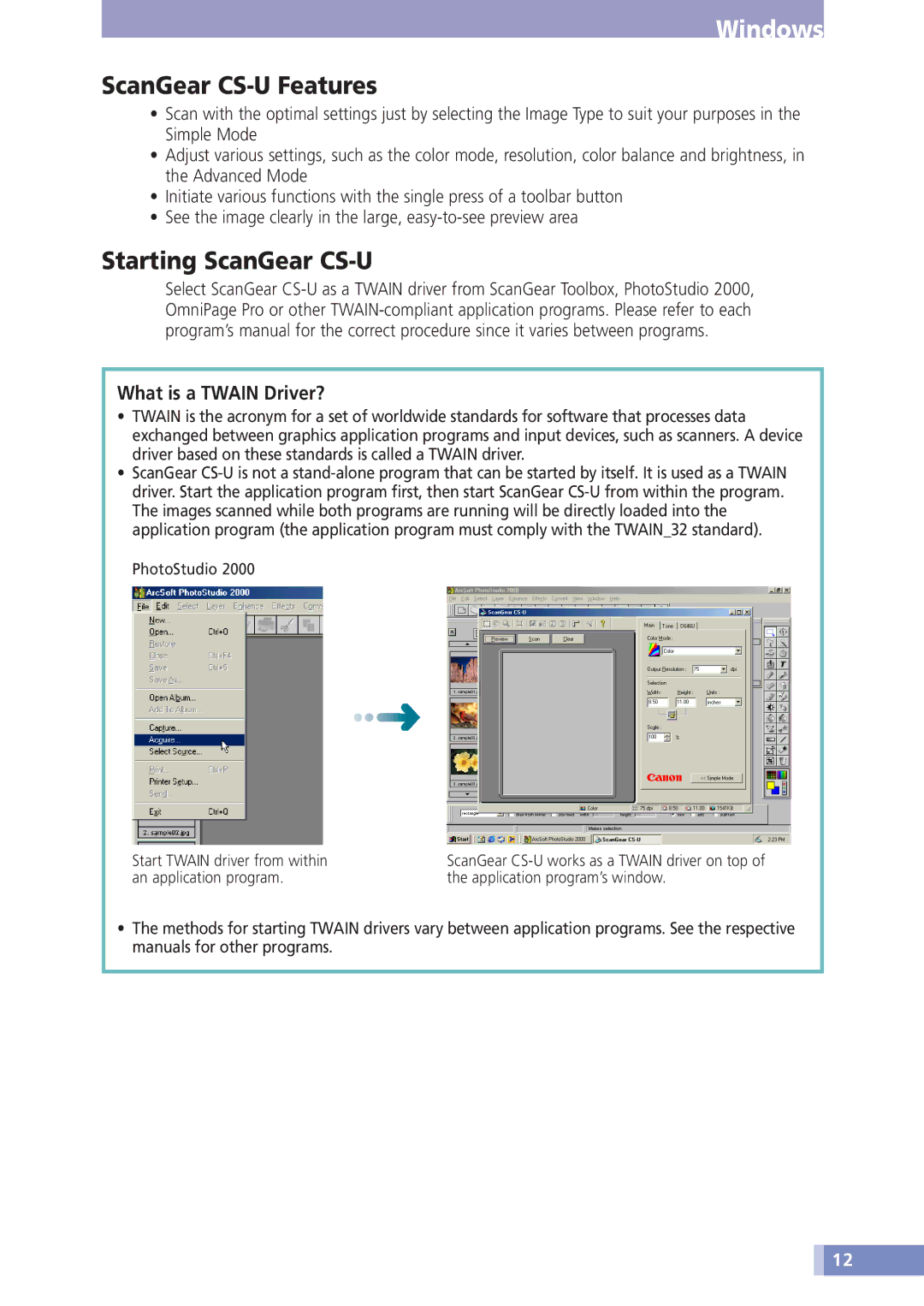D646U specifications
The Canon D646U is a versatile and powerful projector that caters to various professional settings, including business presentations, educational purposes, and even home cinema use. As a part of Canon's esteemed line of projectors, the D646U offers a wide array of features and advanced technologies that deliver impressive performance and exceptional image quality.One of the standout features of the Canon D646U is its high resolution. It boasts a WUXGA resolution of 1920 x 1200 pixels, which provides clear and detailed images, making it suitable for complex presentations, intricate graphics, and videos. The projector’s brightness level stands at an impressive 6,000 lumens, ensuring that images remain vivid and discernible even in well-lit environments, which makes it a reliable choice for conference rooms and lecture halls.
In terms of connectivity, the Canon D646U offers a plethora of options, including HDMI, DisplayPort, and USB ports. This versatility allows for seamless connections to laptops, desktops, and other multimedia devices, facilitating easy integration into existing setups. Additionally, the projector supports multiple input formats, enhancing its compatibility with various presentation tools.
The Canon D646U also incorporates advanced projection technologies, including the LCD panel technology that elevates color reproduction and image fidelity. The three-panel design enhances color brightness and sharpness, resulting in rich and vibrant images that captivate audiences. Furthermore, the projector features a lens shift option that enables users to adjust the image position without sacrificing quality, allowing for flexible installation in different environments.
Another remarkable characteristic of the Canon D646U is its eco-friendly design. The projector features an energy-saving mode that can extend lamp life and reduce power consumption, making it a cost-effective choice over time. This focus on sustainability is an added benefit for organizations looking to minimize their environmental footprint.
The user-friendly interface of the Canon D646U further complements its robust feature set. It comes equipped with a remote control and various settings that allow for quick adjustments to ensure optimal image quality according to the presentation environment.
In summary, the Canon D646U is a powerful and efficient projector that combines high resolution, impressive brightness, versatile connectivity, and advanced projection technologies, making it an excellent choice for professionals seeking reliability and exceptional performance in their presentations.