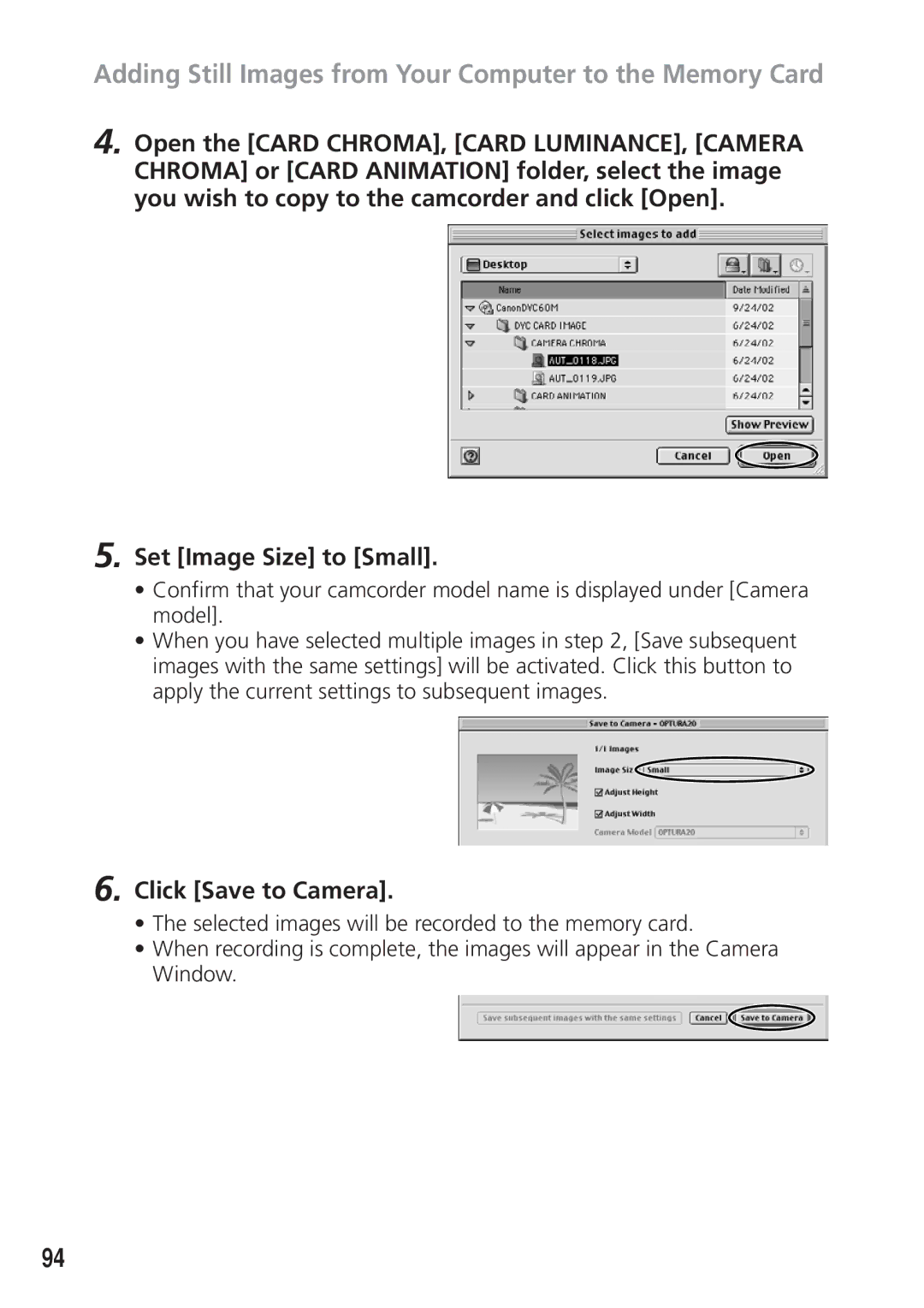DIM-538 specifications
The Canon DIM-538 is a multifunctional document imaging system that has captured the attention of professionals seeking efficiency, convenience, and high-quality output. Designed to meet the demands of busy office environments, this all-in-one solution seamlessly combines printing, scanning, copying, and faxing capabilities into a compact unit, making it ideal for both small and medium-sized enterprises.One of the standout features of the DIM-538 is its high-resolution printing capability, capable of producing crisp and detailed documents at speeds of up to 30 pages per minute. With a maximum print resolution of 1200 x 1200 dpi, users can expect professional-quality output whether they are printing text documents, presentations, or marketing materials. The device supports various paper sizes and types, allowing for versatile printing options that cater to different business needs.
In addition to printing, the DIM-538 excels in scanning functionality. Equipped with advanced scanning technologies, it can scan documents at a resolution of up to 600 x 600 dpi. The built-in automatic document feeder (ADF) significantly enhances productivity by allowing users to process multiple pages in a single pass. Moreover, the device supports various file formats for scanned documents, including PDF and JPEG, making it easier to store and share important files electronically.
For organizations that rely on copying, the Canon DIM-538 does not disappoint. It offers an array of copy features such as reduction and enlargement, as well as the ability to produce collated copies. Users can make high-quality duplicates of single-sided or double-sided documents with ease, streamlining everyday tasks.
Furthermore, the DIM-538 is equipped with reliable faxing capabilities, enabling users to send and receive documents quickly and efficiently. This feature is particularly beneficial for businesses that still rely on traditional fax communication for important transactions.
Connectivity is another highlight of the Canon DIM-538. The device supports various connectivity options, including USB and network interfaces, allowing users to integrate it seamlessly into their existing office setup. Additionally, compatibility with mobile printing technologies such as Apple AirPrint and Google Cloud Print enhances convenience, enabling users to print documents directly from their mobile devices.
Compact in design, the DIM-538 also boasts a user-friendly interface, making it easy for employees to navigate its functions with minimal training. Ultimately, the Canon DIM-538 emerges as a robust document imaging solution that combines speed, quality, and versatility to meet the evolving needs of today’s dynamic workplaces. Whether used for printing, scanning, copying, or faxing, it stands out as a reliable partner for enhancing productivity and streamlining document management processes.