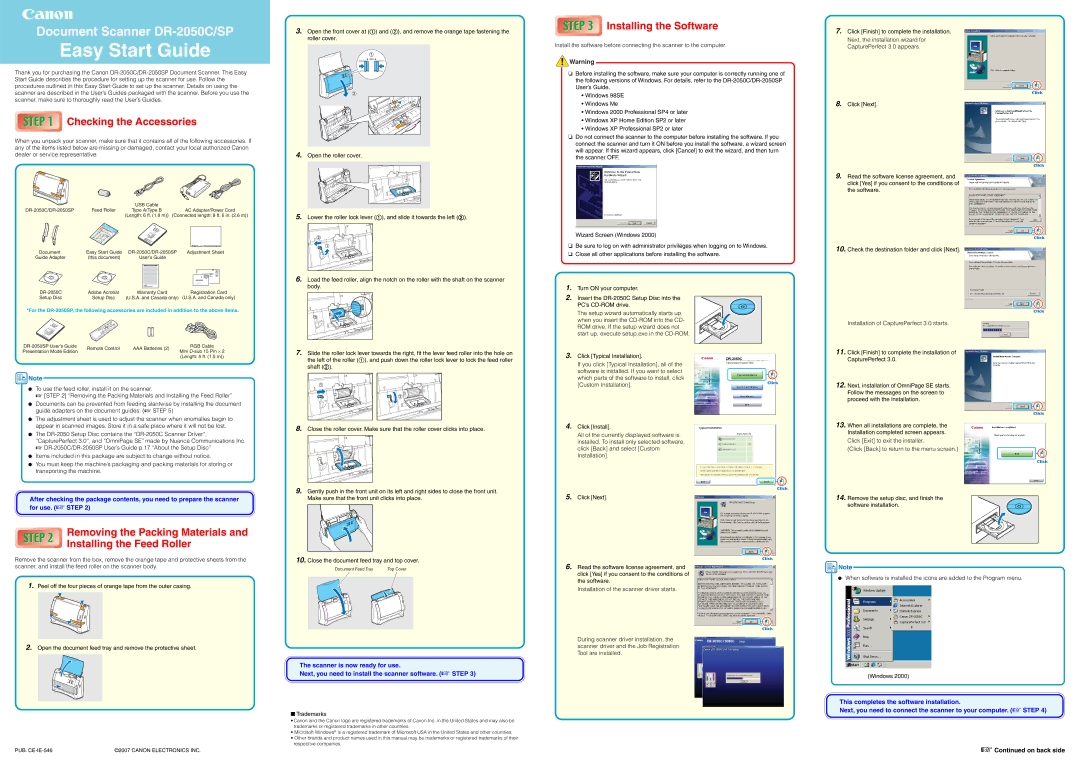Document Scanner
Easy Start Guide
Thank you for purchasing the Canon
Checking the Accessories
When you unpack your scanner, make sure that it contains all of the following accessories. If any of the items listed below are missing or damaged, contact your local authorized Canon dealer or service representative.
|
| USB Cable |
|
|
|
Feed Roller | Type A/Type B | AC Adapter/Power Cord | |||
|
| (Length: 6 ft. (1.8 m)) | (Connected length: 8 ft. 6 in. (2.6 m)) | ||
|
|
|
|
|
|
|
|
|
|
|
|
Document | Easy Start Guide | Adjustment Sheet | |||||||
Guide Adapter | (this document) | User’s Guide |
|
|
|
|
| ||
|
|
|
|
|
|
|
|
|
|
|
|
|
|
|
|
|
|
|
|
|
|
|
|
|
|
|
|
|
|
|
|
|
|
|
|
|
|
|
|
|
|
|
|
|
|
|
|
|
|
3. Open the front cover at (1) and (2), and remove the orange tape fastening the roller cover.
4. Open the roller cover.
5.Lower the roller lock lever (1), and slide it towards the left (2).
6.Load the feed roller, align the notch on the roller with the shaft on the scanner
 Installing the Software
Installing the Software
Install the software before connecting the scanner to the computer.
![]() Warning
Warning
7.Click [Finish] to complete the installation.
Next, the installation wizard for CapturePerfect 3.0 appears.
8.Click [Next].
9.Read the software license agreement, and click [Yes] if you consent to the conditions of the software.
10.Check the destination folder and click [Next].
Adobe Acrobat | Warranty Card | Registration Card | |
Setup Disc | Setup Disc | (U.S.A. and Canada only) | (U.S.A. and Canada only) |
*For the
Remote Control | AAA Batteries (2) | RGB Cable | ||
Presentation Mode Edition | Mini | |||
|
| |||
|
|
| (Length: 5 ft. (1.5 m)) |
![]() Note
Note
●To use the feed roller, install it on the scanner.
☞[STEP 2] “Removing the Packing Materials and Installing the Feed Roller”
●Documents can be prevented from feeding slantwise by installing the document guide adapters on the document guides. (☞ STEP 5)
●The adjustment sheet is used to adjust the scanner when anomalies begin to appear in scanned images. Store it in a safe place where it will not be lost.
●The
☞
●Items included in this package are subject to change without notice.
●You must keep the machine’s packaging and packing materials for storing or transporting the machine.
After checking the package contents, you need to prepare the scanner for use. (☞ STEP 2)
Removing the Packing Materials and Installing the Feed Roller
Remove the scanner from the box, remove the orange tape and protective sheets from the scanner, and install the feed roller on the scanner body.
1.Peel off the four pieces of orange tape from the outer casing.
2.Open the document feed tray and remove the protective sheet.
PUB. | ©2007 CANON ELECTRONICS INC. |
body. | 1. | Turn ON your computer. |
| 2. | Insert the |
|
| PC’s |
7. Slide the roller lock lever towards the right, fit the lever feed roller into the hole on | 3. Click [Typical Installation]. | |
the left of the roller (1), and push down the roller lock lever to lock the feed roller | ||
If you click [Typical Installation], all of the | ||
shaft (2). | ||
software is installed. If you want to select | ||
| ||
| which parts of the software to install, click | |
| [Custom Installation]. |
8. | Close the roller cover. Make sure that the roller cover clicks into place. | 4. Click [Install]. | |
All of the currently displayed software is | |||
|
| ||
|
| installed. To install only selected software, | |
|
| click [Back] and select [Custom | |
|
| Installation]. |
9.Gently push in the front unit on its left and right sides to close the front unit.
Make sure that the front unit clicks into place. | 5. Click [Next]. | |
|
|
|
|
|
|
10. Close the document feed tray and top cover.
Document Feed Tray | Top Cover | 6. Read the software license agreement, and |
|
| click [Yes] if you consent to the conditions of |
|
| the software. |
|
|
|
The scanner is now ready for use.
Next, you need to install the scanner software. (☞ STEP 3)
■Trademarks
•Canon and the Canon logo are registered trademarks of Canon Inc. in the United States and may also be trademarks or registered trademarks in other countries.
•Microsoft Windows® is a registered trademark of Microsoft USA in the United States and other countries.
•Other brands and product names used in this manual may be trademarks or registered trademarks of their respective companies.
Installation of CapturePerfect 3.0 starts.
11.Click [Finish] to complete the installation of CapturePerfect 3.0.
12.Next, installation of OmniPage SE starts. Follow the messages on the screen to proceed with the installation.
13.When all installations are complete, the Installation completed screen appears.
Click [Exit] to exit the installer.
(Click [Back] to return to the menu screen.)
14.Remove the setup disc, and finish the
software installation.
![]() Note
Note
●When software is installed the icons are added to the Program menu.
(Windows 2000)
This completes the software installation.
Next, you need to connect the scanner to your computer. (☞ STEP 4)
☞ Continued on back side