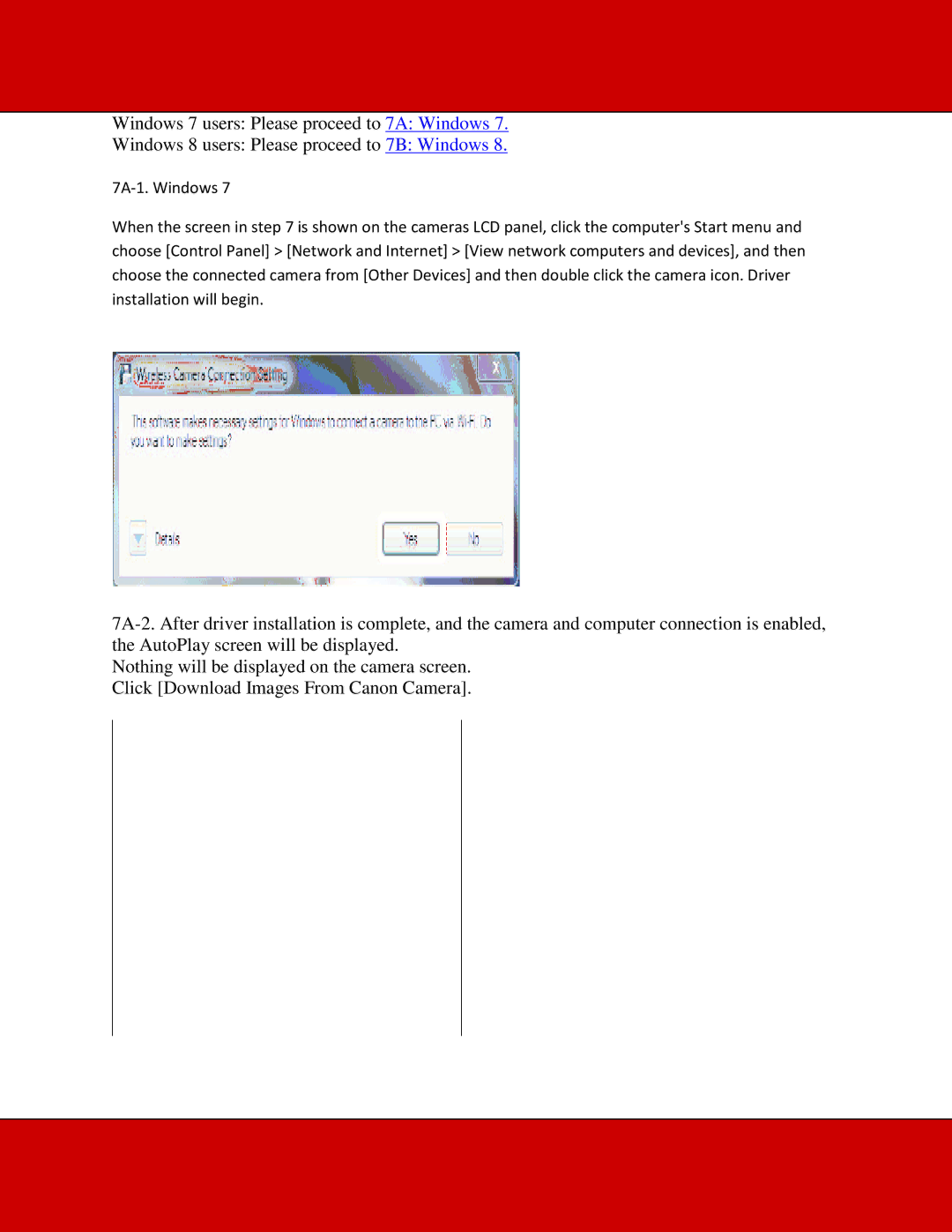Windows 7 users: Please proceed to 7A: Windows 7.
Windows 8 users: Please proceed to 7B: Windows 8.
When the screen in step 7 is shown on the cameras LCD panel, click the computer's Start menu and choose [Control Panel] > [Network and Internet] > [View network computers and devices], and then choose the connected camera from [Other Devices] and then double click the camera icon. Driver installation will begin.
Nothing will be displayed on the camera screen. Click [Download Images From Canon Camera].