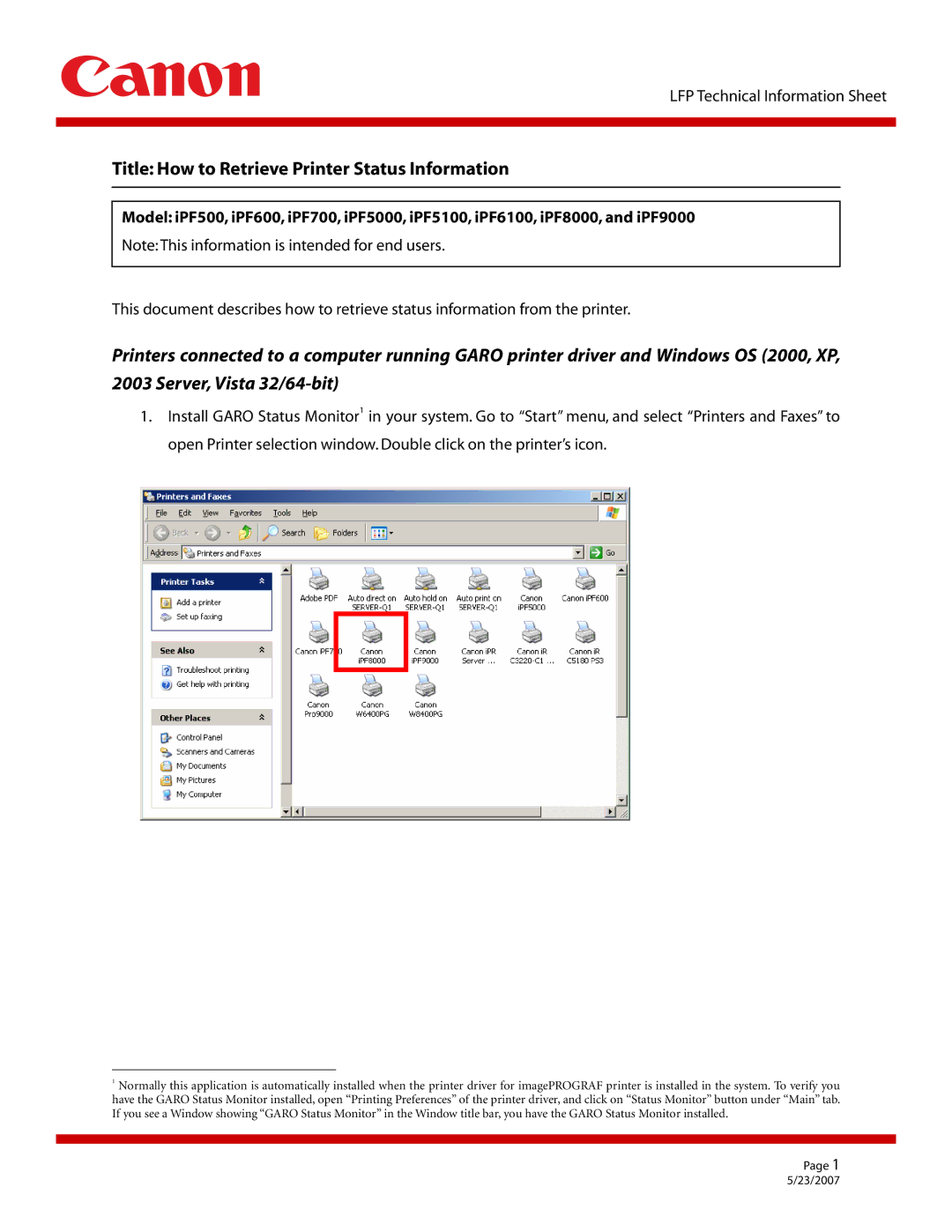IPF9000, IPF5100, IPF600, IPF5000, IPF6100 specifications
The Canon imagePROGRAF series has garnered a reputation for excellence in large-format printing, catering to professionals in graphics, fine art, and photography. Among its notable models, the iPF6100, iPF500, iPF5000, iPF600, and iPF5100 stand out for their remarkable features and technologies.The Canon iPF6100 is a 12-color printer that excels in producing high-quality prints with exceptional color accuracy and detail. One of its standout features is the LUCIA EX pigment ink system, which enhances color vibrancy and provides a wide color gamut. The printer supports a maximum media width of 60 inches, making it ideal for large-scale posters and fine art reproductions. Additionally, the iPF6100 comes equipped with a built-in color calibration system, ensuring consistent results over time, an essential factor for commercial applications.
In contrast, the iPF500 is designed for smaller workflows without compromising quality. This 8-color inkjet printer also utilizes LUCIA pigment inks, offering impressive image quality and durability. With a maximum print width of 44 inches, it provides versatility for various applications, including graphics and shallow backgrounds. The iPF500's user-friendly interface and high-speed printing capabilities make it a great choice for smaller print shops and freelance designers.
The iPF5000 is another model that significantly contributes to Canon's reputation in the professional printing sphere. This 12-color printer integrates a similar LUCIA ink system to the iPF6100, delivering stunning prints with superior color depth and accuracy. Notable features include a built-in disk drive for easy access to print data and dual print head technology that ensures consistent ink flow and reduced maintenance downtime.
The imagePROGRAF iPF600, designed for ease of use, is particularly noteworthy for its compact design intended for small office settings. Despite its size, it offers high-resolution printing capabilities thanks to its 8-color LUCIA ink system. The printer’s large LCD screen and intuitive operation simplify print management, making it accessible for users of all skill levels.
Lastly, the Canon iPF5100 serves as a bridge between the iPF600 and iPF6100, boasting a 12-color ink system and robust media handling capabilities. Its advanced color management technology allows for precise color reproduction, crucial for photographers and graphic artists seeking to produce gallery-quality prints.
Overall, Canon’s imagePROGRAF series showcases a blend of innovation, reliability, and exceptional print quality, making them essential tools for professionals looking to elevate their creative output.