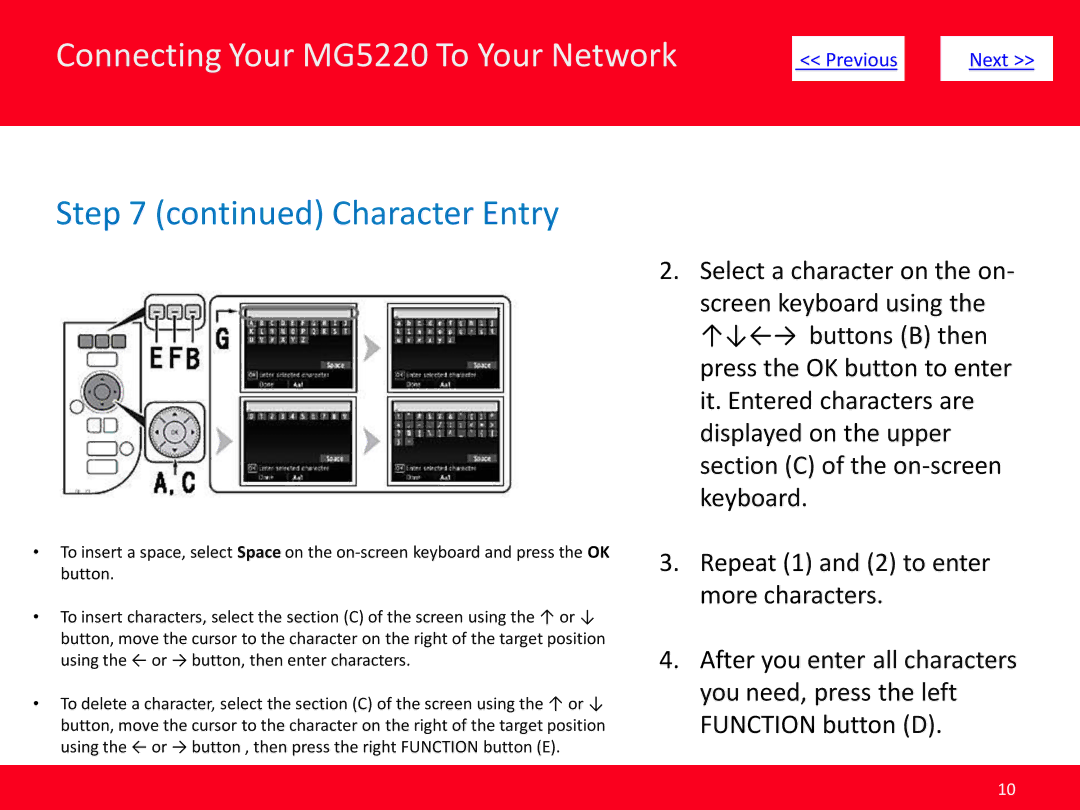Connecting Your MG5220 To Your Network
| << Previous |
| Next >> | |
|
|
|
|
|
Step 7 (continued) Character Entry
•To insert a space, select Space on the
•To insert characters, select the section (C) of the screen using the ↑ or ↓ button, move the cursor to the character on the right of the target position using the ← or → button, then enter characters.
•To delete a character, select the section (C) of the screen using the ↑ or ↓ button, move the cursor to the character on the right of the target position using the ← or → button , then press the right FUNCTION button (E).
2.Select a character on the on- screen keyboard using the
↑↓←→ buttons (B) then press the OK button to enter it. Entered characters are displayed on the upper section (C) of the
3.Repeat (1) and (2) to enter more characters.
4.After you enter all characters you need, press the left FUNCTION button (D).
10