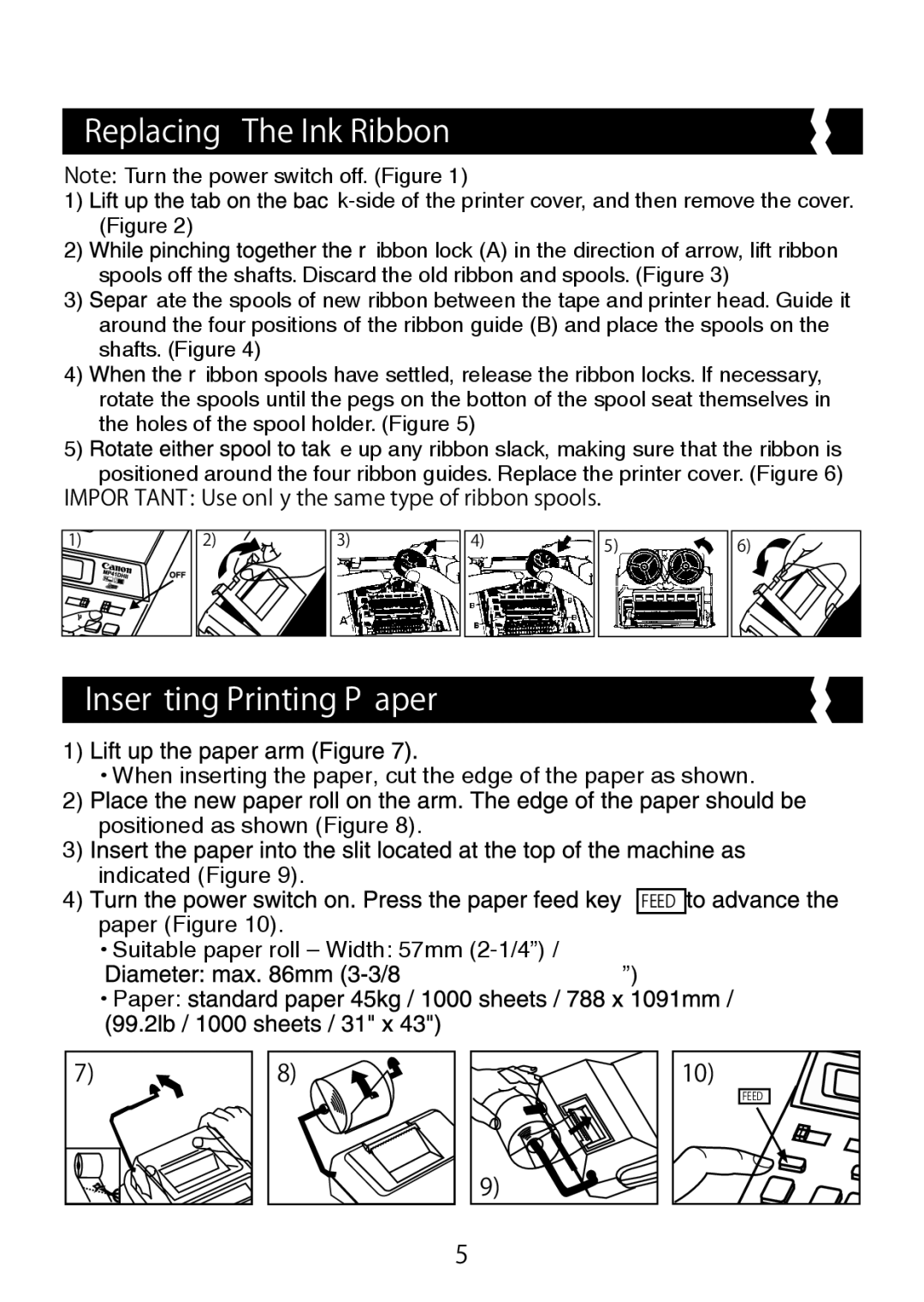MP41DHII specifications
The Canon MP41DHII is a versatile and advanced printing calculator designed to meet the needs of professionals across various industries. This compact machine seamlessly combines the functionality of a traditional calculator with the capability of impactful printing, making it an essential tool for accountants, financial analysts, and business professionals.One of the standout features of the Canon MP41DHII is its two-color printing capability. This means that users can print in both black and red ink, allowing for enhanced clarity in financial statements and reports. The dual-color printing is particularly useful for distinguishing between positive and negative figures, providing immediately accessible information at a glance.
In terms of performance, the MP41DHII boasts a speedy printing mechanism, capable of producing up to 4.3 lines per second. This efficiency significantly increases productivity, especially during busy periods such as tax season or financial reporting deadlines. The calculator features a large, easy-to-read LCD display, ensuring that users can comfortably view and interpret data without straining their eyes.
Another critical characteristic of the MP41DHII is its extensive range of functions. It includes basic mathematical operations, tax calculations, and percentage computations, catering to a variety of financial tasks. Additionally, the calculator supports advanced functions such as double-zero key, memory recall, and the ability to calculate vertical and horizontal additions.
For those who require portability, the Canon MP41DHII is lightweight and compact, making it easy to transport between different office locations or client meetings. It is equipped with a protective cover that not only shields the machine when not in use but also adds an additional layer of durability to withstand the rigors of everyday use.
The calculator operates on both battery and AC power, ensuring that users can rely on it in various environments without the worry of running out of power. This flexibility is particularly beneficial for professionals who often work on the go or in locations without easy access to a power source.
In summary, the Canon MP41DHII offers an impressive combination of speed, functionality, and user-friendly features. With its two-color printing, extensive calculations capabilities, and portable design, it's an ideal choice for anyone looking to enhance their financial computing efficiency. Whether in an office or on the move, the MP41DHII stands out as a reliable and practical financial ally.