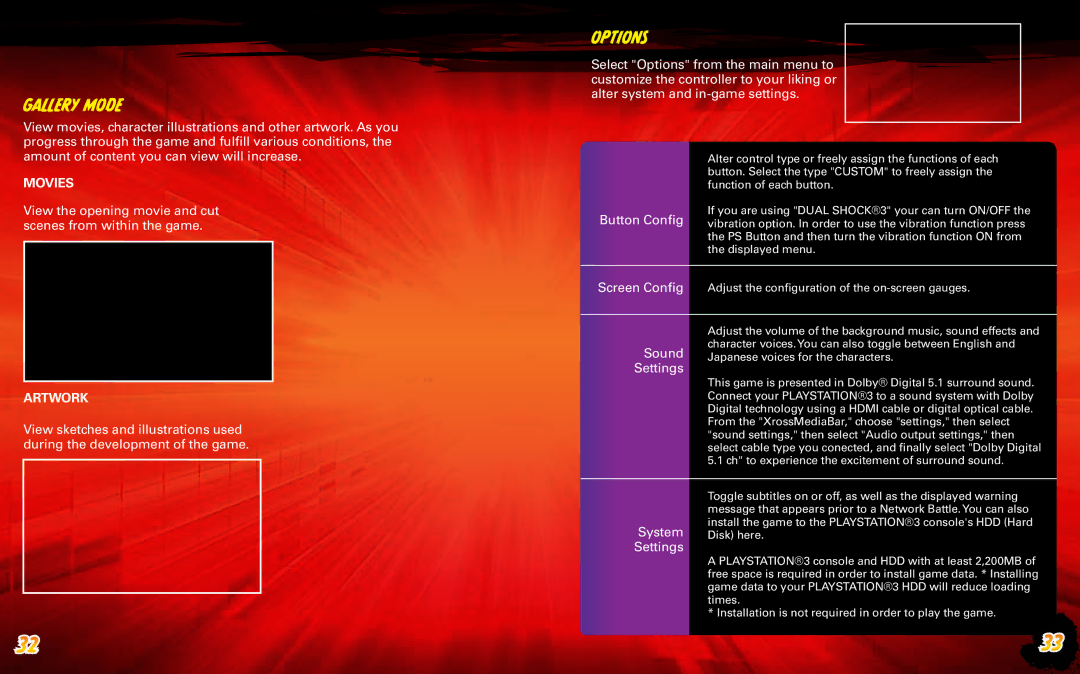![]()
![]()
![]()
![]()
![]()
![]()
![]()
![]()
![]()
![]()
![]()
![]()
![]() Options
Options![]()
![]()
![]()
![]()
![]()
![]()
![]()
![]()
![]()
![]()
![]()
Gallery Mode
Select "Options" from the main menu to ![]()
![]()
![]()
![]()
![]()
![]()
![]()
![]()
![]() customize the controller to your liking or
customize the controller to your liking or
alter system and
View movies, character illustrations and other artwork. As you progress through the game and fulfill various conditions, the amount of content you can view will increase.
Movies
View the opening movie and cut scenes from within the game.
Alter control type or freely assign the functions of each button. Select the type "CUSTOM" to freely assign the function of each button.
If you are using "DUAL SHOCK®3" your can turn ON/OFF the Button Config vibration option. In order to use the vibration function press
the PS Button and then turn the vibration function ON from the displayed menu.
Screen Config Adjust the configuration of the
ArtwoRk
View sketches and illustrations used during the development of the game.
![]()
![]() 32
32 ![]()
![]()
![]()
![]()
![]()
![]()
Adjust the volume of the background music, sound effects and character voices.You can also toggle between English and
Sound Japanese voices for the characters. Settings
This game is presented in Dolby® Digital 5.1 surround sound. Connect your PLAYSTATION®3 to a sound system with Dolby Digital technology using a HDMI cable or digital optical cable. From the "XrossMediaBar," choose "settings," then select "sound settings," then select "Audio output settings," then select cable type you conected, and finally select "Dolby Digital 5.1 ch" to experience the excitement of surround sound.
| Toggle subtitles on or off, as well as the displayed warning |
| message that appears prior to a Network Battle.You can also |
System | install the game to the PLAYSTATION®3 console's HDD (Hard |
Disk) here. | |
Settings |
|
A PLAYSTATION®3 console and HDD with at least 2,200MB of free space is required in order to install game data. * Installing game data to your PLAYSTATION®3 HDD will reduce loading times.
* Installation is not required in order to play the game.
33 |