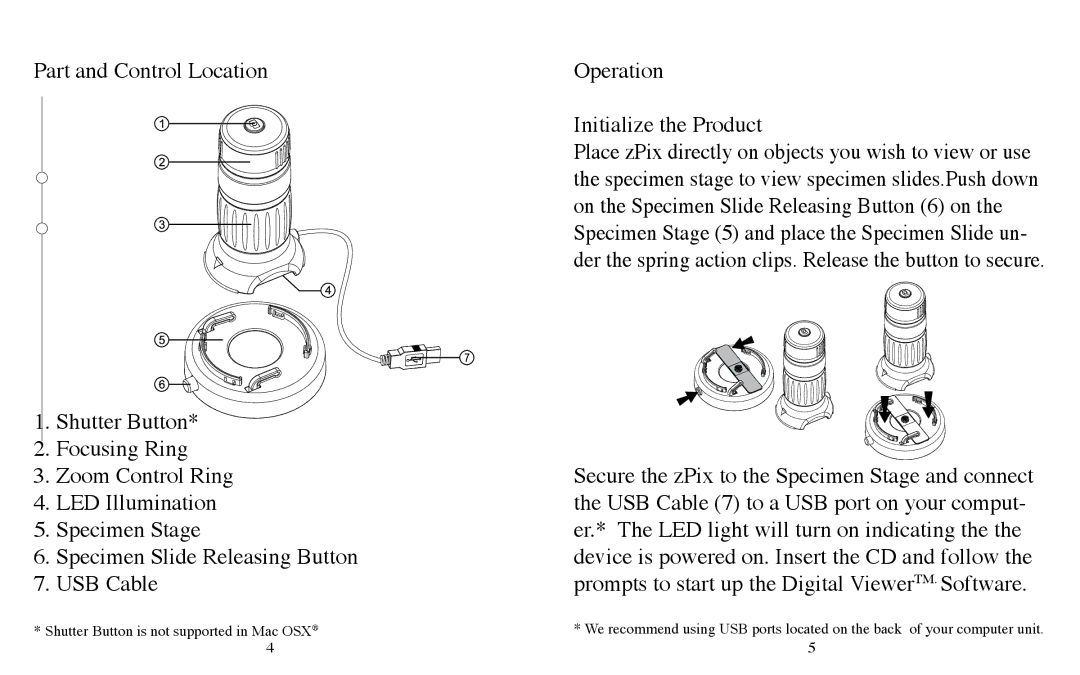Part and Control Location | Operation |
| Initialize the Product |
| Place zPix directly on objects you wish to view or use |
| the specimen stage to view specimen slides.Push down |
| on the Specimen Slide Releasing Button (6) on the |
| Specimen Stage (5) and place the Specimen Slide un- |
| der the spring action clips. Release the button to secure. |
1. | Shutter Button* |
|
2. | Focusing Ring | Secure the zPix to the Specimen Stage and connect |
3. | Zoom Control Ring | |
4. | LED Illumination | the USB Cable (7) to a USB port on your comput- |
5. | Specimen Stage | er.* The LED light will turn on indicating the the |
6. | Specimen Slide Releasing Button | device is powered on. Insert the CD and follow the |
7. | USB Cable | prompts to start up the Digital ViewerTM. Software. |
* Shutter Button is not supported in Mac OSX® | * We recommend using USB ports located on the back of your computer unit. |
4 | 5 |